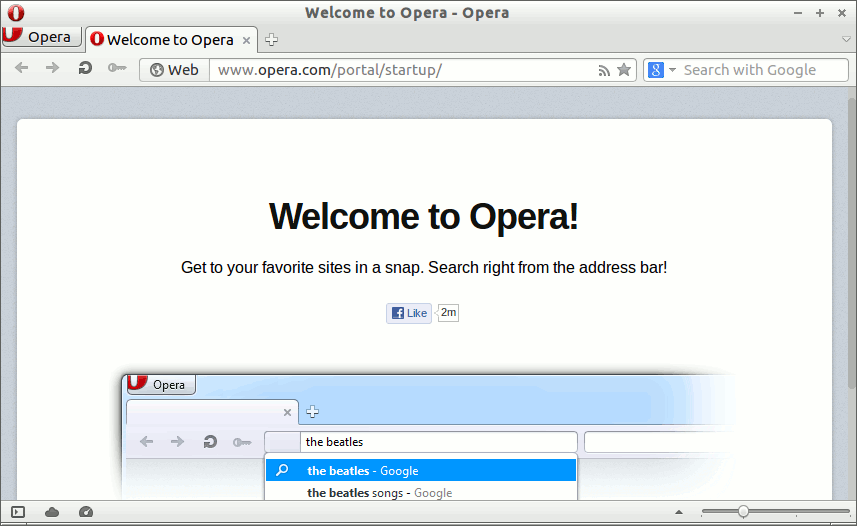Installing Opera for Xubuntu 14.04 Trusty
To Get Installed the Latest Opera 94+ instead Look this other Guide: Here.
How to Install Opera Web Browser 12+ on Linux Xubuntu 14.04 Trusty Tahr LTS Xfce desktop the Easy-Way.
The Opera Web Browser Dispose of Several Advanced Features and the Most Valuable One is the ability of Resuming Any Download.
Especially relevant: at the Same Time I’m also illustrating here the Easiest Way of Installing the New Downloaded .deb Packages with Dependencies.
The How to Install Opera Xubuntu 14.04 Trusty Include the Screenshots of the whole process to make an easier understanding.

-
Download Latest Opera Web Browser for Linux
-
To Start Installation Double-Click on Downloaded .deb Package
Then Click on Install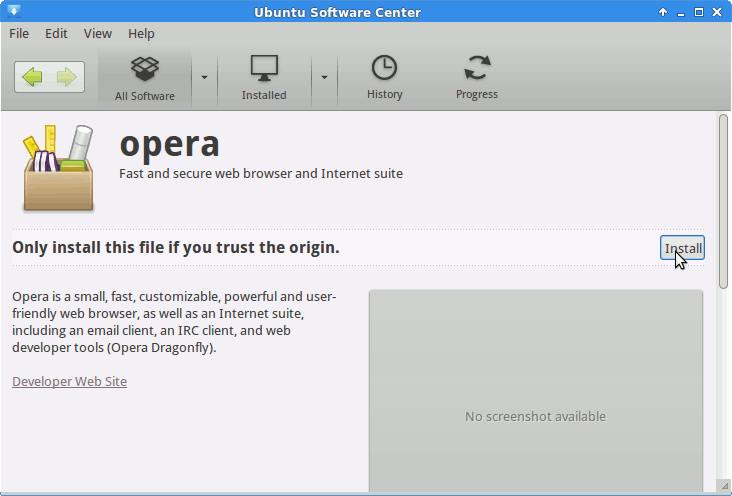
In a little while you will Find Opera Web Browser Successfully Installed on Xubuntu :)
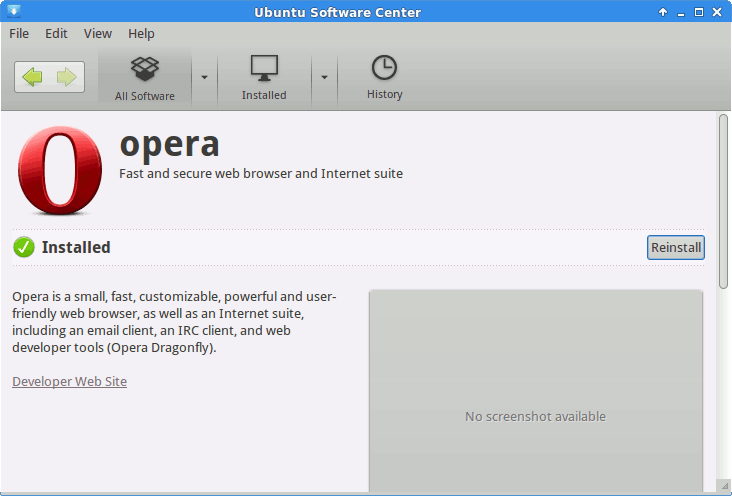
-
Opera in Xubuntu desktop
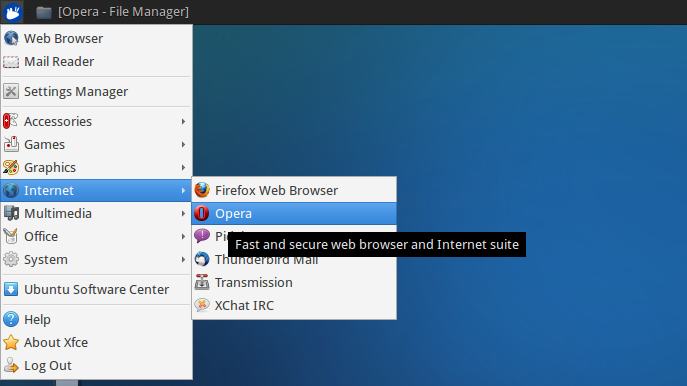
How to Install Evernote Clone on Xubuntu Linux
How to Install Google-Chrome Web Browser on Linux Xubuntu