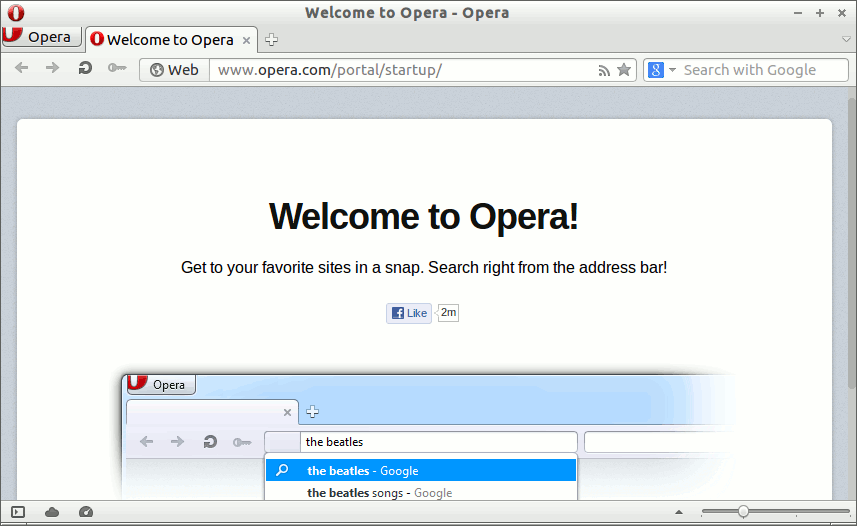Install Opera Lubuntu 14.04 Trusty
To Get Installed the Latest Opera 94+ instead Look this other Guide: Here
How to Install Opera Web Browser 12+ on Linux Lubuntu 14.04 Trusty Tahr LTS Lxde desktop the Easy-Way.
The Opera Web Browser Dispose of Several Advanced Features and the Most Valuable One is the ability of Resuming Any Download.
Especially relevant: at the Same Time I’m also illustrating here the Easiest Way of Installing the New Downloaded .deb Packages with Dependencies.
The How to Install Opera on Lubuntu Trusty Include the Screenshots of the Process Visualization and Installation Easier and More Plesant.

-
Download Latest Opera Web Browser for Linux
-
To Start Installation Double-Click on Downloaded .deb Package
Then Click on Install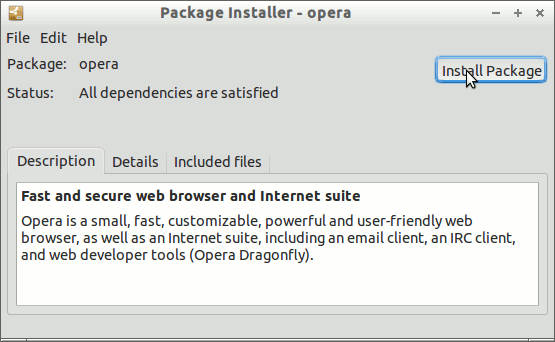
In a little while you will Find Opera Web Browser Successfully Installed on Lubuntu :)
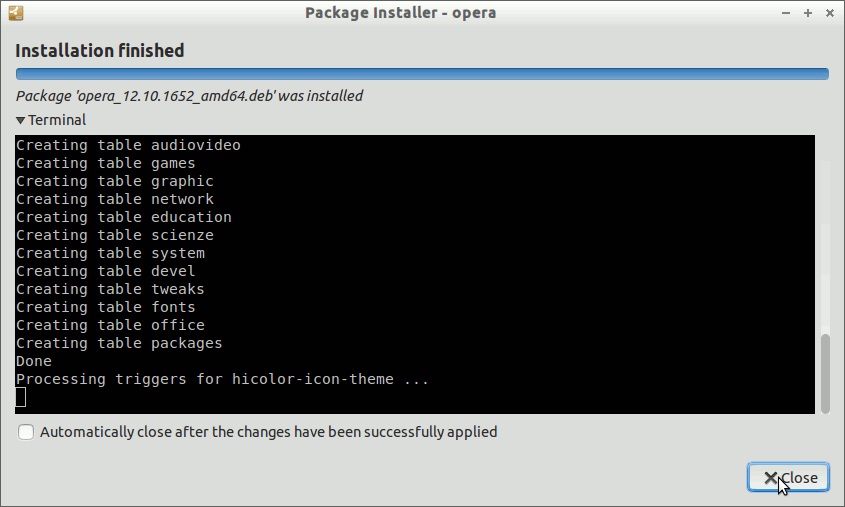
-
Opera in Lubuntu desktop
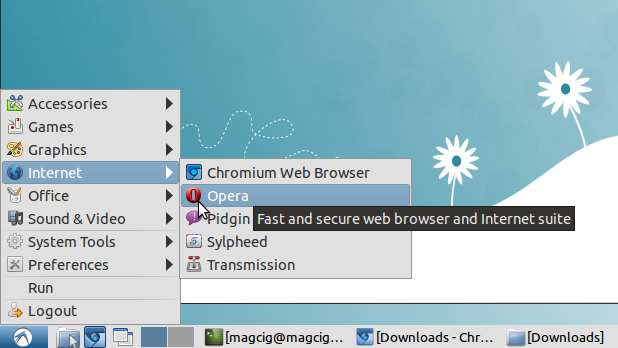
How to Install Evernote Linux Clone on Lubuntu
How to Install Google-Chrome Web Browser for Lubuntu