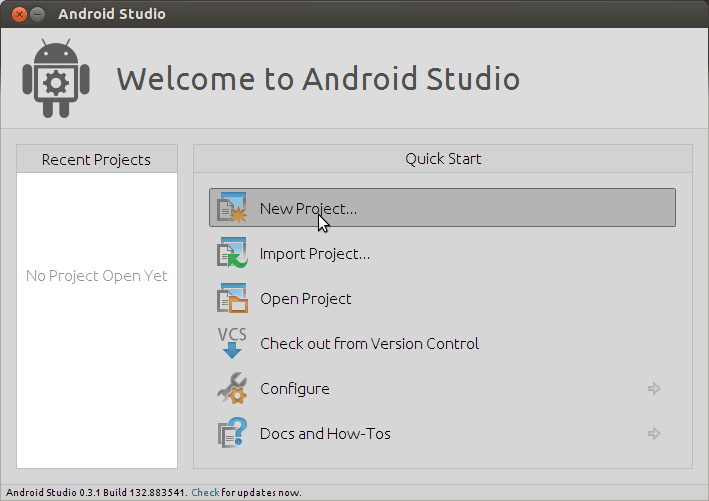Installing Android Studio IDE on Xubuntu 12.04 Precise
How to Getting Started with Android Studio IDE on Xubuntu 12.04 Precise Pangolin LTS desktop.
So Android Studio is an IntelliJ IDEA based Development Environment with this Features:
- Gradle-based build support.
- Android-specific refactoring and quick fixes.
- Lint tools to catch performance, usability, version compatibility and other problems.
- ProGuard and app-signing capabilities.
- Template-based wizards to create common Android designs and components.
- A rich layout editor that allows you to drag-and-drop UI components, preview layouts on multiple screen configurations, and much more.
- Built-in support for Google Cloud Platform, making it easy to integrate Google Cloud Messaging and App Engine as server-side components.
The Guide on How to Install Android Studio IDE in Xubuntu 12.04 Precise Contains Just the Essentials Instructions, Commands and Screen-Shoots.
On the Xubuntu Android Studio IDE Installation Guide Bottom Link to Android App Hello World on Android Studio.

-
Download Android Studio IDE IntelliJ for Linux
-
Double-Click on Archive and Extract into /tmp
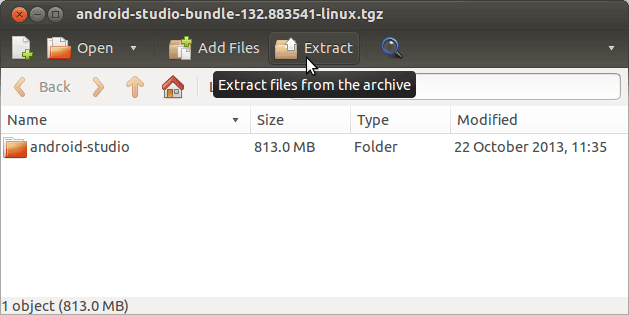
-
Open Terminal Window
(Press “Enter” to Execute Commands).Ctrl+Alt+t

In case first see: Terminal QuickStart Guide.
-
Install Recommended Oracle Java JDK on Linux Xubuntu:
-
Installing Required Packages for 64-bit Systems.
sudo apt-get install lib32stdc++6 lib32z1
-
Relocate Android Studio IDE.
sudo chown -R root:root /tmp/android-studio && mv /tmp/android-studio /opt
-
Make a Symlink for Quick Starting Android Studio:
sudo ln -s /opt/android-studio/bin/studio.sh /usr/local/bin/android-studio
-
Launching Android Studio IDE
From Terminal:
android-studio
Create a Custom App Launcher on Xubuntu Menu.
-
Quick Start with Android Apps on Android Studio: