Getting Started with uTorrent for Ubuntu 14.04 Trusty
How to Install uTorrent Server and Client on Ubuntu 14.04 Trusty Tahr LTS Linux.
The Last uTorrent Release make use of the Latest OpenSSL 1.0+ Library with important Security Improvements.
uTorrent is the #1 BitTorrent Client on desktops Worldwide.
uTorrent Client for Ubuntu Features:
- Tiny
- Easy
- Accessible
- Innovative
- Cuttin Edge
- Intelligent
Finally, the Installation result a little bit Intricate and Require some basic Skill but after the Result is Worthwhile! ;)

-
Download uTorrent Client for Ubuntu 13.04
-
Then Extract uTorrent into /tmp
Possibly Double-Click/Right-Click and Open with Archive Manager:
Or from Command Line:tar xvzf ~/Downloads/utserver.tar.gz -C /tmp/
-
Open Terminal Window
(Press “Enter” to Execute Commands).Ctrl+Alt+T

In case first see: Terminal Quick Start Guide.
-
Again Extract uTorrent Web GUI
With:cd /tmp/utorrent* && unzip ./webui.zip
-
Now to Install uTorrent
First, Set the SuperUser as Owner:sudo chown -R root:root /tmp/utorrent*
If Got “User is Not in Sudoers file” then see: How to Enable sudo
And then Switch contents:sudo mv /tmp/utorrent* /opt/utorrent
-
And Install/Update OpenSSL
Simply Running:sudo apt-get install openssl
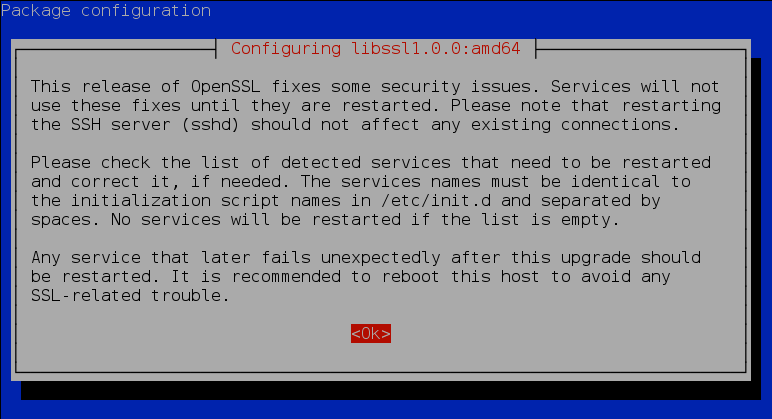
-
Finally, to Start Up uTorrent Server
Execute:cd /opt/utorrent && sudo ./utserver
-
uTorrent WebGui Connection on Browser (Tested on Chrome)
Browse on:
Default Access:
user name: ‘admin’
pass: ”
-
Use the Web UI to Make Changes to uTorrent Settings.


-
How to Create a uTorrent Launcher on Ubuntu desktop