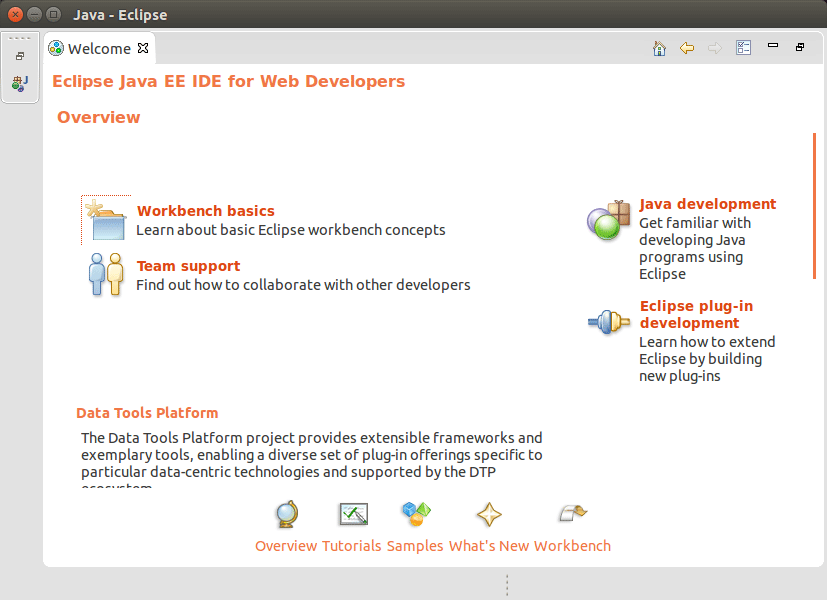Eclipse Java Debian Stretch 9 Installation Guide
How to Install Eclipse IDE 2025-06 R for Java Development on Debian Stretch 9 64-bit GNU/Linux desktop – Step by step Tutorial.
And Eclipse Java IDE for Debian Stretch 9 is written in Java and it contains a base Workspace and an Extensible Plug-in system for customizing the environment.
The Key Eclipse Features includes:
- Powerful Java IDE with Smart Code Completion and Refactoring
- Extensible Plug-in System for Customizing the Development Environment
- Integrated Debugger and Build Automation Tools
- Multi-language Support including C/C++, Python, PHP, and more
- Rich Marketplace with Thousands of Productivity Extensions
- Version Control Integration (Git, SVN, CVS)
- Cross-platform Compatibility for Linux, Windows, and macOS
- Workspace Management and Project Navigation Features
- Java 8+ Support for Modern Application Development
- Free and Open Source under the Eclipse Public License
The Current Eclipse IDE 2025-06 R Release Dispose of the Support for Java 8+ Development.
The Install Eclipse IDE 2025-06 R for Java Developers Debian Linux give Focus Only to the Essentials Instructions and Commands to make it Easier to Understand ;)

-
1. Launching Terminal
Open a Terminal Shell Emulator Window:
(Press “Enter” to Execute Commands)
In case first see: Terminal QuickStart Guide.
-
2. Downloading Eclipse Java IDE
Download Eclipse Java IDE for Debian GNU/Linux
-
3. Extracting Eclipse Java Archive
Then Extract Eclipse Java tar.gz into /tmp Directory
If it does Not Open automatically then Double-Click on File Manager: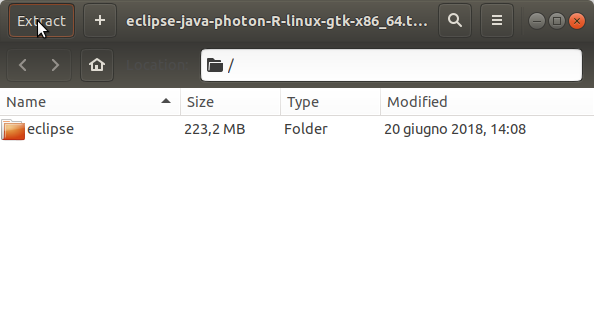
Or from Command Line:tar xvzf ~/Downloads/eclipse*.tar.gz -C /tmp/
-
4. Relocating Eclipse
Next Relocate Eclipse Folder
First, Set the SuperUser as Owner with:sudo chown -R root:root /tmp/eclipse
And then Switch Contents:
sudo mv /tmp/eclipse /opt/eclipse
-
5. Installing Oracle JDK
How to Install Required Oracle JDK on Debian
To check your current JDK version:
javac --version && java -XshowSettings:properties -version 2>&1 | grep 'java.vendor'
If it’s the official Oracle JDK, the output will include:
java.vendor = Oracle Corporation. -
6. Launching Eclipse IDE
Finally, Launch & Enjoy Eclipse
First, Make a Symlink:sudo ln -s /opt/eclipse/eclipse /usr/local/bin/eclipse
And Now you can Start Eclipse from Terminal simply with:
eclipse
-
7. Making a Menu App Launcher
How to Create App Launcher on Debian Main Menu.
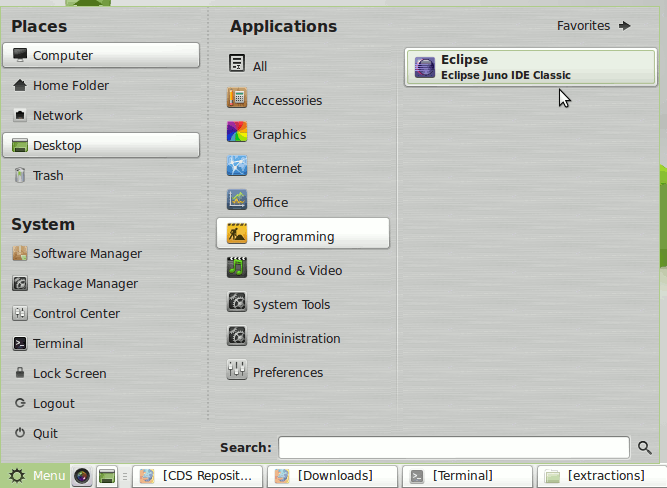
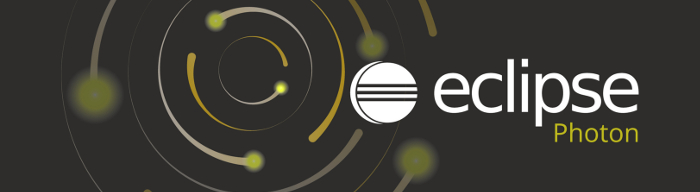
The Split Editors are Enabled/Disabled by the Commands on Picture.
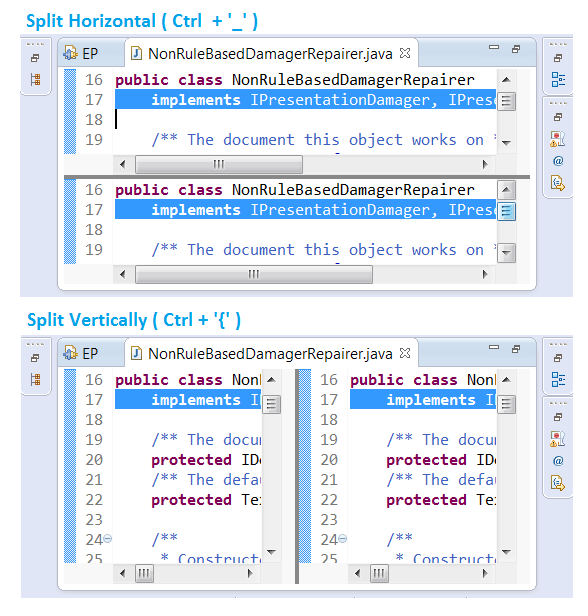
With this the Eclipse IDE for Java Developers on Debian Linux Installation Guide in now Complete.
So Now Thanks to the Eclipse Foundation
you Should Finally, Fully Enjoy an Eclipse Java IDE Installation Debian Linux ;)