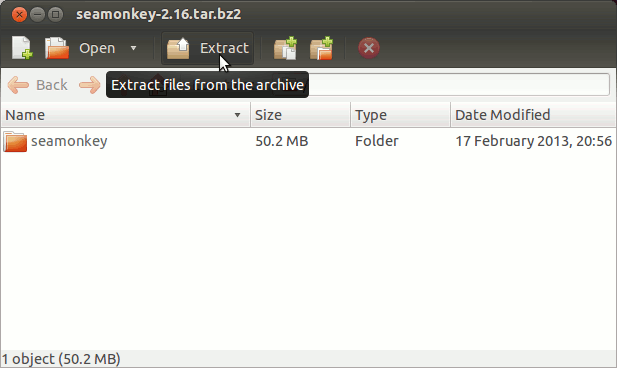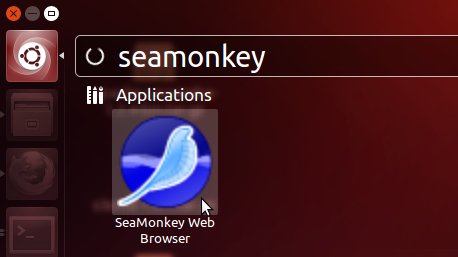Install SeaMonkey on Ubuntu 14.04 Trusty 64-bit
[ad_slider autoplay=”true” interval=”8″ count=”5″]
How to Install Mozilla SeaMonkey for Ubuntu 14.04 Trusty Tahr LTS Amd64 Linux desktop.
SeaMonkey Suite Contains Internet browser, email & newsgroup client, HTML editor, IRC chat and web development tools, SeaMonkey is sure to appeal to advanced users, web developers and corporate users.
The How to Install SeaMonkey on Ubuntu 14.04 Trusty Include the Basic Screen-Shots to Make Easier the Whole Visualization Steps Involved.
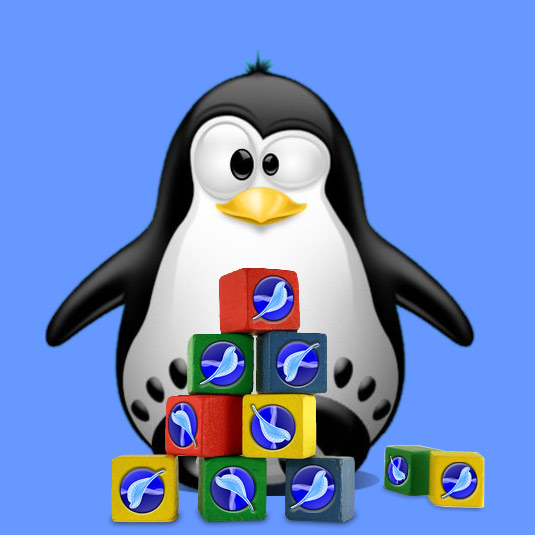
-
Download Latest SeaMonkey Linux Stable Release.
Select SeaMonkey in Contrib x8664.tar.bz2[ad_slider autoplay=”true” interval=”8″ count=”5″]