Install Silverlight for Xubuntu Linux
How to Install Silverlight Firefox and Opera Web Browser Support by the Pipelight Package for Xubuntu 14.04 Trusty Tahr LTS Linux.
Pipelight allows one to run Windows browser plugins in the context of Linux browsers.
To Achieve this Pipelight do:
- Connects the Windows DLL with the Linux process
- Translates between platform dependent differences on the NPAPI
- Uses a Patched Wine version
Pipelight needs to start Wine to execute the pluginloader. This May Slow down the Start of your Browser.

-
Open a Command Line Terminal Window
(Press “Enter” to Execute Commands).Ctrl+Alt+T

In case first see: Terminal Quick Start Guide.
-
How to Add Pipelight Xubuntu PPA Apt Repo
-
Installing Pipelight for Xubuntu.
sudo su
If Got “User is Not in Sudoers file” then see: How to Enable sudo
apt-get install --install-recommends pipelight-multi
pipelight-plugin --update
pipelight-plugin --enable silverlight
exit
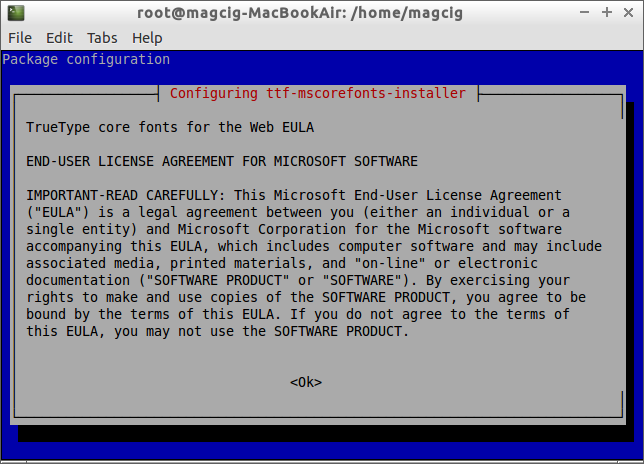
-
Restart Firefox Browser to Install Silverlight into Wine.
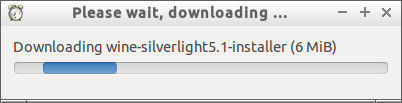
How to Install Opera Web Browser on Linux Xubuntu: