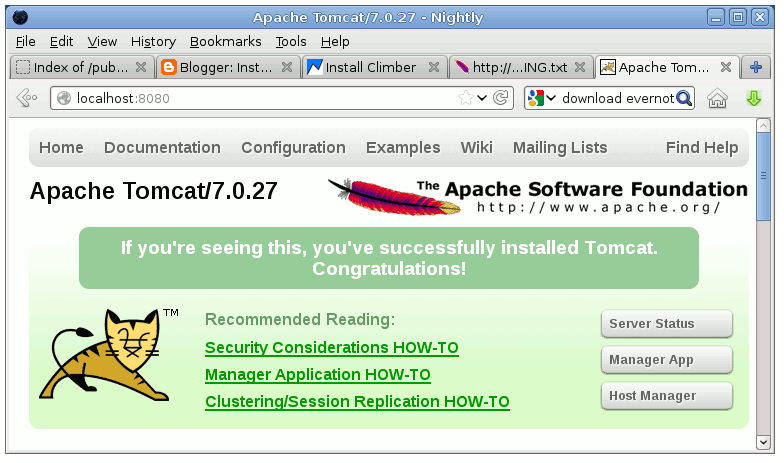Install Apache Tomcat 7 on Linux Mint 17 Qiana
This Guide shows you How to Install Apache Tomcat 7 Server Release on Linux Mint Petra 16 Cinnamon/Mate/Kde/Xfce desktop.
Inside the Post you will Find a Link to Getting Started with Tomcat 7 Deployment on Linux Mint.
Finally, to improve the Visualization of the whole Process the Post includes the Essential Screenshots.

-
Download Apache Tomcat 7 Server for Linux
-
Double-Click on Archive and Extract into /tmp
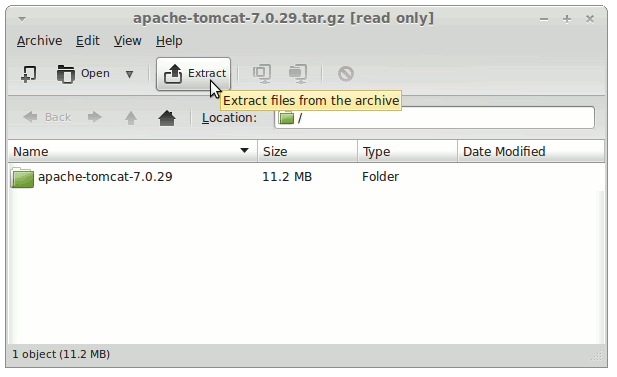
-
Open a Terminal Window
(Press “Enter” to Execute Commands)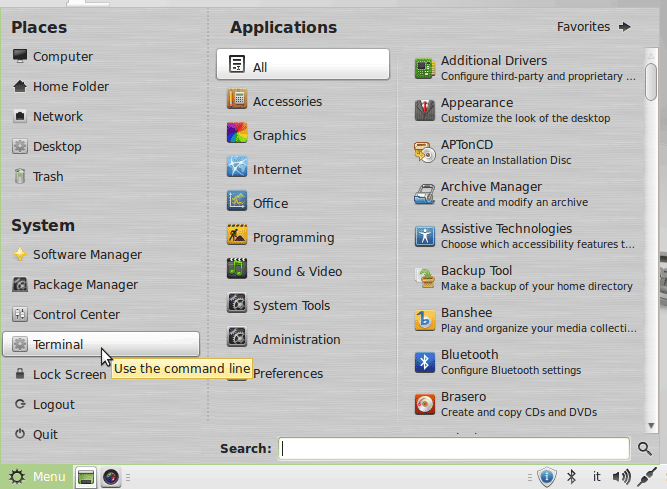
In case first see: Terminal Quick Start Guide.
-
Relocate Apache Tomcat 7
Login as SuperUser
su
If Got “User is Not in Sudoers file” then see: How to Enable sudo
Move
sudo chown -R root:root /tmp/apache-tomcat*
mv /tmp/apache-tomcat-7* /usr/lib
-
How to Install Recommended Oracle JDK on Linux Mint
To check your current JDK version:
javac --version && java -XshowSettings:properties -version 2>&1 | grep 'java.vendor'
If it’s the official Oracle JDK, the output will include:
java.vendor = Oracle Corporation. -
Commands to Start and Stop the Tomcat Server
-
Start
/usr/lib/apache-tomcat-7/bin/startup.sh
-
Stop
/usr/lib/apache-tomcat-7/bin/shutdown.sh
-
-
Then to Access Tomcat Admin on Browser Go.
-
Tomcat 7 Deployment Quick Start