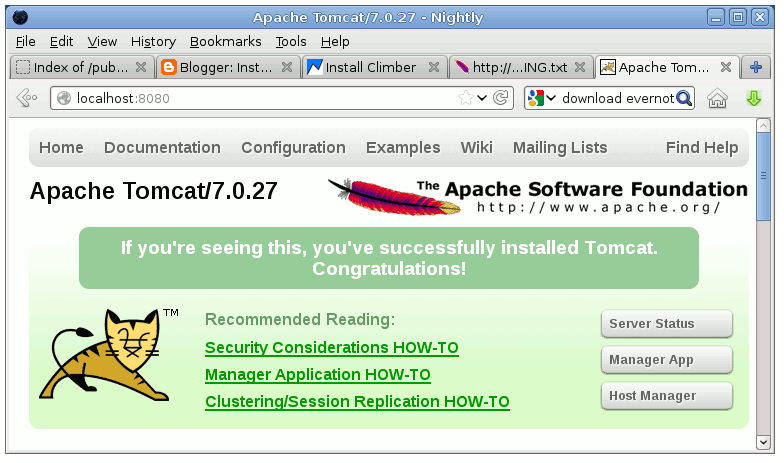Install Tomcat 7 on Mageia Linux
This Guide shows you How to Install and Getting Started on the Apache Tomcat 7 Java Server for Mageia Linux 1-2-3-4 and Cauldron i586/x8664 Kde/GNOME desktop.
Inside the Post you will Find a Link to Getting Started with Tomcat 7 Deployment on Fedora Linux.
Finally, to improve the Visualization of the whole Process the Post includes the Essential Screenshots.
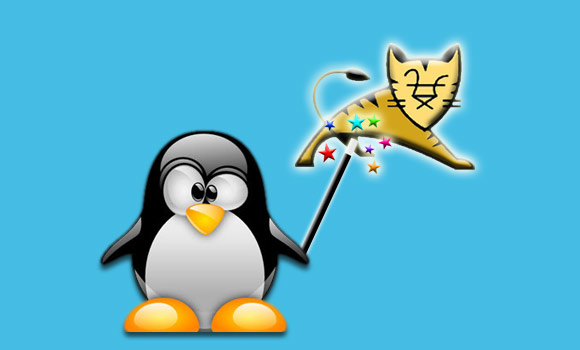
-
Download Apache Tomcat Server for Linux
-
Double-Click on Archive and Extract into /tmp Folder.
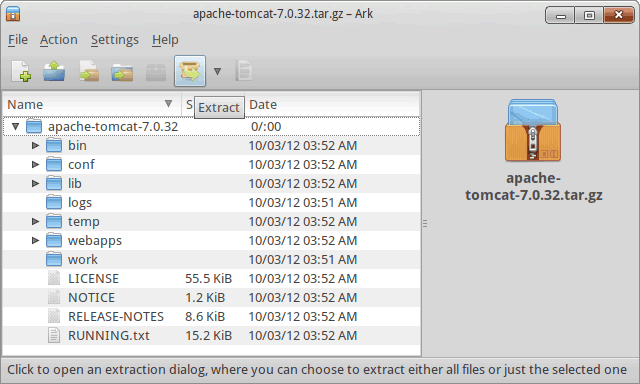
Or from Command Linetar xvzf apache-tomcat-7* -C /tmp/
-
Open a Terminal Window
(Press “Enter” to Execute Commands)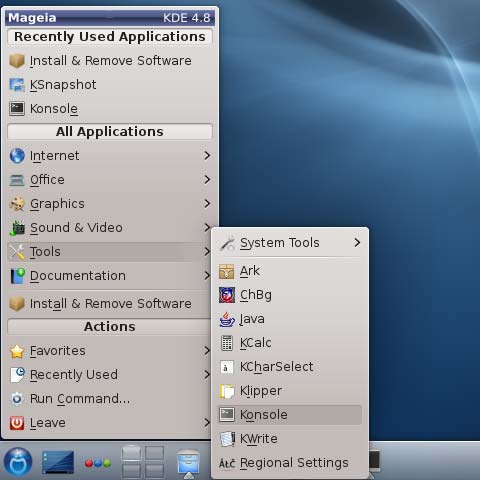
In case first see: Terminal Quick Start Guide.
-
Relocate Apache Tomcat 7
su -c "chown -R root:root /tmp/apache-tomcat*
mv /tmp/apache-tomcat-7* /opt"
-
How to Install Recommended Oracle Java JDK on Mageia
-
Command to Start and Stop the Tomcat Server
-
Start
/opt/apache-tomcat-7*/bin/startup.sh
-
Stop
/opt/apache-tomcat-7*/bin/shutdown.sh
-
-
Then to Access Tomcat Admin on Browser Go.
-
Tomcat 7 Deployment Quick Start