Burning Linux Mint ISO to USB on macOS
How to Burn the Linux Mint 17 Qiana ISO to Bootable USB Stick on macOS Systems.
Linux Mint 17 Qiana New features at a glance:
- Update Manager
- Drivers Manager
- Login Screen
- Language Settings
- Software Sources
- Welcome Screen
- System Improvements
- Artwork Improvements
- Main Components
- LTS Strategy

-
Download & Install UNetbootin Bootable USB Creator.
-
Run Unetbootin.
-
Browse for Linux ISO.
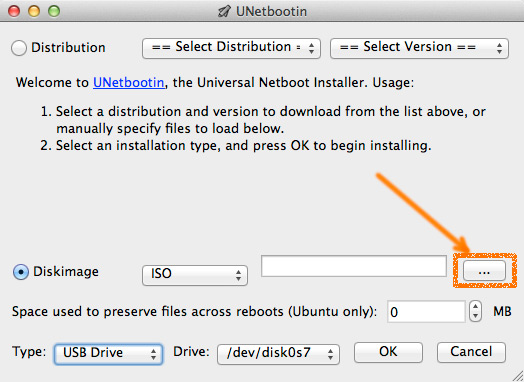
-
Select the Right USB Stick Device.
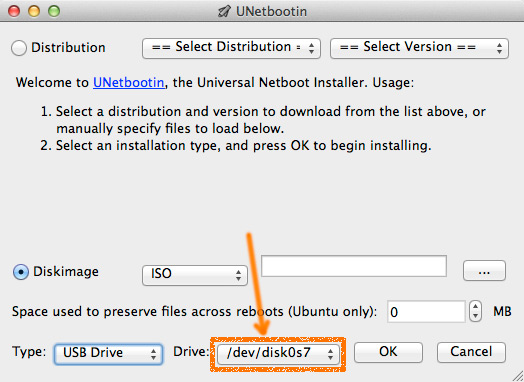
How to Find USB Device Node on macOS:
-
Click on OK to Start USB Creation.