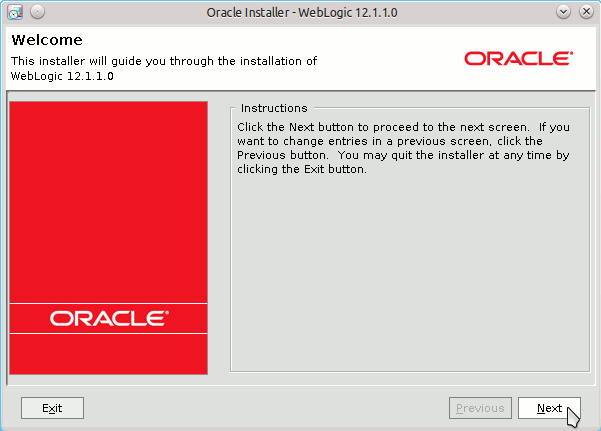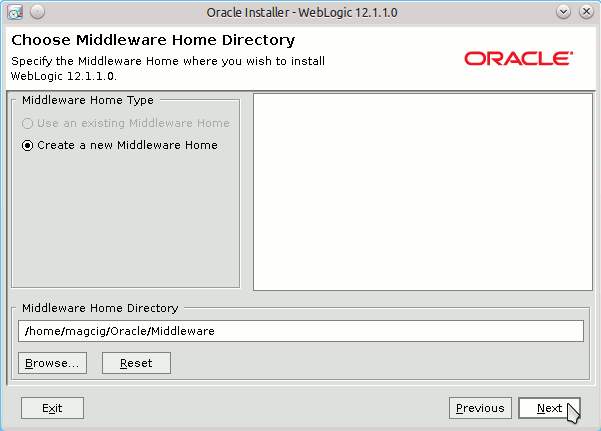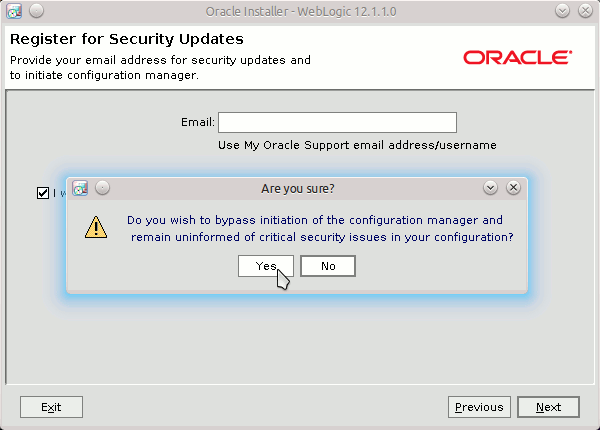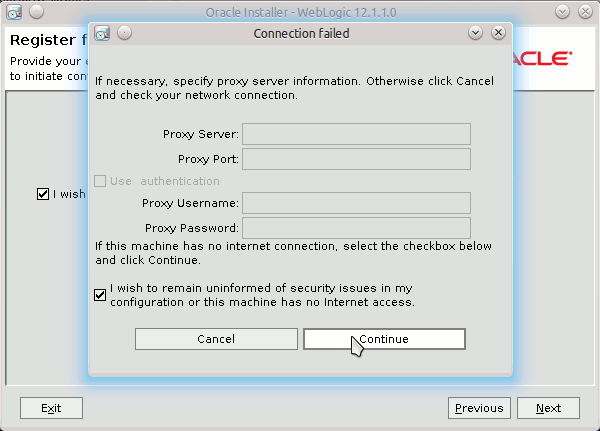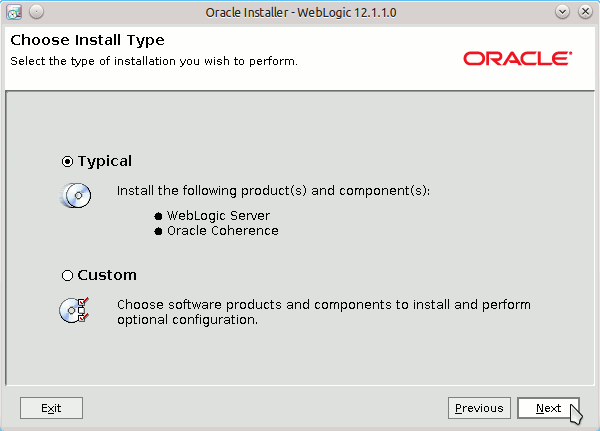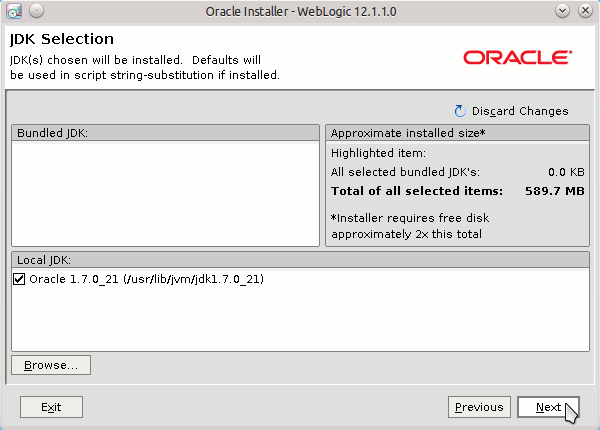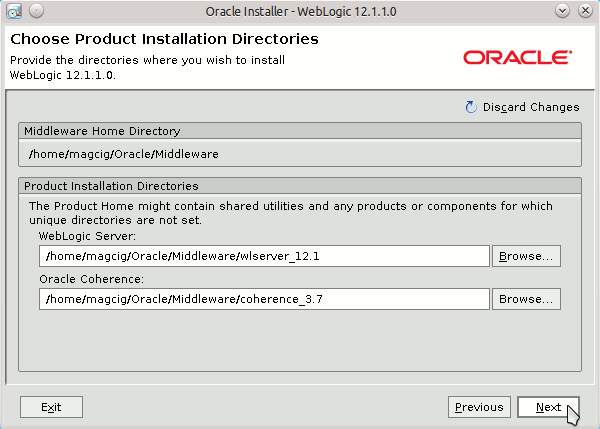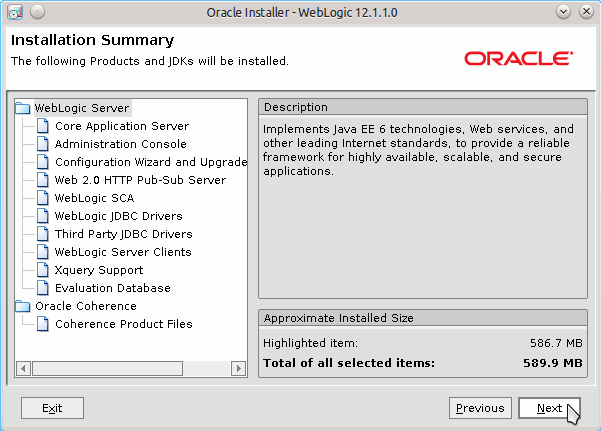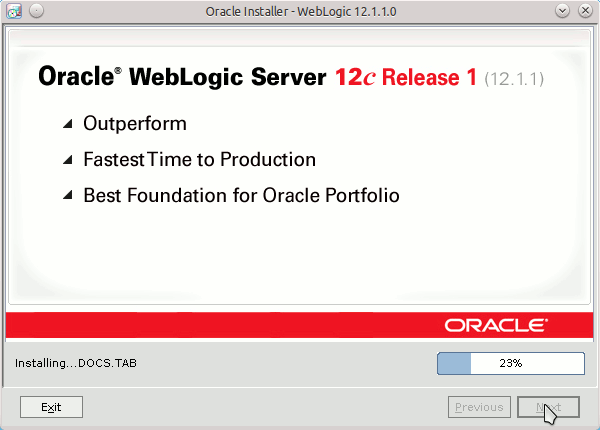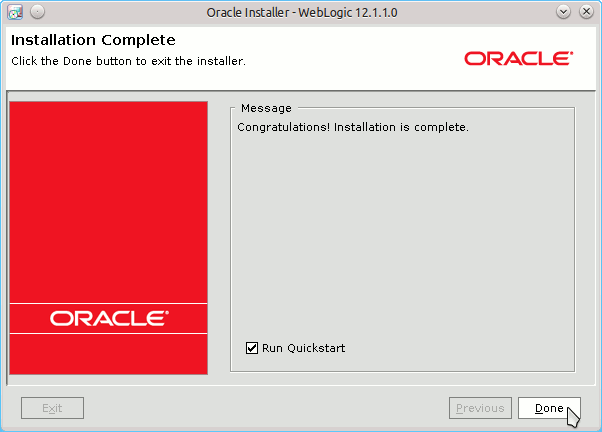June 17, 2014 | By the+gnu+linux+evangelist.
Install Oracle-BEA WebLogic 12c on Ubuntu 14.04 Trusty 64-bit
How to Install and Quick Start with Oracle Bea WebLogic 12c Application Server for JEE Development Release on Ubuntu 14.04 Trusty Tahr LTS Amd64 desktop/server.
Here I Describe a Local Installation, for a System-Wide One you will need hence to Adapt Consequently the Procedure.
On the Article Bottom you find a Link to Weblogic 12c Quick Start with First, Steps Administration and Deployment Procedures.
-
Download WebLogic 12c Server Generic for 64-bit JVM:
WebLogic Generic Installer .jar
Login into Server Shell.
Or Open a Command Line Terminal Window
(Press “Enter” to Execute Commands)
Ctrl+Alt+t
In case first see: Terminal QuickStart Guide.
How to Install Required Oracle-Sun JDK 8+ on Ubuntu Linux
Install Oracle JDK for Ubuntu
To check your current JDK version:
javac --version && java -XshowSettings:properties -version 2>&1 | grep 'java.vendor'
If it’s the official Oracle JDK, the output will include: java.vendor = Oracle Corporation.
SetUp Environment Variables
Set JAVA_HOME, MW_HOME and PATH Vars:
nano ~/.bashrc
Inserts Something Like:
export MW_HOME=$HOME/Oracle/Middleware
export JAVA_HOME=
export PATH=$PATH:$JAVA_HOME/bin
Ctrl+x to Save & Exit :)
Load New Environment:
bash
Start WebLogic 12c Server Installer
sudo java -jar $HOME/Downloads/wls12*.jar
Installation Procedure with ScreenShots
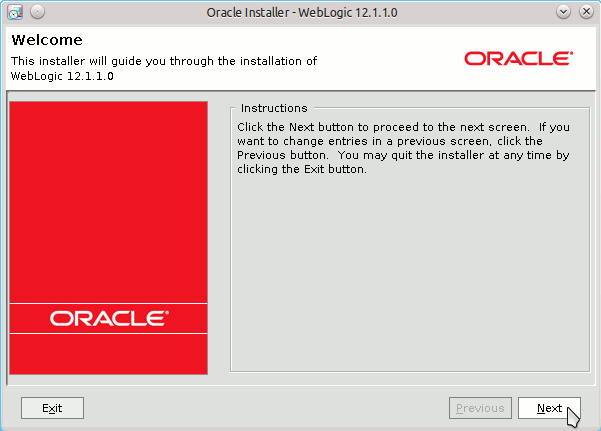
Set Oracle Middleware Home. If you Change the Default Middleware Location Then Remember to Modify Consequently also the $MW_HOME in ~/.bashrc SetUp :)
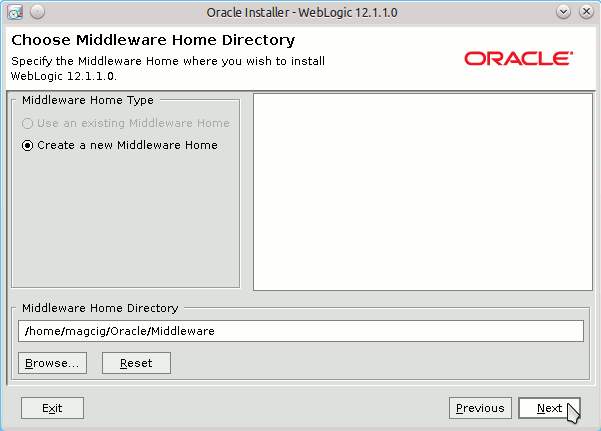
If NO Oracle Subscription Then Just Skip Up.
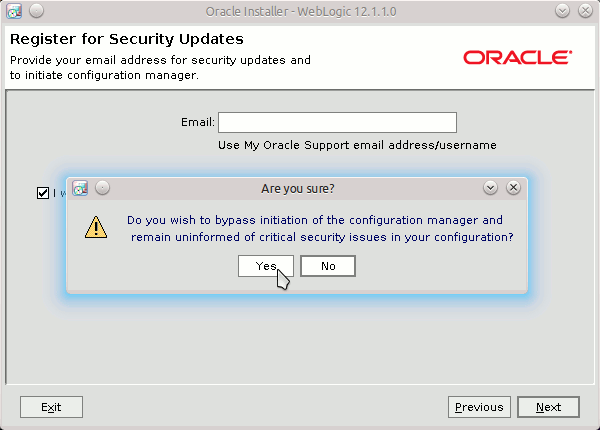
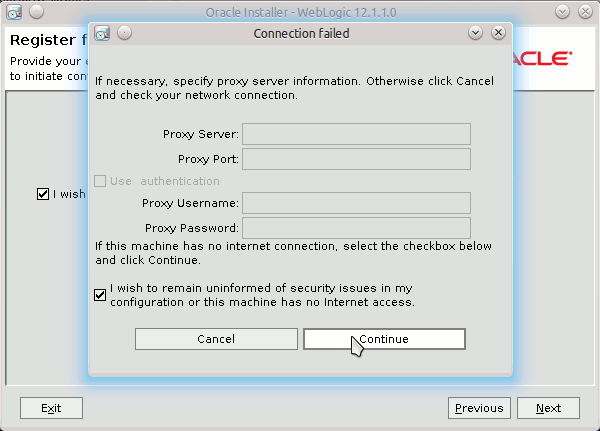
Choose Installation Type.
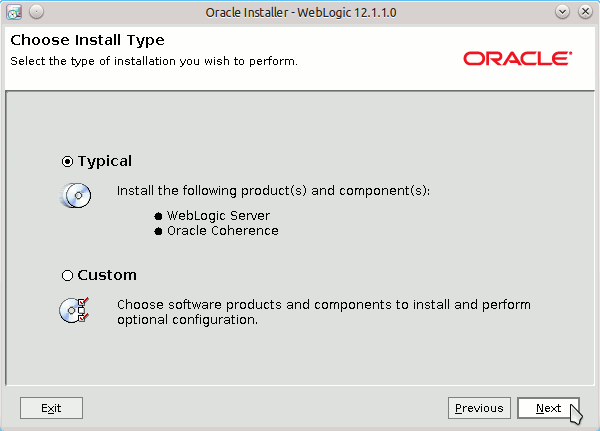
Possibly Select the JDK to Use with WebLogic 12c Server.
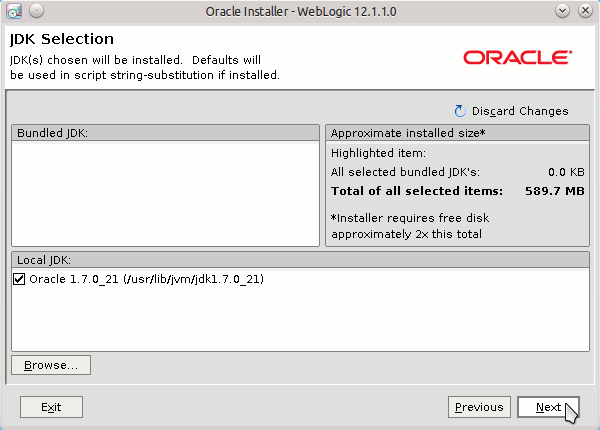
Set WebLogic 12c Server Installation Directories.
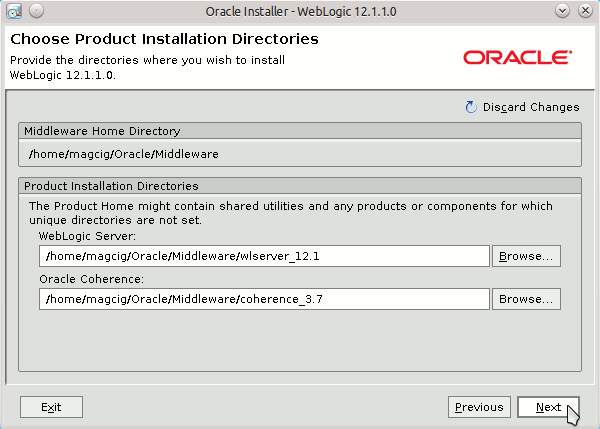
Summary.
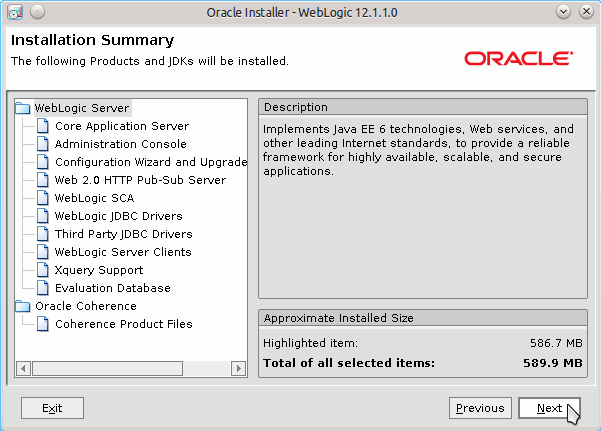
Installing...
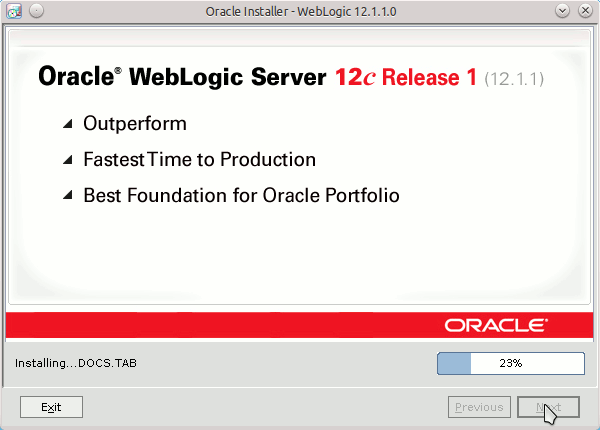
Success!
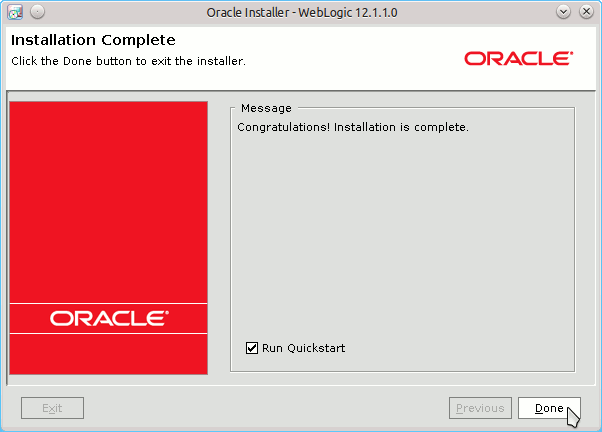
Congratulation :)
Quick Start with Oracle WebLogic 12c Server on Ubuntu:
WebLogic 12c Server Domain StartUp