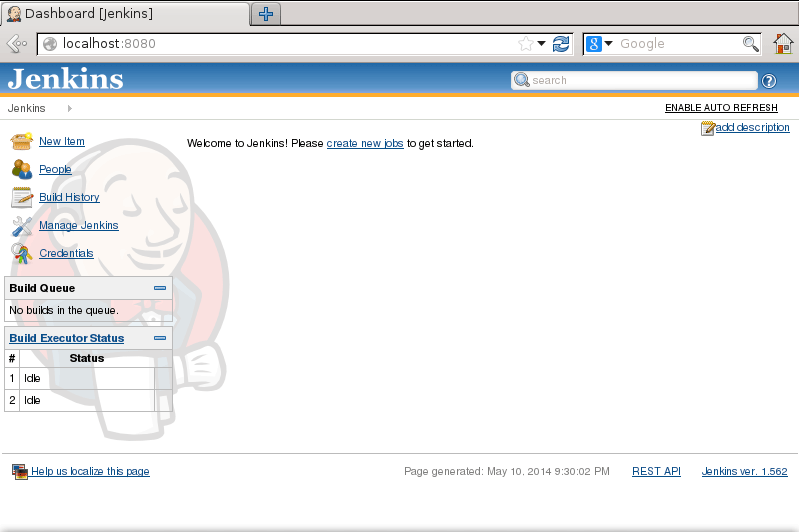Jenkins Quick Start for Xubuntu 14.04 Trusty
[ad_slider autoplay=”true” interval=”8″ count=”5″]
How to Install and Getting Started Jenkins Continue Integration Server on Xubuntu 14.04 Trusty Tahr LTS desktop.
In a nutshell Jenkins CI is the Leading Open-source Continuous Integration Server.
Built with Java, it provides 922 plugins to support building and testing virtually any project.
To the Jenkins Quick Start Installation Tutorial for Xubuntu 14.04 Trusty LTS Bottom you find Link to Guide for Getting Started with Jenkins on Xubuntu Linux.

-
Open a Command Line Terminal Window
(Press “Enter” to Execute Commands).Ctrl+Alt+t

In case first see: Terminal Quick Start Guide.
-
Check if Java is Installed:
java -version
How to Install Recommended Oracle Java JDK on Xubuntu
Install Oracle JDK for Xubuntu[ad_slider autoplay=”true” interval=”8″ count=”5″] -
How to SetUp Jenkins Apt Repo for Xubuntu Linux
-
Installing Jenkins CI for Xubuntu:
sudo su -c "apt-get update; apt-get install jenkins"
-
Getting Started with Jenkins CI on Linux
Linux Jenkins CI Quick Start[ad_slider autoplay=”true” interval=”8″ count=”5″]