Burning Ubuntu ISO to USB on Windows
How to Burn the Ubuntu 14.04 Trusty Tahr LTS ISO to Bootable USB Stick on a Windows 8 System.
It make Use of the UNetbootin tool that allows you to create bootable Live USB drives for Windows and other Linux distributions without burning a CD.

-
Download & Install UNetbootin Bootable USB Creator.
-
Run Unetbootin.
-
Browse for Linux ISO.
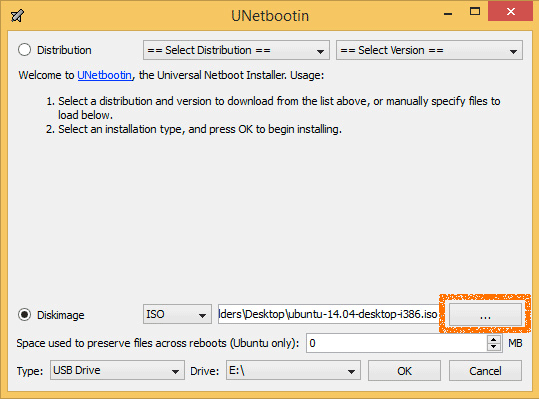
-
Select the Right USB Stick Device.
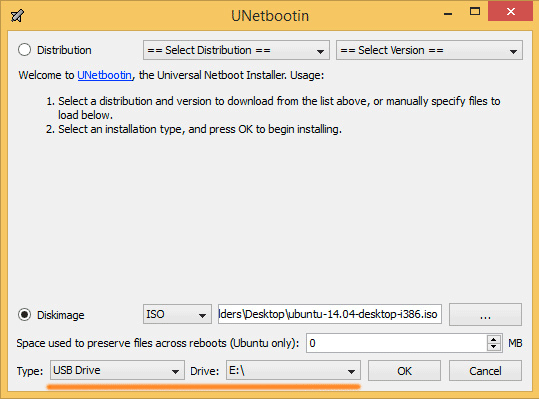
-
Click on OK to Start USB Creation.
Windows 8 How to Disable Secure Boot and Boot from USB