Getting Started Tor Anonymous Web Browsing on Linux Mint
How to Install and Getting Started with Tor Anonymous Web Browsing on Linux Mint 16 Petra Cinnamon/Mate/Kde/Xfce.
Especially relevant: to Get Installed Tor Browser on Linux Mint you will need Provide Directly to Download the Ready Bundle.
This because only the Tor Anonymous Onion Router is Present at the moment on the Mint Raring apt Repositories.
Tor provides the Foundation for a range of Applications that allow Organizations and Individuals to Share Information over Public Networks without Compromising their Privacy.
The key Features are:
- Anonymous Browsing – hides your IP and location online
- Privacy Protection – blocks trackers and surveillance
- Access to Restricted Content – bypass censorship and firewalls
- Secure Connection – encrypts traffic across the Tor relay network
- Cross-Platform – available for GNU/Linux, Windows, and macOS
- Portable – can run from a folder without full installation
- Community-Driven – supported by volunteers worldwide
Inside the Getting Started with Tor Anonymous Web Browsing on Linux Mint you Find Link to Guide with Quick Start with Tor Anonymous Web Browsing.

-
Download Tor Browser Bundle for Linux
-
Open a Terminal Window
(Press “Enter” to Execute Commands)
In case first see: Terminal Quick Start Guide.
-
Double-Click on Tor Archive and Extract into /tmp
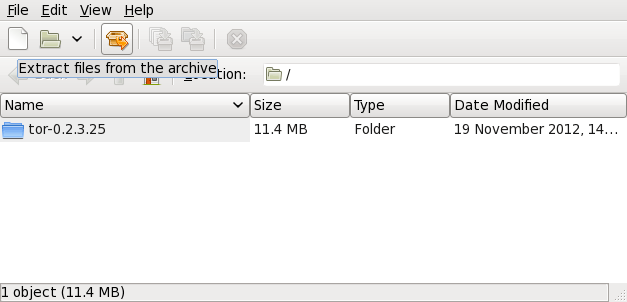
-
Relocate Tor Browser
sudo su -c "chown -R root:root /tmp/tor*
mv /tmp/tor* /opt/tor-browser"
-
Add Tor Browser to System Path
nano ~/.bashrc
Inserts:
export PATH=$PATH:/opt/tor-browser
Ctrl+x to Save & Exit
source ~/.bashrc
To Load New SetUp.
-
Quick Start with Tor Anonymous Web Browsing
Now Thanks to the Tor Volunteers Relay Network you can Enjoy the Tor Anonymous Web Browsing on Linux Mint.