Installing VMware Tools for macOS Guest
How to Install VMware Tools for a macOS 10.8 Mountain Lion Guest on VMware Player, Fusion or Workstation.
VMware Tools Enhances the performance of a virtual machine and makes possible many of the ease-of-use features in VMware products.
For example, the following features are just some Features that are available only if VMware Tools is installed:
- Significantly faster graphics performance and Windows Aero on operating systems that support Aero
- Copying and pasting text, graphics, and files between the virtual machine and the host or client desktop
- Improved mouse performance
- Synchronization of the clock in the virtual machine with the clock on the host or client desktop
- Scripting that helps automate guest operating system operations

-
Download the VMware Tools for macOS
Choose your VMware Fusion Release.
Then Navigate to the Packages Folder./ -
Double-Click on VMware Tools .zip.tar to Extract:
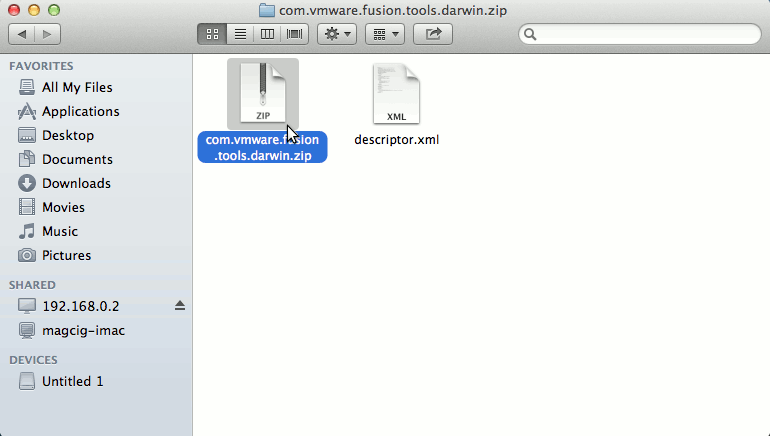
-
The Open the Payload Folder:
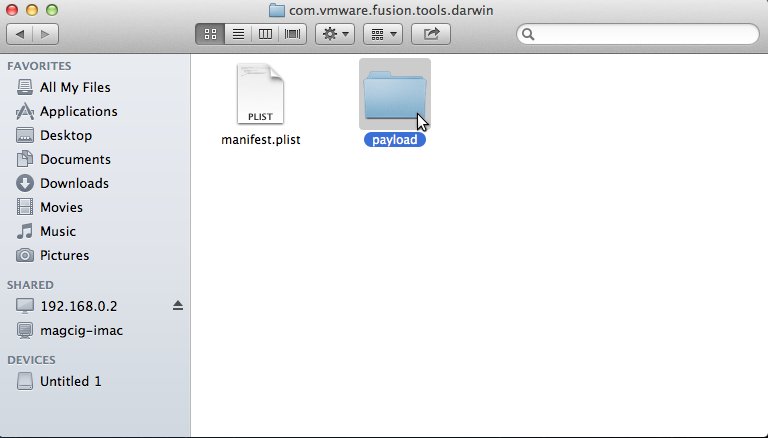
-
Double-Click to Mount the VMware-Tools Darwin ISO:
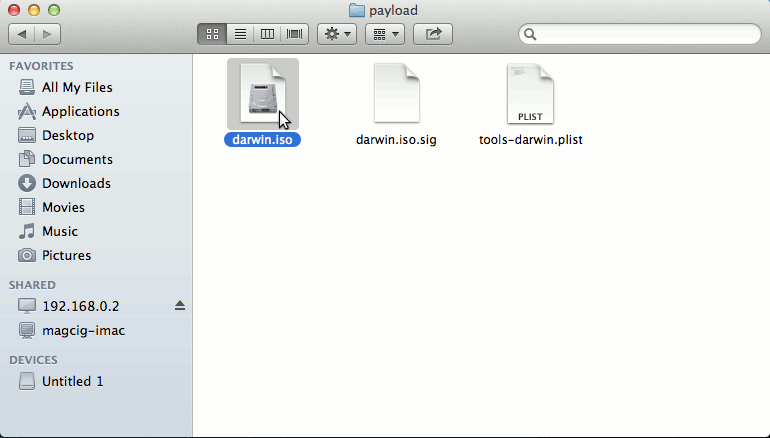
-
Double-Click to Run the VMware-Tools Installer:
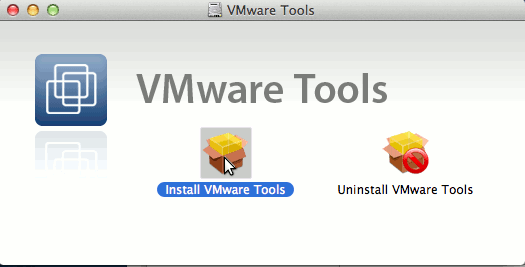
-
Follow VMware-Tools Installation:
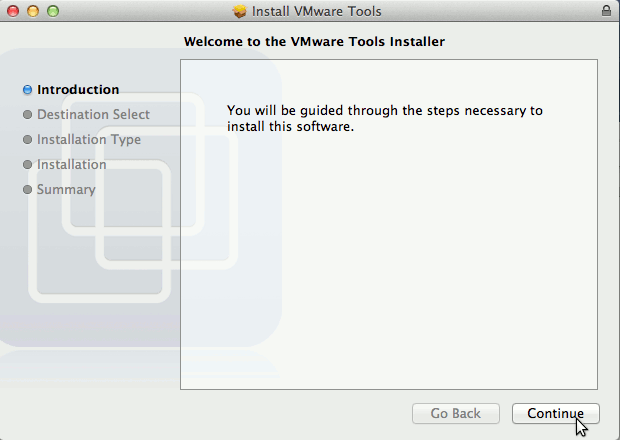
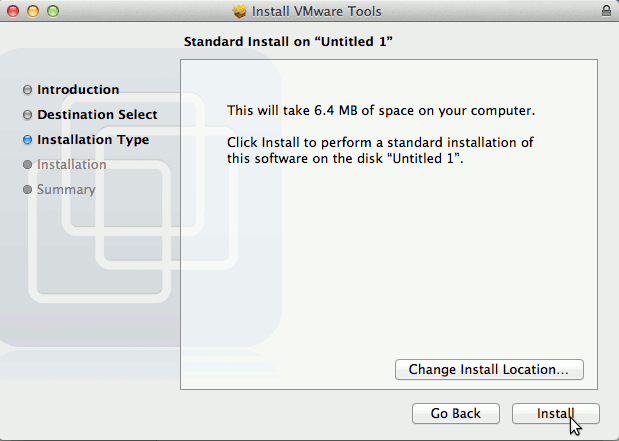
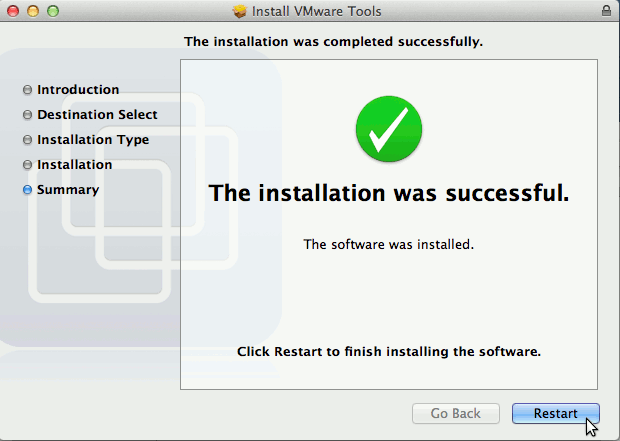
-
Last Reboot to Enable the VMware Tools.