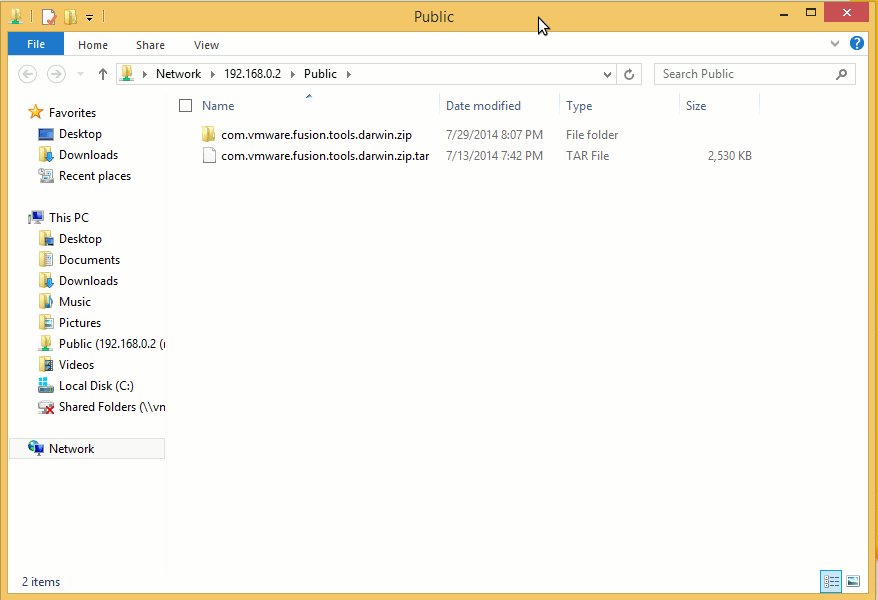Ubuntu Windows 8 Easy File Sharing on Network with Samba
How to Getting Started Sharing Files on Mixed Network Between Linux Ubuntu and Windows 8 Computers.
Samba is the standard Windows interoperability suite of programs for Linux and Unix.
Since 1992, Samba has provided secure, stable and fast File and Print Services for all clients using the SMB/CIFS protocol, such as all versions of DOS and Windows, OS/2, Linux and many others.

-
Open a Command Line Terminal Window
(Press “Enter” to Execute Commands).Ctrl+Alt+t

In case first see: Terminal QuickStart Guide.
-
Samba Server Setup Quick Start on Ubuntu:
-
Obtain the Ubuntu IP.
ifconfig
Look for:
- eth0 if the Connection is Wired
- wlan0 if the Connection is Wireless
Then you are Ready to Connect by Samba from a Windows or macOS desktop on Network.
-
On Win8 Press Win/Cmd >> Search “This PC”.
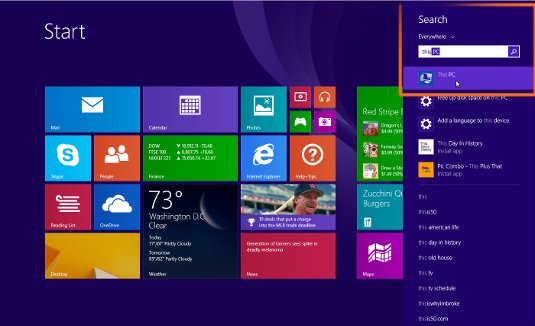
-
Select Computer >> Add Network Location.
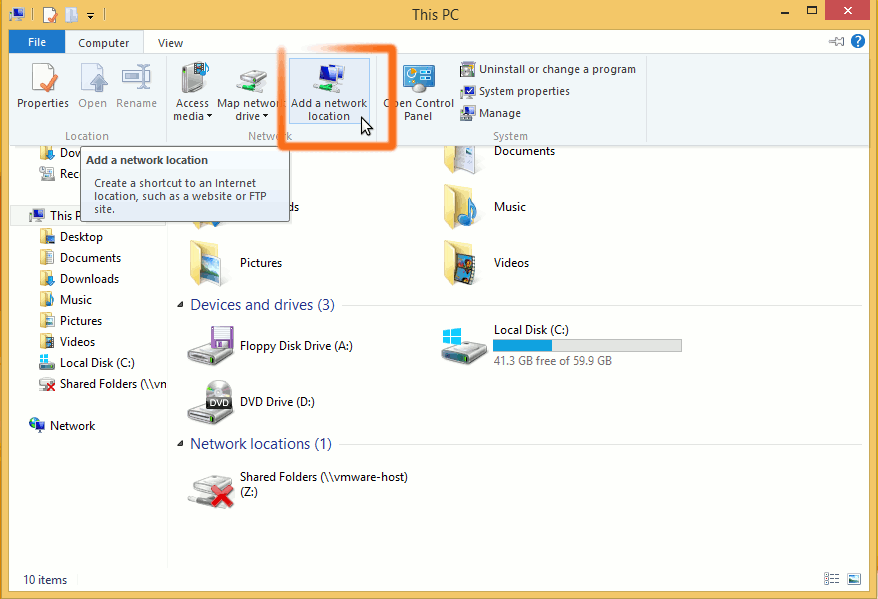
-
Then Follow the Add Network Location Wizard.
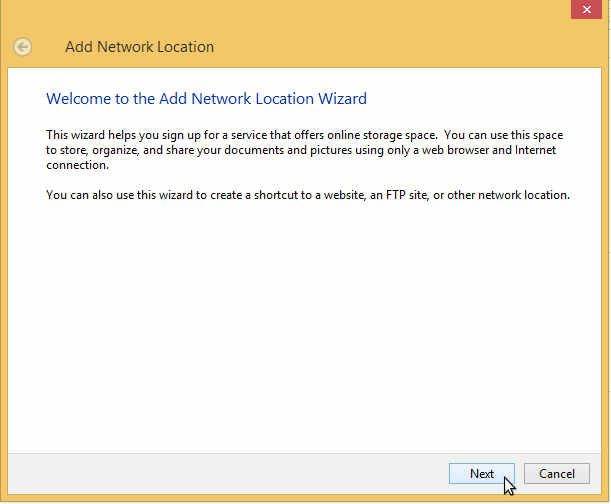
Select the Custom Location and the Next
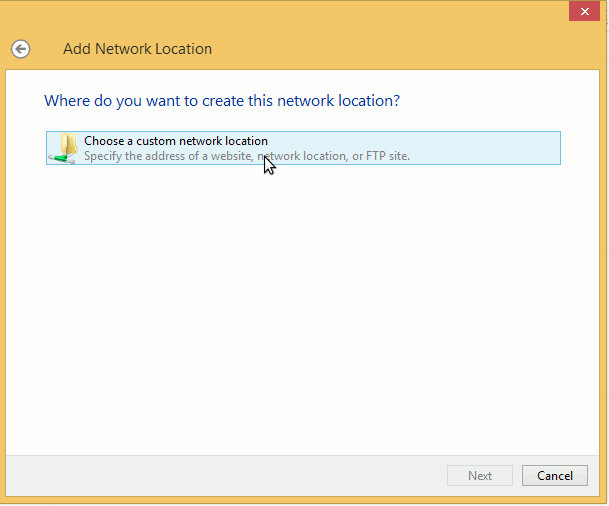
Insert the Ubuntu Ip on the Form:\\32.64.128.255\[targetName]
Example:
\\192.168.0.2\Public
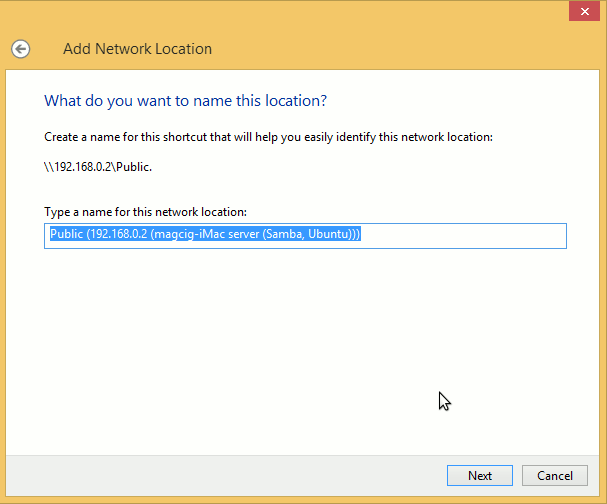
Then the Samba Server Login Credentials
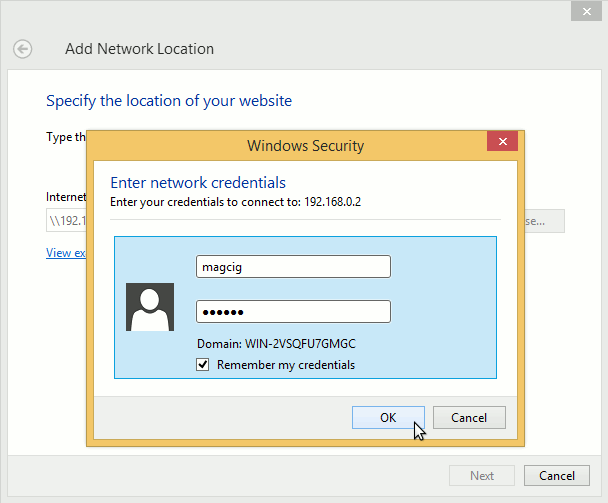
Last Check “Open Location When I Finish” and Finish
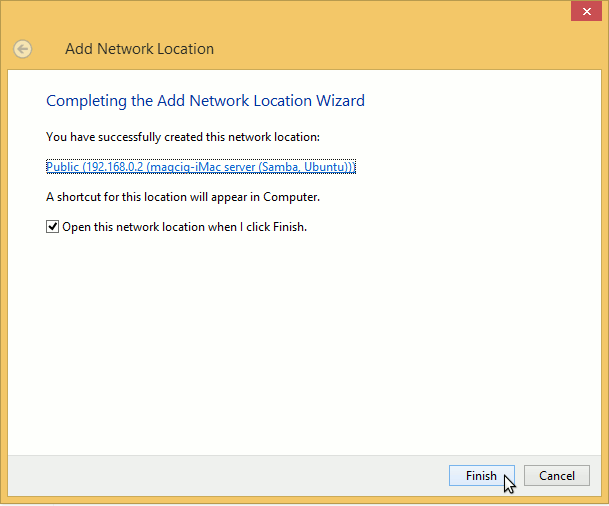
-
Finally, This PC Access the Shared Ubuntu Directory.