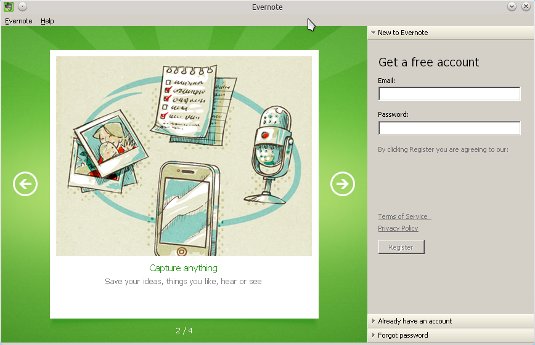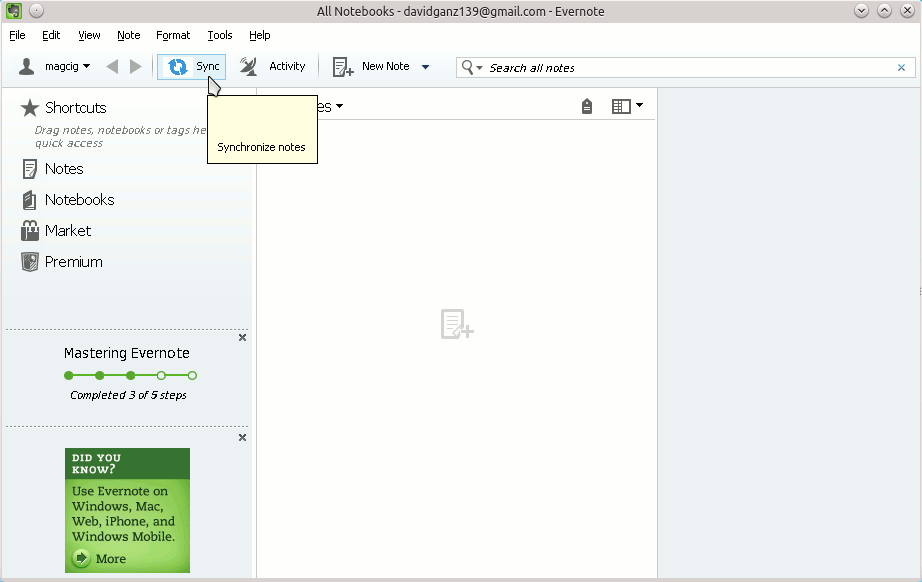Install Evernote for Windows on Ubuntu Linux
How to Install Evernote Windows Edition with WineHQ on Ubuntu 14.04 Trusty Tahr LTS GNU/Linux desktop – Step by step Tutorial.
Wine (originally an acronym for “Wine Is Not an Emulator”) is a Compatibility Layer capable of Running Windows Apps on several POSIX-compliant OSes systems, such as Linux, Mac OSX, & BSD.
Instead, of Simulating internal Windows Logic like a Virtual Machine or Emulator, Wine translates Windows API calls into POSIX calls On-the-Fly, eliminating the Performance and Memory Penalties of other Methods and allowing you to Cleanly Integrate Windows Apps into your desktop.
🍷 You may try Bottles—Wine is included and preconfigured to run Windows apps on Linux.

-
Open Terminal Window
(Press “Enter” to Execute Commands).Ctrl+Alt+t

In case first see: Terminal QuickStart Guide.
-
How to Install Wine for Ubuntu
-
Download Evernote Windows Edition
-
Double-Click on Evernote.exe to Run Installer.
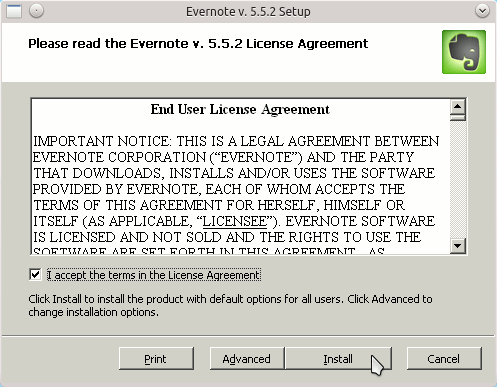
-
Then you can Login into Evernote.