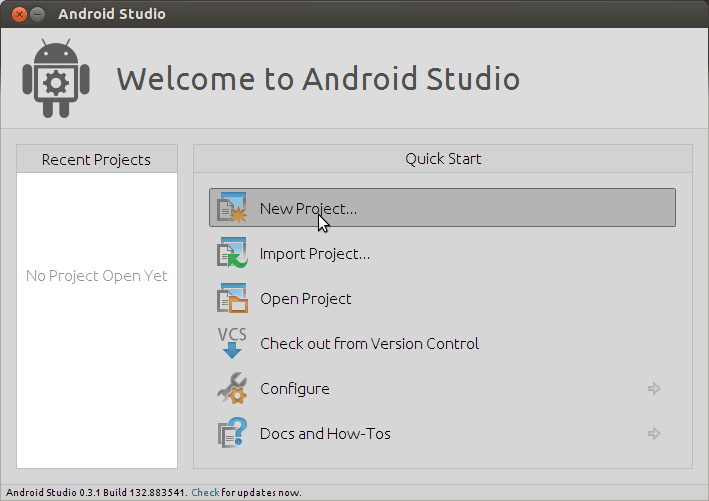Android Studio Quick Start for CentOS
How to Install and Getting Started with Android Studio IDE on CentOS 6.x/7.x/8.x/8-Stream/9-Stream/10-Stream KDE/Gnome Linux desktop.
Especially relevant: Android App Development Requires a working Oracle Java JDK Installation.
So Android Studio is an IntelliJ IDEA based Development Environment with this Features:
- Gradle-based build support.
- Android-specific refactoring and quick fixes.
- Lint tools to catch performance, usability, version compatibility and other problems.
- ProGuard and app-signing capabilities.
- Template-based wizards to create common Android designs and components.
- A rich layout editor that allows you to drag-and-drop UI components, preview layouts on multiple screen configurations, and much more.
- Built-in support for Google Cloud Platform, making it easy to integrate Google Cloud Messaging and App Engine as server-side components.
The Guide on How to Install Android Studio IDE on CentOS 7.X Linux Contains Just the Essentials Instructions, Commands and Screen-Shoots.
On the CentOS Android Studio IDE Installation Guide Bottom Link to Android App Hello World on Android Studio.

-
Download Android Studio IDE IntelliJ for Linux
-
Double-Click on Archive and Extract into /tmp.
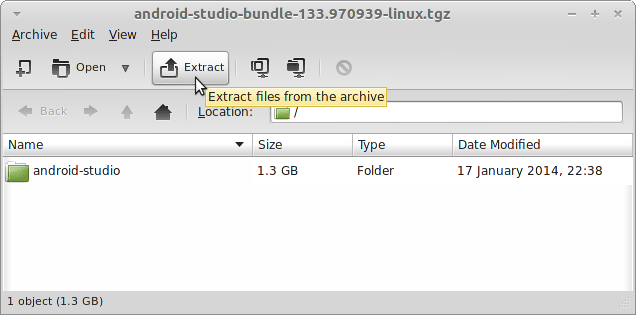
-
Open Terminal Window
(Press “Enter” to Execute Commands)
-
Installing Required Packages for 64-bit Systems.
sudo yum install zlib.i686 ncurses-libs.i686 bzip2-libs.i686
-
How to Install Required Oracle Java JDK 8 on CentOS
To check your current JDK version:
javac --version && java -XshowSettings:properties -version 2>&1 | grep 'java.vendor'
If it’s the official Oracle JDK, the output will include:
java.vendor = Oracle Corporation. -
Relocate Android Studio IDE
su
If Got “User is Not in Sudoers file” then see: How to Enable sudo
sudo chown -R root:root /tmp/android-studio && mv /tmp/android-studio /opt
Make a Symlink for Quick Starting Android Studio:
ln -s /opt/android-studio/bin/studio.sh /usr/local/bin/aside
exit
-
Finally, to Start Android Studio IDE
From Terminal:aside
How to Create a desktop Menu App Launcher:
Linux desktops App Launcher. -
Quick Start with Android Apps on Android Studio:
Android Studio App Hello-World