Install Adobe Reader 9+ for Kubuntu 14.04 Trusty LTS 32bit
This Short Guide shows you Step-by-Step How to Install Adobe Reader 9.X for Linux Kubuntu 14.04 Trusty Tahr LTS i386 desktop.
Especially relevant: at the Same Time I’m also Showing Here How to Install Downloaded Packages .deb with Dependencies for Linux Kubuntu.
Finally, to the article Bottom there are Links to other articles showing How to Install Google-Chrome and Evernote Clone for Kubuntu.

-
Open Terminal Window
(Press “Enter” to Execute Commands)
In case first see: Terminal QuickStart Guide.
-
Download Latest Acrobat Reader .deb Package
Select the Latest Release and then Get the .deb Package.
-
Open Dolphin File Manager
And Navigate to $HOME/Downloads folder
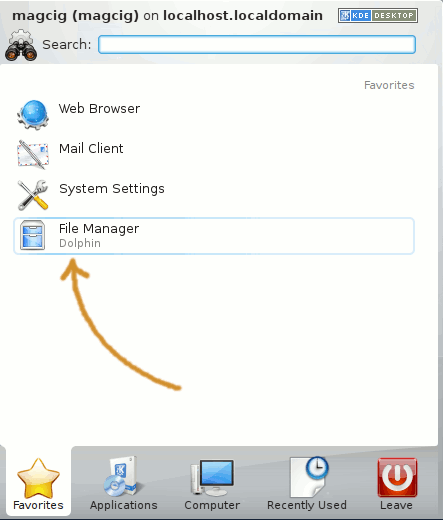
-
Double-Click on Adobe Reader.deb Package
Then Click on Install
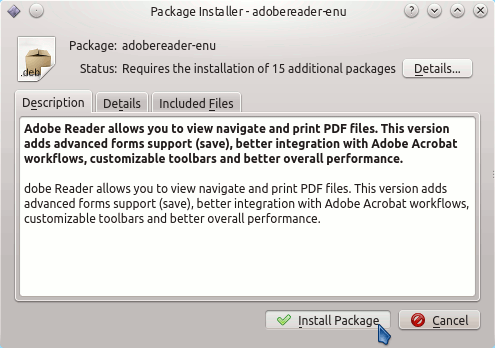
In a Little While Adobe Reader will be Successfully Installed and Working on your System :)
How to Install Google-Chrome Web Browser for Kubuntu Linux
How to Install Evernote Clone on Kubuntu Linux