LAMP WebServer Quick Start for Xubuntu 14.04 Trusty
How to Install Apache, MySQL and PHP 5 on Xubuntu 14.04 Trusty Tahr LTS GNU/Linux desktop – Step by step Tutorial.
LAMP has become a de facto Development Standard. Today, the products that make up the LAMP stack are included by default in nearly all GNU/Linux distributions, and together they make a powerful web application platform.

-
Login into Server Shell.
Or Open a Command Line Terminal Window
(Press “Enter” to Execute Commands)
Ctrl+Alt+t
In case first see: Terminal Quick Start Guide.
-
Installing the LAMP Web Server.
sudo apt-get install apache2 php5 mysql-server php5-mysql
Then to enable PHP 5 run
sudo a2enmod php5
How to Enable Apache2 mod_rewrite Module on Xubuntu.
-
Testing LAMP WebServer Installation.
cd /var/www/html
Create a PHP Info file:
sudo touch info.php
sudo chown www-data:www-data info.php
sudo nano info.php
If Got “User is Not in Sudoers file” then see: How to Enable sudo
Append:<?php phpinfo(); ?>
Ctrl+x to Save & Exit from nano Editor ;)
Open on Browser the URL:
http://localhost/info.php
In case Replace “localhost” with your Server IP in the above URL.
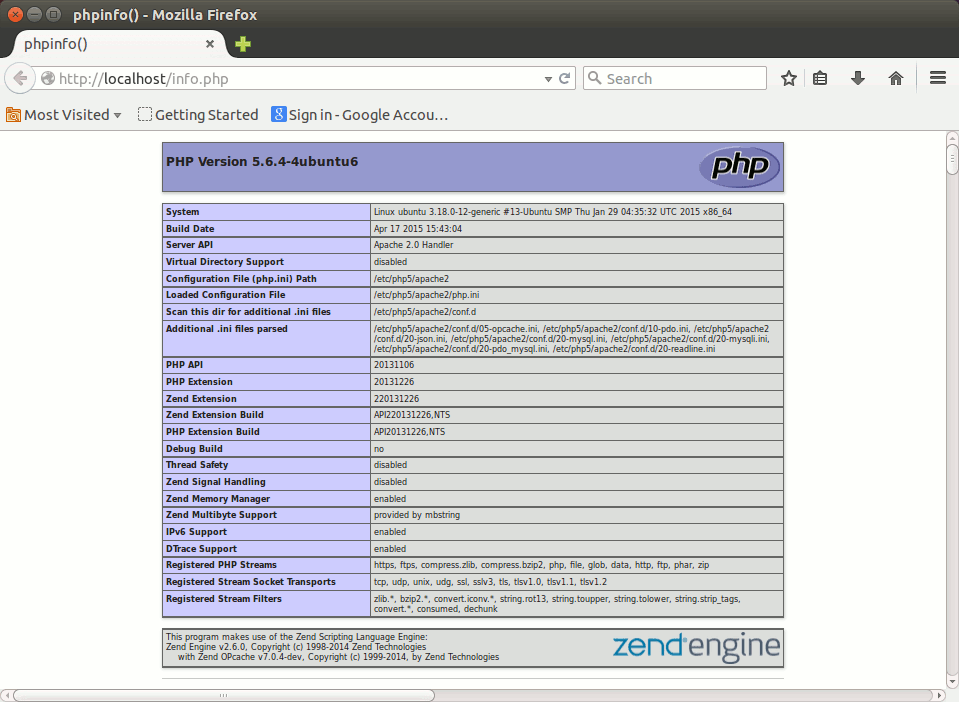
You should Successfully see the PHP Info notice :)
How to Create an Apache 2 Virtual Host on Xubuntu.