Xubuntu 14.04 Trusty Installing TestDisk for Partition/Disk Recovery
How to Install and Getting Started with TestDisk Partitions Scan and Disk Recovery Tools on Xubuntu 14.04 Trusty Tahr LTS Linux.
Inside the Article you’ll Find a Link to Detailed Guide on Get Started Scanning and Recovering Partitions on Xubuntu Linux.

-
Open Xubuntu Software Center.
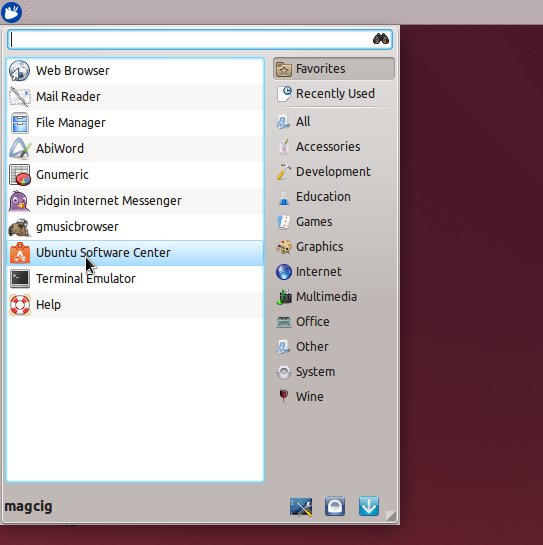
-
Search for: “Partition scanner”.
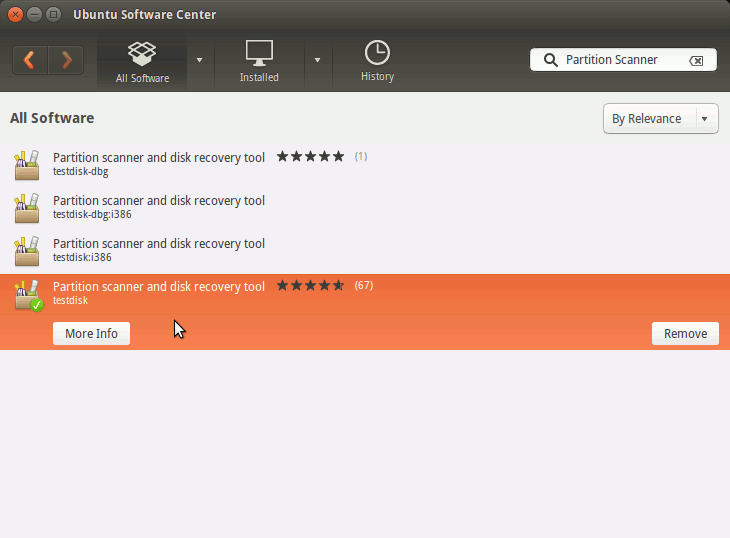
-
Select the Package and Click on Install.

-
Getting Started Recover Disk Partitions on Xubuntu
This recovery example guides you through TestDisk step by step to recover a missing partition and repair a corrupted one.