Xubuntu 14.04 Trusty LTS Recovering Deleted Files
How to Getting Started Recovering Deleted Files on Xubuntu 14.04 Trusty Tahr LTS GNU/Linux desktop – Step by step Tutorial.
The Procedure make Use of the TestDisk Partition Scanner and Disk Recovery Tool Open Source Created from C. Grenier.

-
Install TestDisk Recovery Tool for Xubuntu
-
Open Terminal Window
(Press “Enter” to Execute Commands).Ctrl+Alt+t

In case first see: Terminal QuickStart Guide.
-
Create a Recovery Directory.
The Folder should be Out from the Recovered Partition…
sudo su -c "/media/[myExternalDisk]/recovery"
-
Run the PhotoRec Tool.
cd /path/to/[targedDir2Recover]
sudo photorec
-
Select the Target Disk by Arrows.
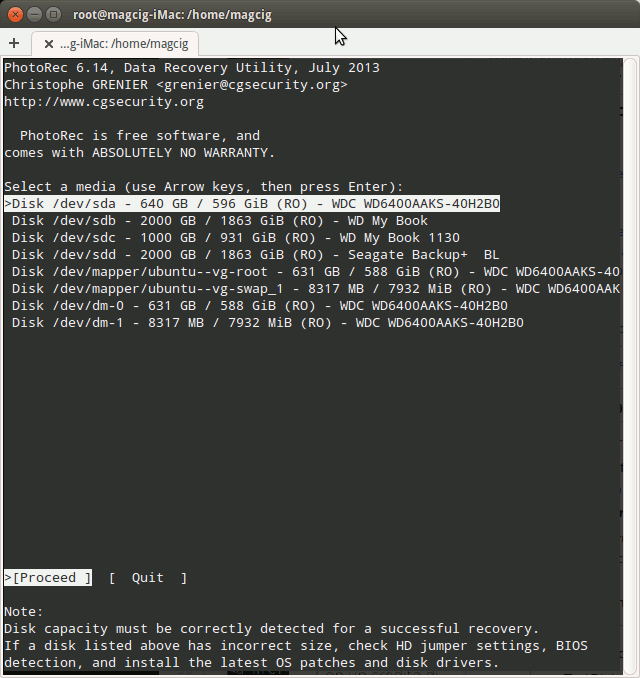
And then Select the Target Partition
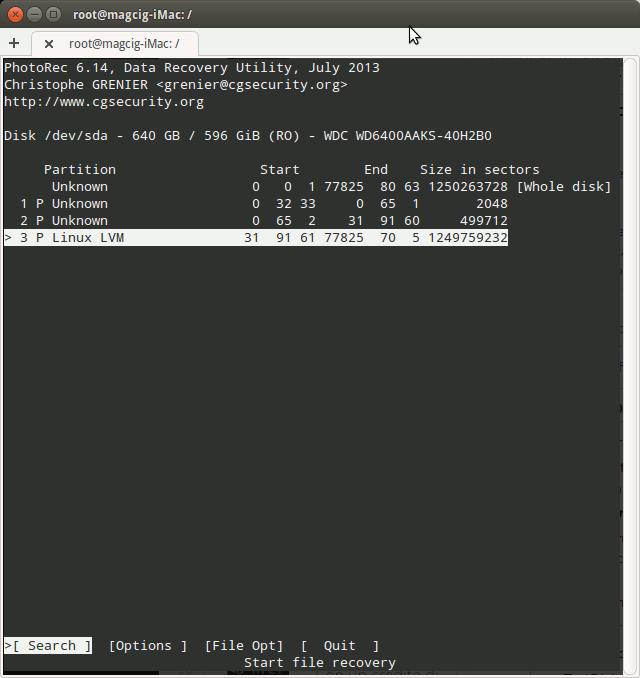
-
Next Navigate to the Created Recovery Directory.
-
Hit “C” to Start for Files Scanning and Recovering.
All the Files Recovered will be Stored on the Recovery Directory…