Getting Started with Eclipse ADT for Android on Ubuntu 14.10 Utopic
[ad_slider autoplay=”true” interval=”8″ count=”5″]
The Tutorial shows you Simply and Step-by-Step How to Quickly and Easily Install and Getting Started with the Latest Eclipse-Eclipse ADT for Android IDE for Ubuntu 14.10 Utopic Unicorn Unity GNU/Linux desktop – Step by step Tutorial.
The Eclipse ADT Ready Bundle Represent the Quickest and Easiest Way of Getting Started Developing for the Android Platform.
With a single download, the ADT Bundle includes everything you need to begin developing apps:
- Eclipse + ADT plugin
- Android SDK Tools
- Android Platform-tools
- The latest Android platform
- The latest Android system image for the emulator
And this Visual Guide includes the Basic Screenshots of All GUI Steps involved.
The Contents and Details of How to Install Eclipse Eclipse ADT for Android on Ubuntu 14.10 Utopic Guide are Expressly Minimal to Give Focus Only to the Essentials Instructions and Commands and Make the Tut Easier to Understand ;)

-
INSTEAD SEE THIS OTHER GUIDE FOR ECLIPSE+ADT!
ADT Bundle rN Linux x86/x8664.zip[ad_slider autoplay=”true” interval=”8″ count=”5″] -
Double-Click on Archive and Extract into /tmp
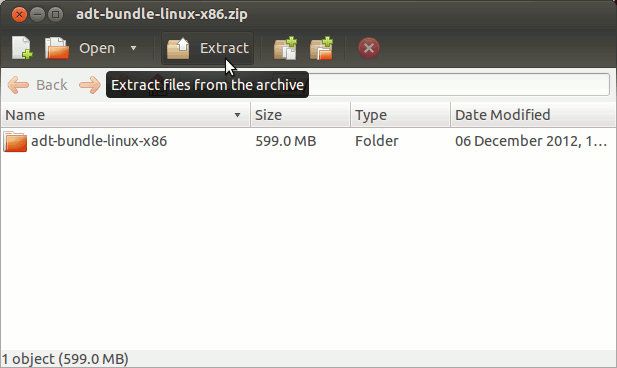
-
Open Terminal Window
(Press “Enter” to Execute Commands).
-
How to Install Recommended Oracle-Sun Java JDK 7 on Ubuntu.
Install Oracle JDK for Ubuntu[ad_slider autoplay=”true” interval=”8″ count=”5″] -
Relocate Eclipse ADT for Android
sudo chown -R root:root /tmp/adt-bundle-linux*
mv /tmp/adt-bundle-linux* /opt
Make a Symlink for Easy Launching and to Distinguish ADT Eclipse Bundle from Eclipse:
ln -s /opt/adt-bundle-linux*/eclipse/eclipse /opt/adt-bundle-linux*/eclipse/adt
-
Insert Android Developer Tools into User PATH
nano ~/.bashrc
export PATH=/opt/adt-bundle-linux*/eclipse:$PATH
Ctrl+x to Save and Exit :)
Load New Settings
bash
-
Launching ADT Eclipse Bundle
From Terminal with:
adt
-
Create an Eclipse Launcher for Easy-Starting.
Making Launcher for Ubuntu-Unity[ad_slider autoplay=”true” interval=”8″ count=”5″]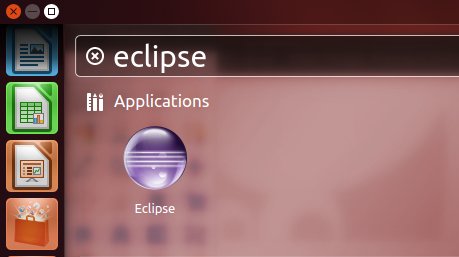
-
Getting Started Coding Hello-World Android App on Eclipse ADT.
Eclipse-Android App Hello-World[ad_slider autoplay=”true” interval=”8″ count=”5″]
Now Thanks to the Eclipse Foundation you Should Finally, Fully Dispose of an Eclipse Eclipse ADT for Android IDE Installation Ubuntu Linux ;)