Getting Started with Oracle 12c DB for Linux Mint 17 Qiana LTS Amd64
[ad_slider autoplay=”true” interval=”8″ count=”5″]
The tutorial shows you step-by-step How to Install the Oracle 12c R1 Amd64 Database on Linux Mint 17 Qiana LTS 64-bit Mate/Cinnamon/KDE/Xfce desktop.
Ubuntu-like Systems are Not in the List of Oracle 12c Database Supported OS So you should Be Careful and Use It At Most for Development and Not As Production Database Server!
The Guide Includes All the Essentials Commands and Basic Screenshots of the Installation Process.
The Process is somewhat Extended and Advanced so it Demand some Basic Command Line Confidence.
Now Relax and Take the Time of Reading, Understanding and Executing Carefully the Instructions Contained here.
The Only Hard Requirements to Take Into Account Before Installation are to Dispose At Least Of:
- 1 Gb of RAM
- 6 Gb of Drive Space
The Tutorial Include All the Essentials Screenshots Helping in Visualizing the Oracle 12c Database Installation Linux.

With more than 500 new features, Oracle Database 12c is designed to give Oracle customers exactly what they need for Cloud Computing, Big Data, Security, and Availability.
The Best Oracle 12c Database New Features:
- Plug Into the Cloud with Multitenant
- Automatic Data Optimization and Advanced Compression
- Enhanced Maximum Availability
- Enhanced Database Security
-
Open Terminal Window
(Press “Enter” to Execute Commands)
In case first see: Terminal Quick Start Guide.
-
Add Needed Oracle DB Groups and User
sudo su
If Got “User is Not in Sudoers file” then see: How to Enable sudo
groupadd -g 502 oinstall
groupadd -g 503 dba
groupadd -g 504 oper
groupadd -g 505 asmadmin
useradd -u 502 -g oinstall -G dba,asmadmin,oper -s /bin/bash -m oracle
passwd oracle
Take Note of the oracle User Pass :)
-
Install the Required Packages
/napt-get install alien autoconf automake autotools-dev binutils doxygen /nelfutils expat gawk gcc gcc-multilib g++-multilib libstdc++6:i386 ksh less libtiff4 libtiff4-dev lib32z1 libaio1 libaio-dev libc6-dev libc6-dev-i386 libc6-i386 libelf-dev libltdl-dev libmotif4 libodbcinstq4-1 libodbcinstq4-1:i386 libpthread-stubs0 libpth-dev libstdc++5 lsb-cxx make pdksh openssh-server rlwrap rpm sysstat unixodbc unixodbc-dev x11-utils zlibc libglapi-mesa:i386 libglu1-mesa:i386 libqt4-opengl:i386 libpthread-workqueue0 libpthread-workqueue-dev libzthread-2.3-2 libzthread-dev libpthread-stubs0-dev
How to Install libtiff4, libtiff4-dev and libpthread-stubs0: Here.
-
Double-Click or Right-Click on Archive and Extract into /tmp
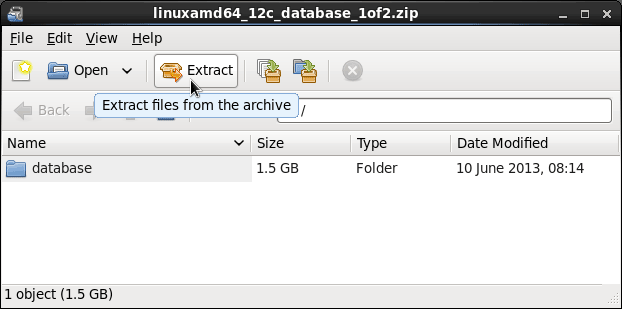
Or From Command Line:unzip -d /tmp linuxamd64_12c_database*.zip
-
Set DB Directory Permissions
chown -R oracle:oinstall /tmp/database
-
Make Network Configuration.
-
Get hostname:
hostname
-
Get IP:
/sbin/ifconfig
You will Find It Under the lo >> inet Section.
-
Check if Hostname is Already into the Enabled Hosts File.
cat /etc/hosts
If It’s Not Present then Insert it with:
nano /etc/hosts
Insert:
Example: ‘127.0.0.1 localhost.localdomain’
Ctrl+Shift+v to Paste Content on nano
Ctrl+x to Save and Exit from nano Editor :) -
Grant Connection to X Server
xhost +myIP
Example: # xhost +127.0.0.1
-
-
Make Symlinks to Binaries and Libraries
Linking Binaries
ln -s /usr/bin/awk /bin/awk
ln -s /usr/bin/rpm /bin/rpm
ln -s /usr/bin/basename /bin/basename
Linking Libraries
ln -s /usr/lib/x86_64-linux-gnu /usr/lib64
cd /lib64
ln -s /lib/x86_64-linux-gnu/libgcc_s.so.1 .
-
Make Target Directories
mkdir -p /u01/app/oracle/product/12/dbhome_1
chown -R oracle:oinstall /u01
chmod -R 775 /u01
-
Parameters Configuration SetUp
-
Edit /etc/sysctl.conf file.
nano /etc/sysctl.conf
Then hit Ctrl+x to Save and Exit from nano Editor
Add or amend the following lines
#### Oracle 11g Kernel Parameters #### fs.suid_dumpable = 1 fs.aio-max-nr = 1048576 fs.file-max = 6815744 kernel.shmall = 818227 kernel.shmmax = 4189323264 kernel.shmmni = 4096 kernel.panic_on_oops = 1 # semaphores: semmsl, semmns, semopm, semmni kernel.sem = 250 32000 100 128 net.ipv4.ip_local_port_range = 9000 65500 net.core.rmem_default=262144 net.core.rmem_max=4194304 net.core.wmem_default=262144 net.core.wmem_max=1048576
The Values of ‘shmall’ and ‘shmmax’ Need to be Customized following your System Memory Size.
Here above is a Valid Setup for a 8Gb RAM Size!
If you need to Change first Check your Phisical Memory Size with:cat /proc/meminfo | grep MemTotal
Then ‘shmall’ should be Set as:
[RamKb] / 10
And instead ‘shmmax’ as:
[RamKb] * 1024 / 2
For further Instructions See Oracle Documentation…
If Exists then Comment out these lines below that Gives an Error#net.bridge.bridge-nf-call-ip6tables = 0 #net.bridge.bridge-nf-call-iptables = 0 #net.bridge.bridge-nf-call-arptables = 0
-
Edit /etc/security/limits.conf file.
nano /etc/security/limits.conf
Add the following lines
#### oracle User Settings 4 Oracle 11g ####/noracle soft nproc 2047/noracle hard nproc 16384/noracle soft nofile 1024/noracle hard nofile 65536/noracle soft stack 10240
-
Load the New Kernel Parameters
/sbin/sysctl -p
-
-
Add Paths to oracle’s .bashrc
Login as Oraclesu oracle
Edit .bashrc file
nano ~/.bashrc
Insert:
# Oracle Settings TMP=/tmp; export TMP TMPDIR=$TMP; export TMPDIR ORACLE_HOSTNAME=[HOSTNAME]; export ORACLE_HOSTNAME ORACLE_UNQNAME=DB11G; export ORACLE_UNQNAME ORACLE_BASE=/u01/app/oracle; export ORACLE_BASE ORACLE_HOME=$ORACLE_BASE/product/11.2.0/dbhome_1; export ORACLE_HOME ORACLE_SID=[DBSID]; export ORACLE_SID PATH=/usr/sbin:$PATH; export PATH PATH=$ORACLE_HOME/bin:$PATH; export PATH LD_LIBRARY_PATH=$ORACLE_HOME/lib:/lib:/usr/lib:/usr/lib64; export LD_LIBRARY_PATH CLASSPATH=$ORACLE_HOME/jlib:$ORACLE_HOME/rdbms/jlib; export CLASSPATH
Replace [HOSTNAME] with IP and [DBSID] with SID Name
In this Example Respectively:-
HOSTNAME = 127.0.0.1
-
DBSID = SID
Load New .bashrc Settings
bash
-
-
Run the Installation Script
chmod -R +x /tmp/database
/tmp/database/runInstaller
If Got Display Not Set or Issue:
Oracle 12c DB Set Display[ad_slider autoplay=”true” interval=”8″ count=”5″] -
Then Follow the Installation WorkFlow
If you Do Not Dispose of a Subcription Uncheck Security Updates and leave Blank Support Password and Pursue!
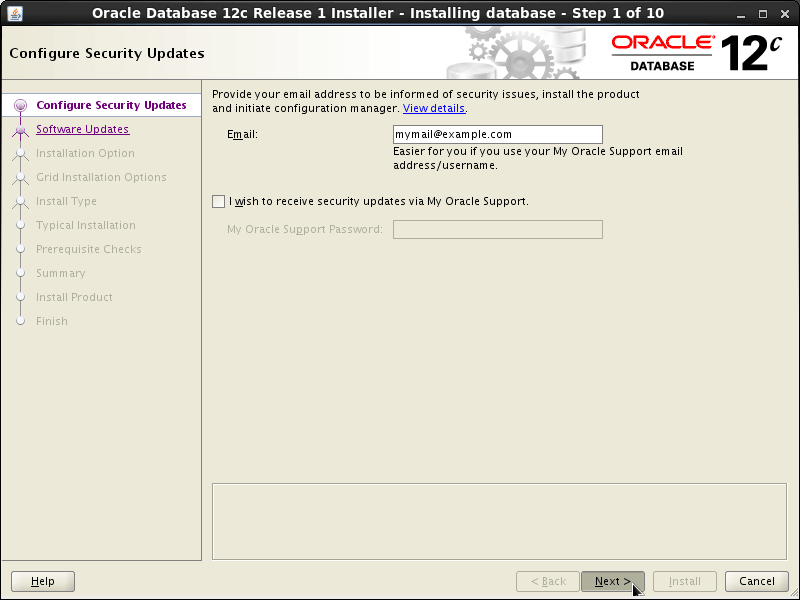
Confirm for Installation also on Warning.
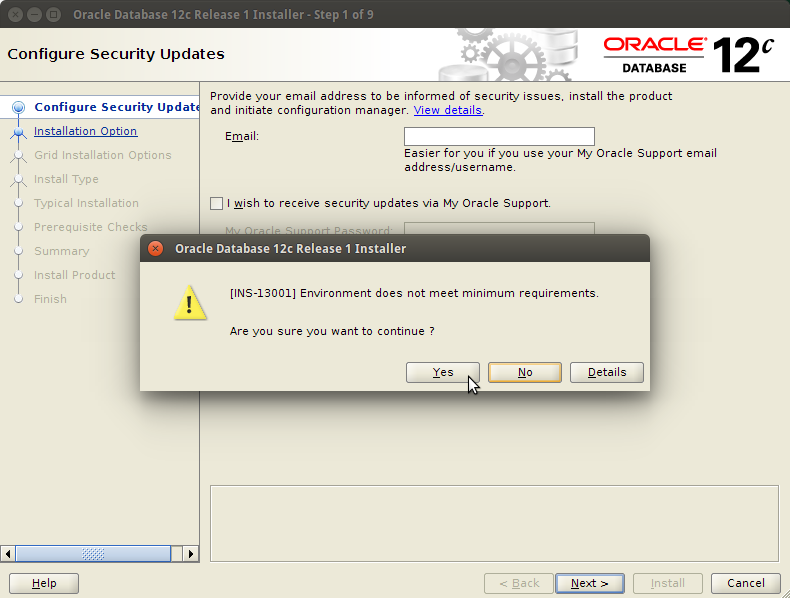
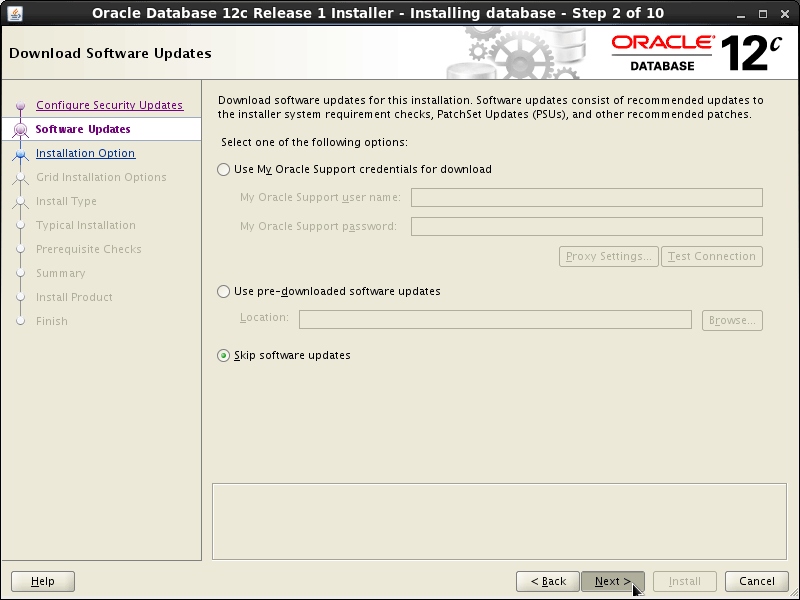
Then Check “Install Software Only”!
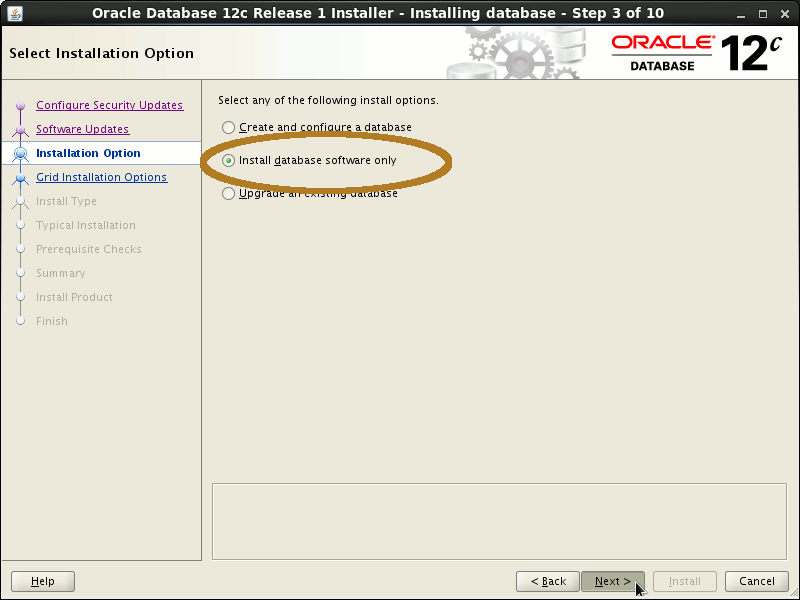
Click on “Next”
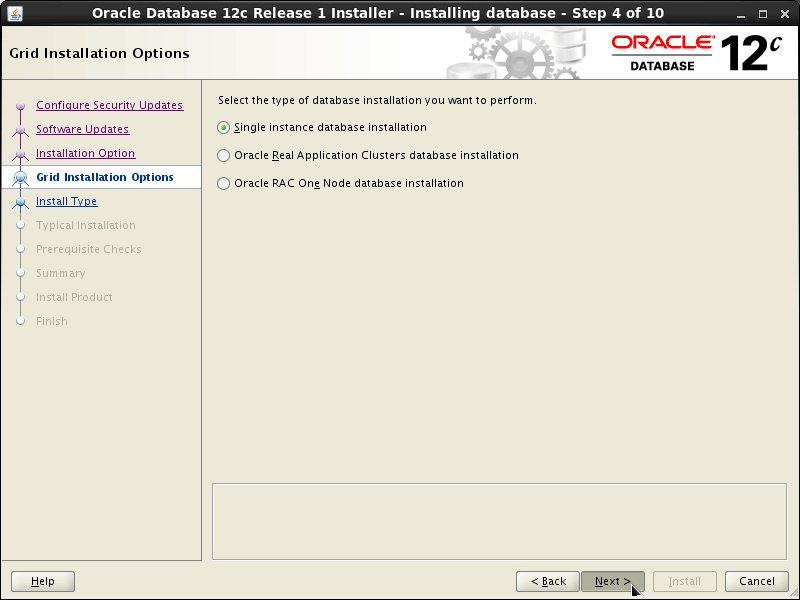
Select Languages and Click on “Next”
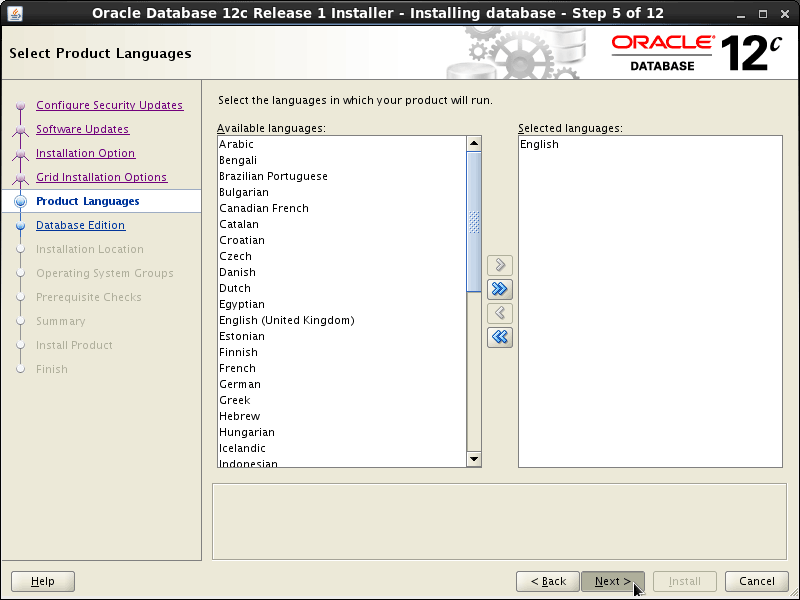
Select Edition and Click on “Next”
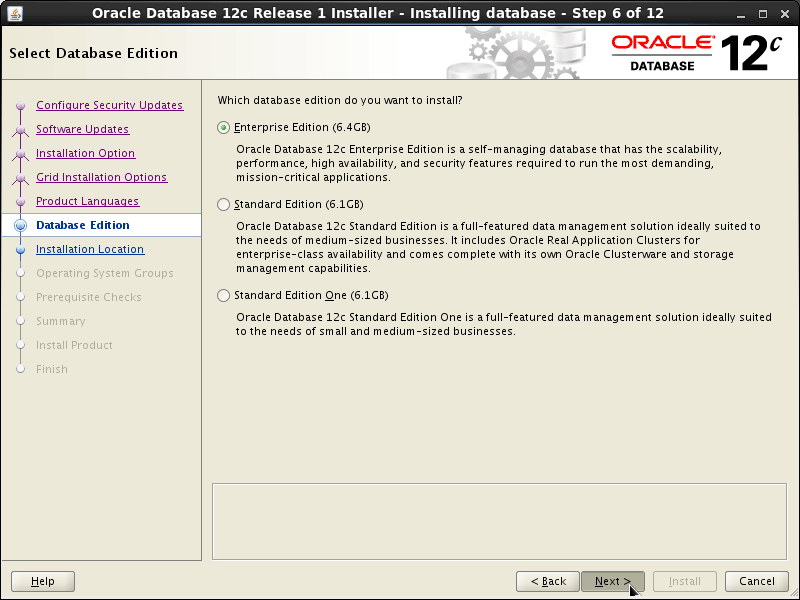
Check Installation Locations and Click on “Next”
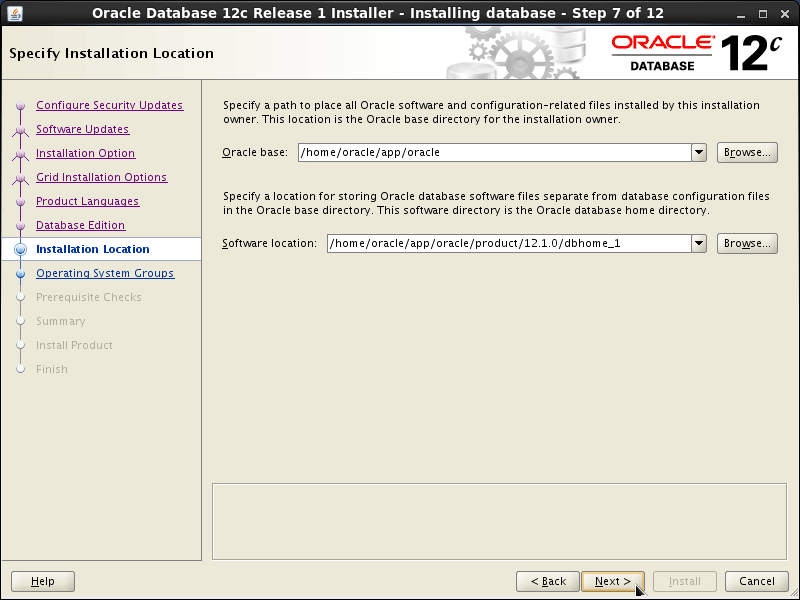
Check Inventory Directory and Click on “Next”
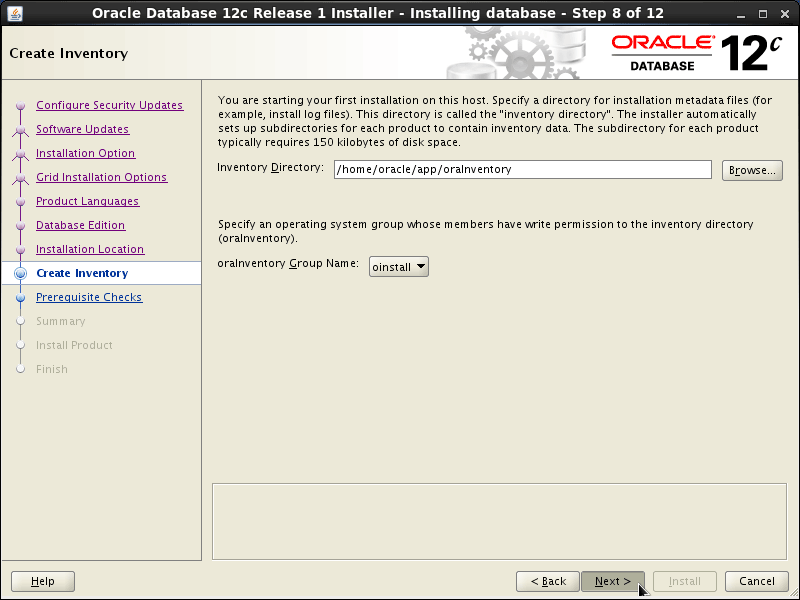
Check Groups and Click on “Next”
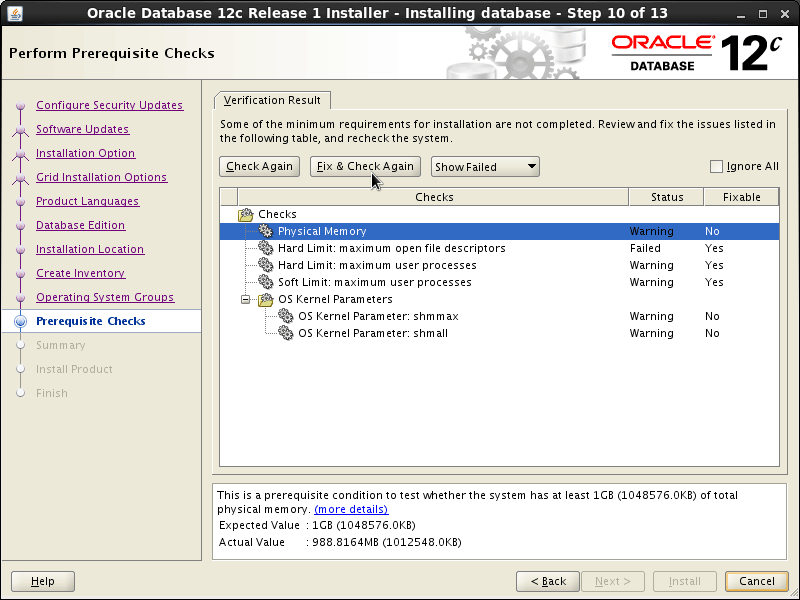
Click on “Install” to Start Installation Process
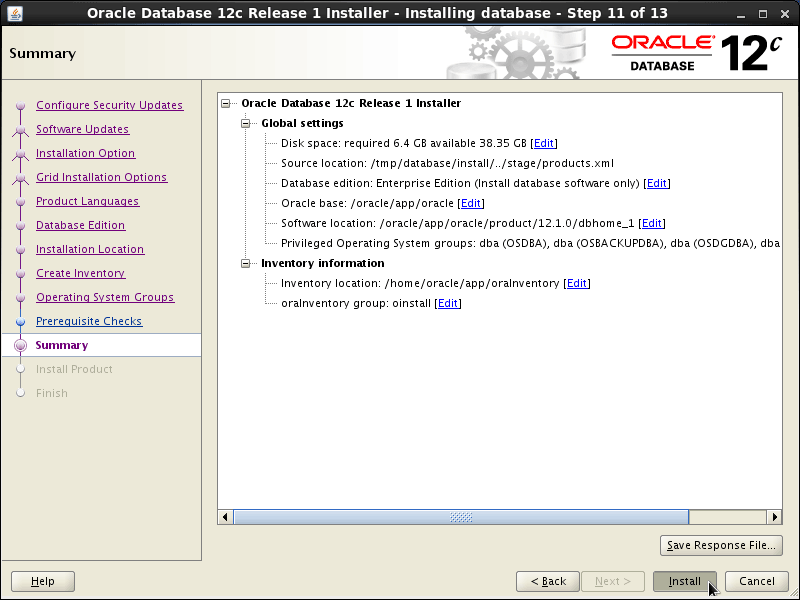
-
Solving: “Error in invoking target ‘all_no_orcl'”
Troubleshooting ‘all_no_orcl’ Issue[ad_slider autoplay=”true” interval=”8″ count=”5″]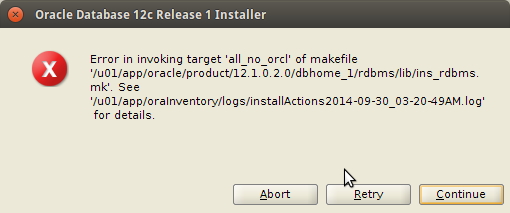
Click on Retry.
-
Solving: “Error in invoking target ‘utilities'”
Troubleshooting ‘utilities’ Issue[ad_slider autoplay=”true” interval=”8″ count=”5″]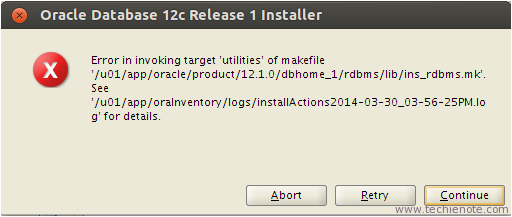
Click on Retry.
-
Solving: “Error in invoking target ‘install'”.
Modify the ‘ins_net_server.mk’ File
nano /u01/app/oracle/product/12/dbhome_1/network/lib/ins_net_server.mk
Modify the Oracle DB Home Directory following your Initial Setup…
In this Example the Target is: “/u01/app/oracle/product/12/dbhome_1”Search for “TNSLSNR_LINKLINE“
Modify the Line:$(TNSLSNR_LINKLINE)
In:
$(TNSLSNR_LINKLINE) -lnnz12 -lons
Ctrl+X to Save & Exit from ‘nano’ Editor :)
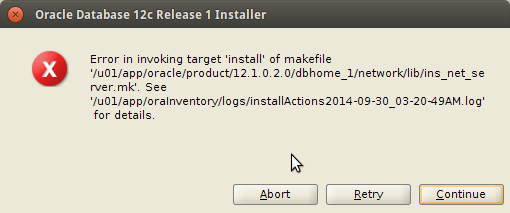
Click on Retry.
-
Solving: “Error in invoking target ‘irman ioracle'”.
Modify the ‘env_rdbms.mk’ File
nano /u01/app/oracle/product/12/dbhome_1/rdbms/lib/env_rdbms.mk
Search for “ORACLE_LINKLINE“
Modify the Line:ORACLE_LINKLINE=$(ORACLE_LINKER) $(PL_FLAGS) $(ORAMAI) $(SSORED) $(TTCSOI)
In:
ORACLE_LINKLINE=$(ORACLE_LINKER) -Wl,--no-as-needed $(PL_FLAGS) $(ORAMAI) $(SSORED) $(TTCSOI)
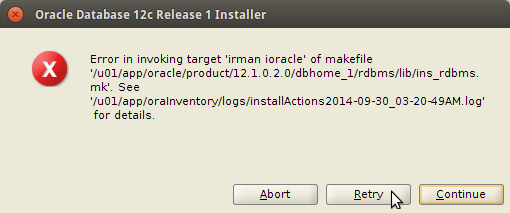
Click on Retry.
-
Then Run the Configuration Scripts for Oracle 12c Database
sudo su
/u01/app/oraInventory/orainstRoot.sh
/u01/app/oracle/product/12/dbhome_1/root.sh
exit
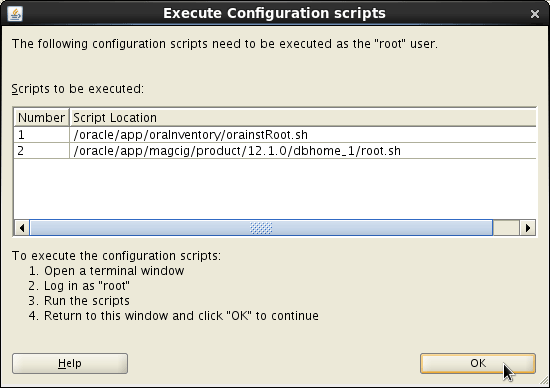
And Finally, the Installation Should be Achieved Successfully!
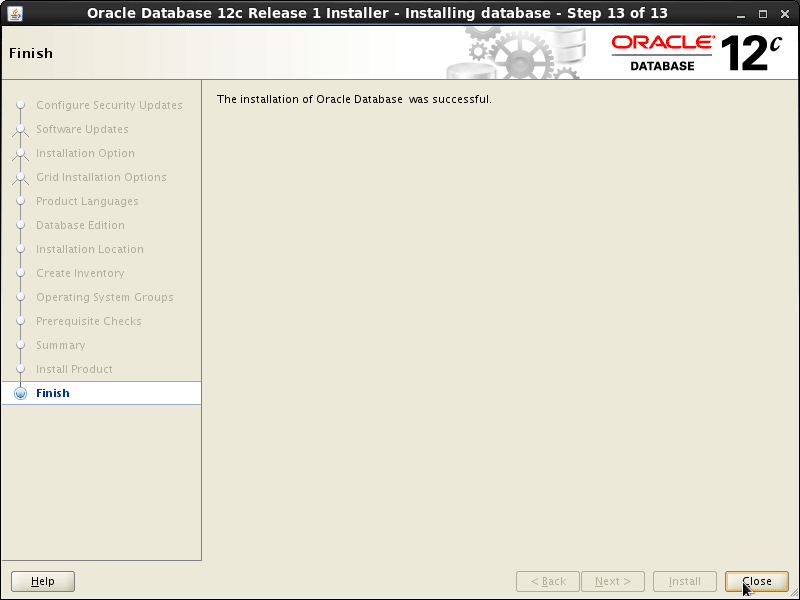
-
How to Create and Start the Oracle 12c Database
So Now Thanks to the Oracle Corporation you Should Finally, Fully Dispose of a Oracle 12c Database Installation Linux Mint 17 LTS 64-bit Linux ;)