PyCharm CentOS Getting Started Guide
How to Get Started with PyCharm Python IDE for CentOS GNU/Linux desktop – Step by step Tutorial.
And this a Simple Hello-World PyCharm Python Coding Example to let you see How to Get Started.
Finally, PyCharm is a Python IDE with Complete Set of Tools for Python Development.

-
How to Install PyCharm Python IDE for CentOS
-
Run PyCharm.
-
Create a New PyCharm Project.
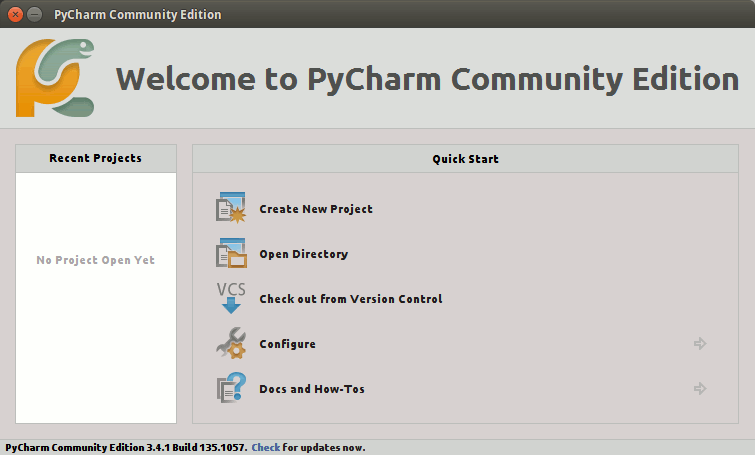
Named: “helloWorld”
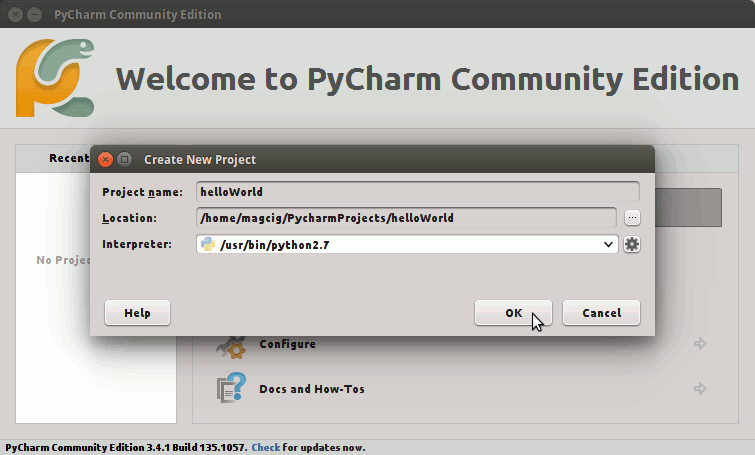
-
Right-Click on Project >> New >> File.
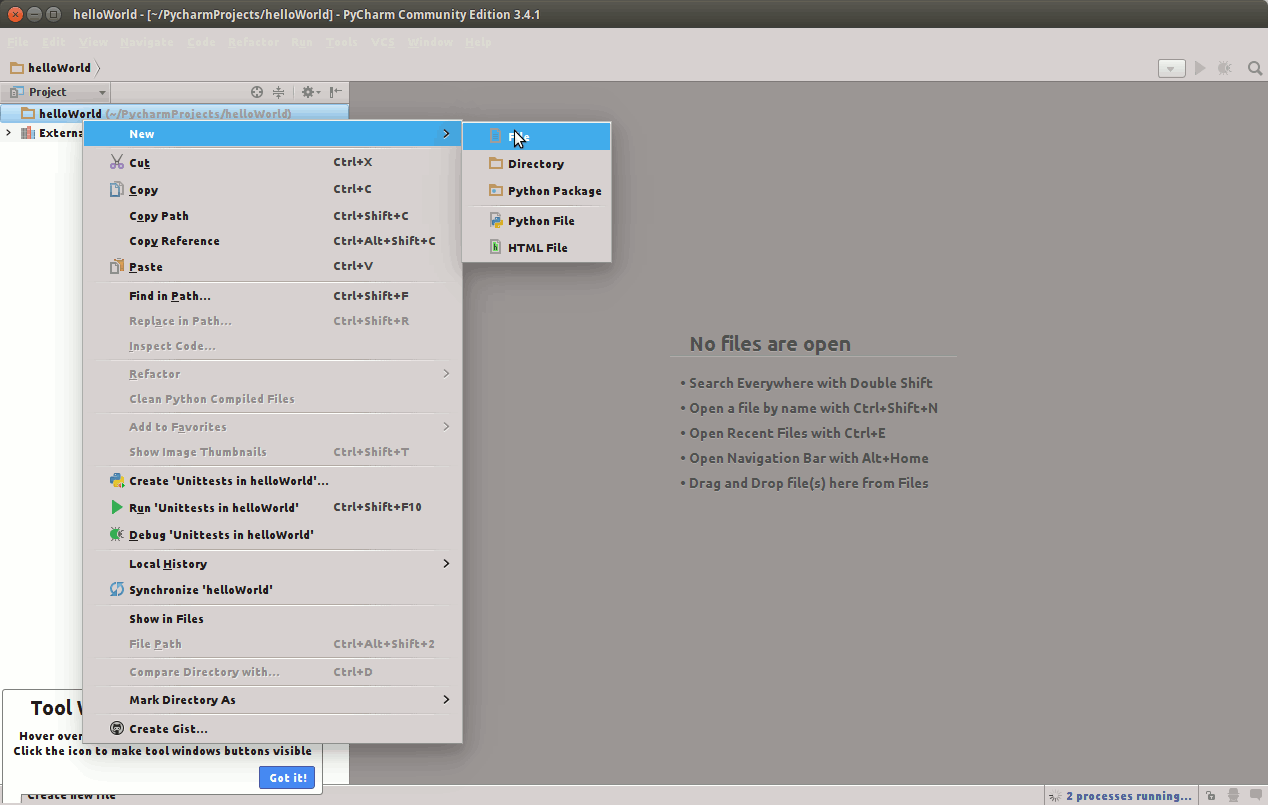
Named: “helloWorld.py”
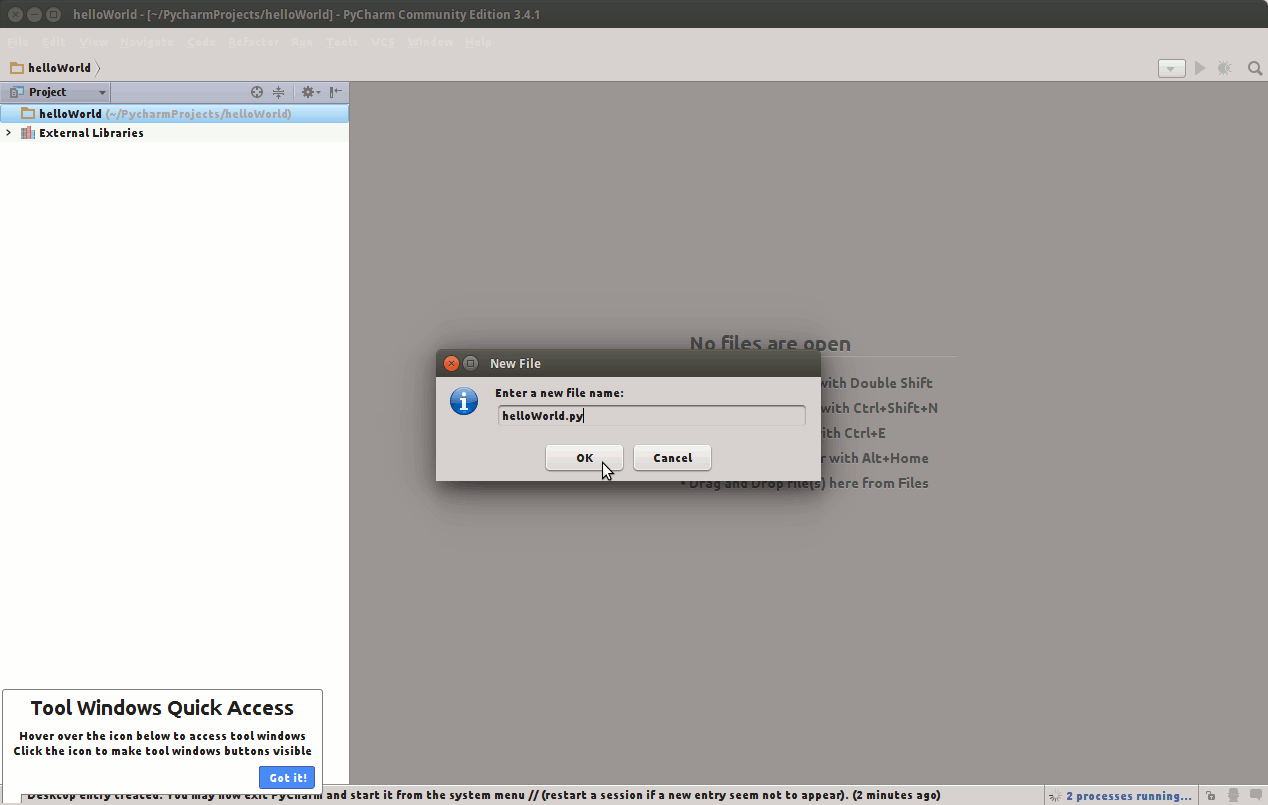
-
Append a Hello-World Content.
Example:
print "Hello, World!"
Ctrl+s to Save
-
Right-Click on File >> Run ‘helloWorld.py’.
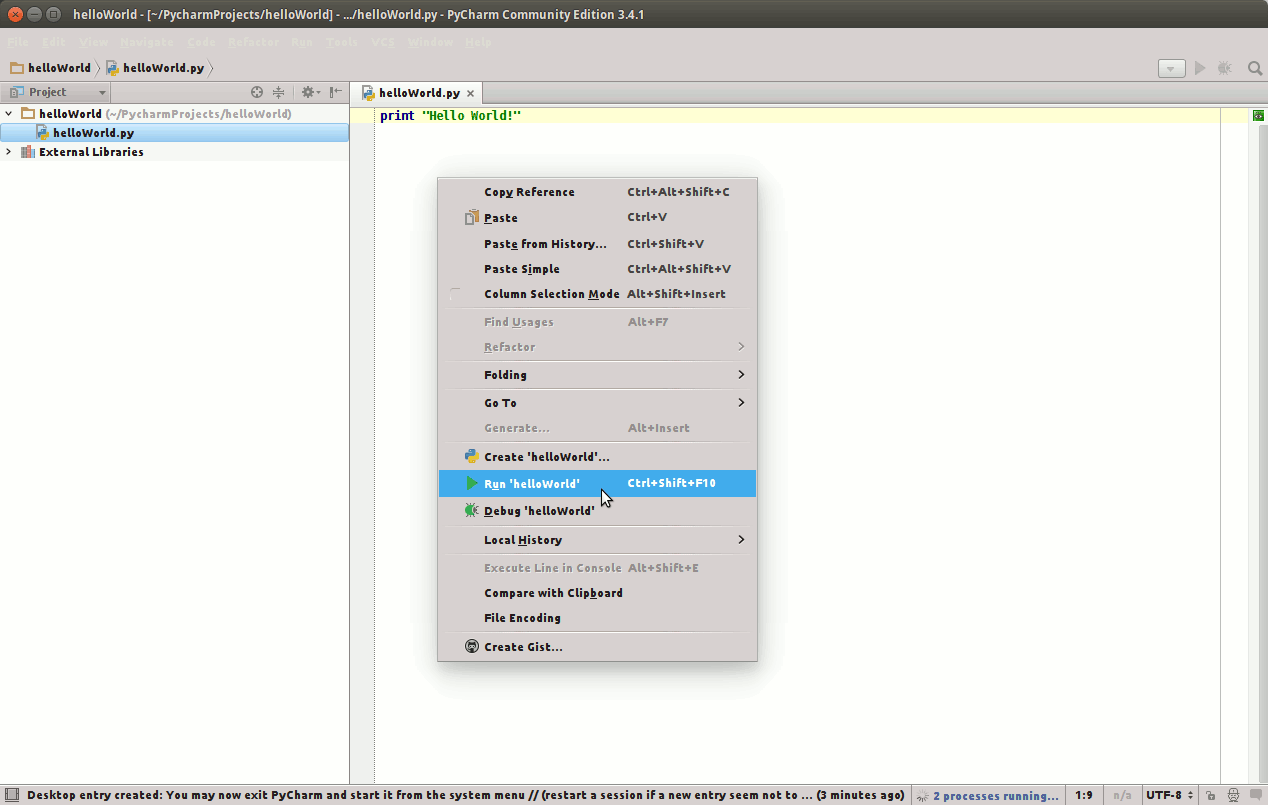
Output:

-
PyCharm Official Documentation