Quick Start with Aptana Studio 3 on Eclipse for Ubuntu
How to Getting Started with Aptana Studio 3 IDE by the Eclipse Plugin Installation Ubuntu 14.04 Trusty Tahr LTS Linux.
Inside the Guide you will Find Link to Tutorials on Installing the Pre-Requisite Oracle Java JDK 6+ and Latest Eclipse IDE 2025-06 R for Ubuntu Linux.
Aptana Studio 3 is the Professional, Open Source development tool for the Web with support for the latest browser technology specs such as HTML5, CSS3, JavaScript, Ruby, Rails, PHP and Python.
Aptana Studio 3 Core Features:
- HTML, CSS and JavaScript Code Assist
- Deployment Wizard
- Integrated Debugger
- Git Integration
- Built-in Terminal
- IDE Customization

-
How to Install Eclipse for Java EE on Ubuntu:
-
Help >> Install New Software
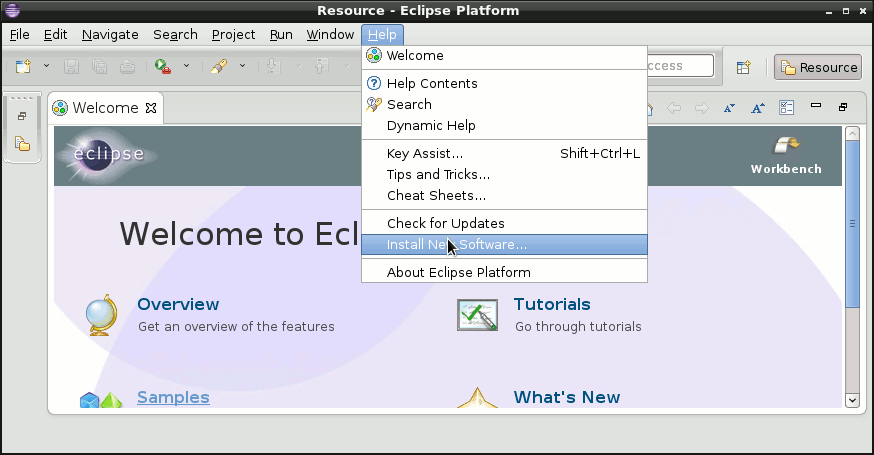
-
Click on Add Software Repository
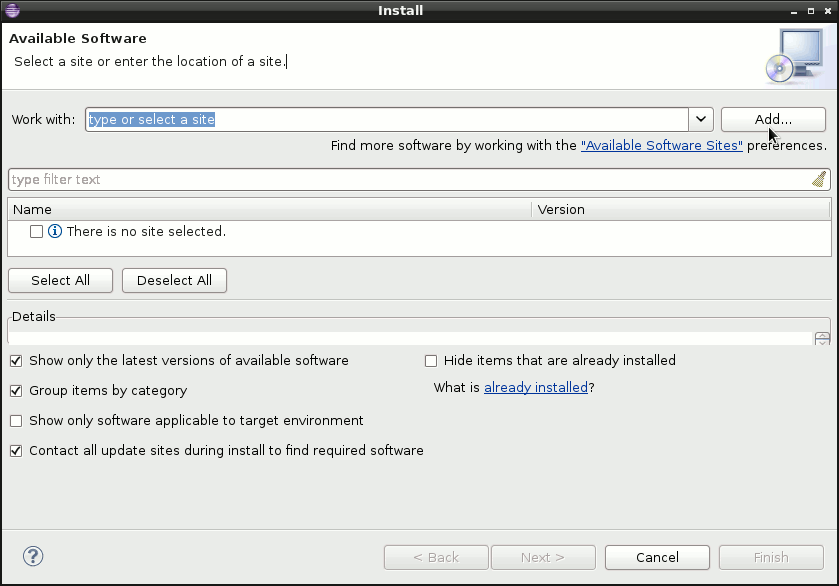
-
Find the Aptana Studio 3 Eclipse Plugin Update Site Url:
-
Set Repository URL.
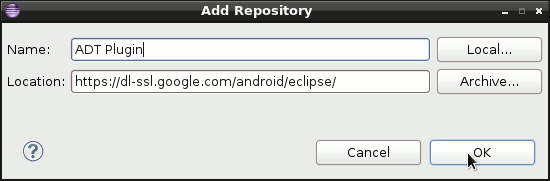
-
Select Packages/Plugins to Install.
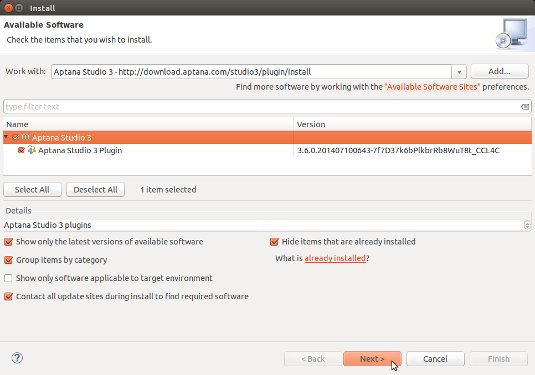
-
Reviews Items to Install.
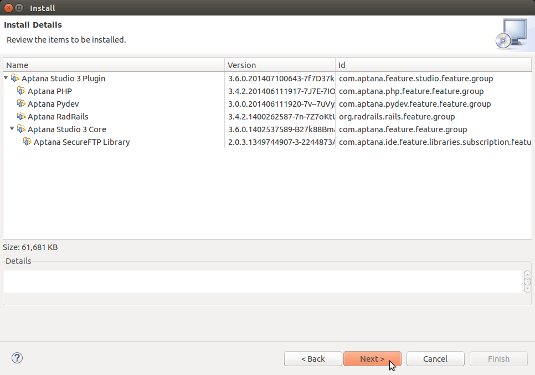
-
Accept the License.
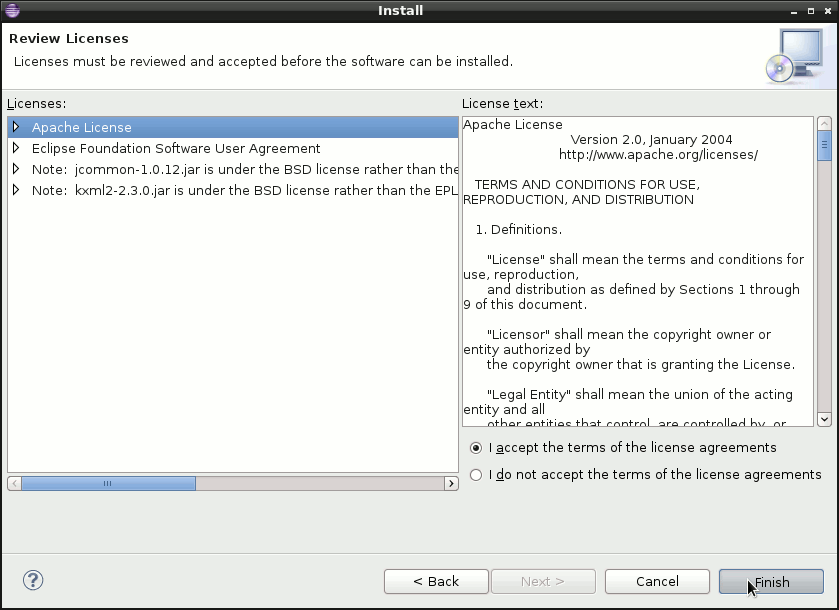
-
How to Install Required Oracle Java JDK on Ubuntu
To check your current JDK version:
javac --version && java -XshowSettings:properties -version 2>&1 | grep 'java.vendor'
If it’s the official Oracle JDK, the output will include:
java.vendor = Oracle Corporation.
Now Thanks to Aptana Software Company you can Fully Enjoy Coding & Web Development on Aptana Studio 3 for Ubuntu.