Mac OS X 10.10 Yosemite S3 Command Line Tool Quick Start
How to Install, Set-Up and Getting Started with s3cmd the S3 Command Line Tool on macOS 10.10 Yosemite desktop/server.
S3cmd is a free command line tool and client for uploading, retrieving and managing data in Amazon S3 and other cloud storage service providers that use the S3 protocol, such as Google Cloud Storage or DreamHost DreamObjects.
This Very Useful Command Line Tool will Enable Synchronization of Local Folders/Directories with the Amazon AWS S3 Buckets and without a Risk of Canceling the Existing Remote Data.
The Post Comprehends all Commands and Links Needed to Successfully Installing s3cmd on macOS 10.10 Yosemite.

-
Download Latest s3cmd Tool for macOS:
-
Double-Click on Archive to Extract.
-
Open a Command Line Terminal Window
(Press “Enter” to Execute Commands)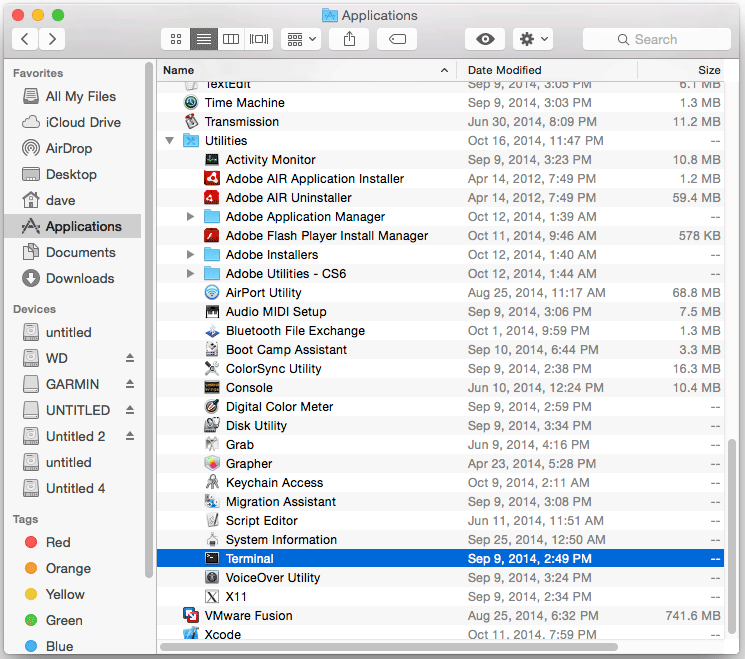
In case first see: Terminal Quick Start Guide.
-
Installing Required Packages.
Check Python Version:
python -version
For Python 2.7:
sudo port install py27-gnupg gnupg
The “port” Command Require a MacPorts Installation!
-
Installing S3cmd
cd $HOME/Downloads/s3cmd*
sudo python setup.py install
-
Setting Up s3cmd
su <username>
s3cmd --configure
You Will Need to Enter your Amazon AWS S3 Credentials.
More you will need to Confirm All the Proposed Settings.
-
Quick Start with s3cmd: