Quick Start with MacPorts for macOS 10.10 Yosemite
The Visual Guide shows you Step-by-Step How to Install and Getting Started with the MacPorts on macOS Yosemite 10.10.
MacPorts is developed on macOS, though it is designed to be portable so it can work on other Unix-like systems, especially those descended from the BSD.
The Key MacPorts Features:
- Installs automatically any required support software, known as dependencies, for a given port.
- Provides for uninstalls and upgrades for installed ports.
- Confines ported software to a private “sandbox” that keeps it from intermingling with your operating system and its vendor-supplied software to prevent them from becoming corrupted.
- Allows you to create pre-compiled binary installers of ported applications to quickly install software on remote computers without compiling from source code.
The MacPorts SetUp on macOS Require at least an XCode 5+ Installation from the Apple AppStore.
To the MacPorts Installation Guide for Mac Yosemite bottom Link to Quick Start Ports Updating & Installation with.

-
How to Install Xcode 6 and Command Line Developer Tools
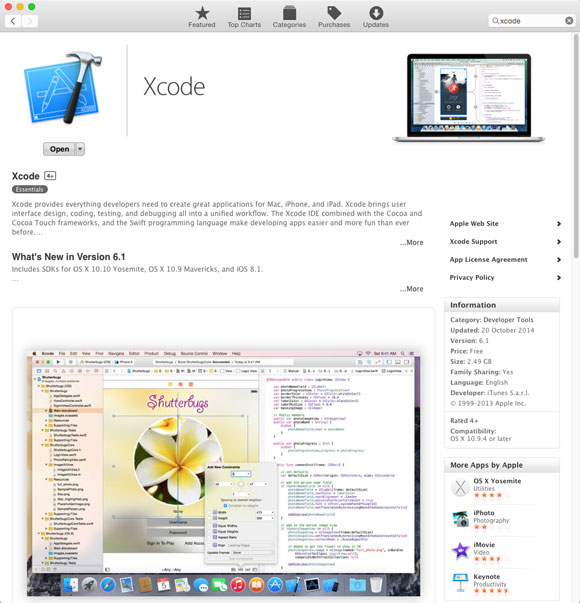
-
Download MacPorts Installer for macOS 10.10 Yosemite
-
Double-Click on MacPorts .pkg Archive.
-
Double-Click on MacPorts Package Installer.
-
Follow MacPorts Installation Workflow.
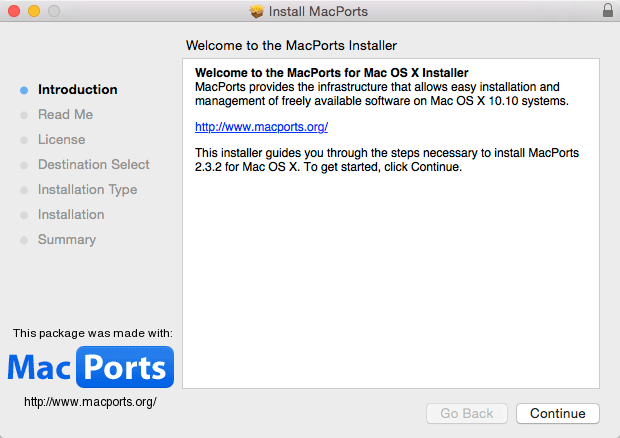
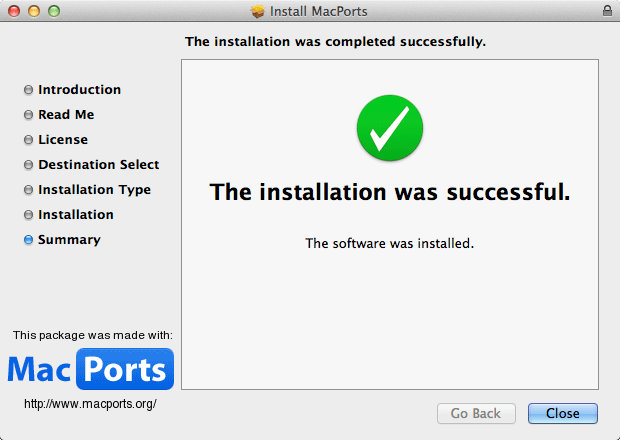
-
Open a Command Line Terminal Window
(Press “Enter” to Execute Commands)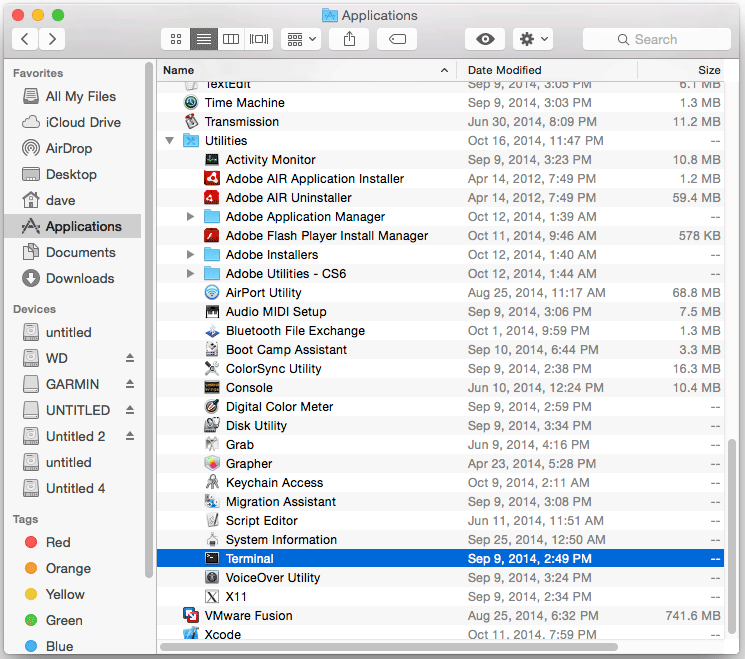
In case first see: Terminal Quick Start Guide.
-
Installing XCode Select Tool
sudo xcode-select --install
-
Getting Started with MacPorts Packages Installation