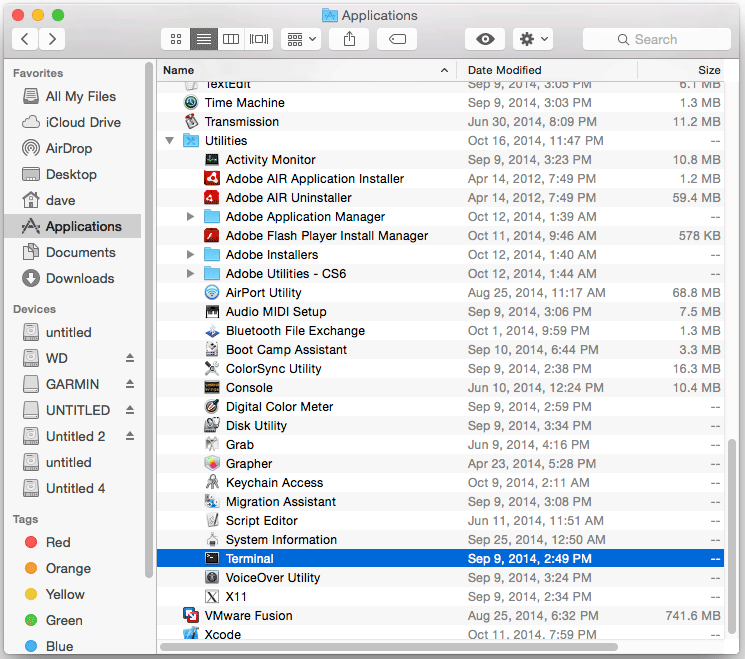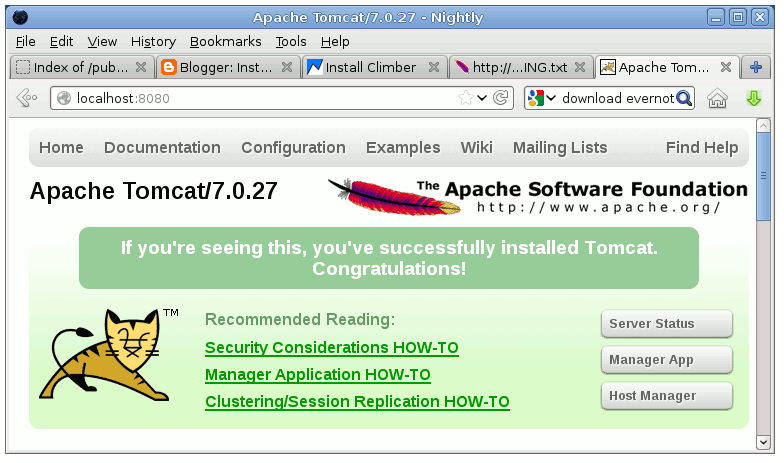Tomcat 7 Quick Start on Mac 10.10 Yosemite
How to Install and Getting Started with Apache Tomcat 7 Server on macOS 10.10 Yosemite desktop.
Inside the Post you will Find a Link to Getting Started with Tomcat 7 Deployment on macOS.
Finally, to improve the Visualization of the whole Process the How to install Tomcat 7 on Mac 10.10 Yosemite Tutorial includes the Essential Screenshots.

-
Download Apache Tomcat 7 Server.
Apache Tomcat 7 tar.gz