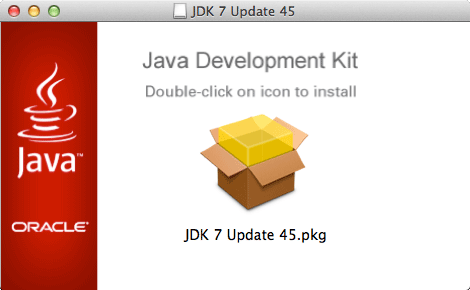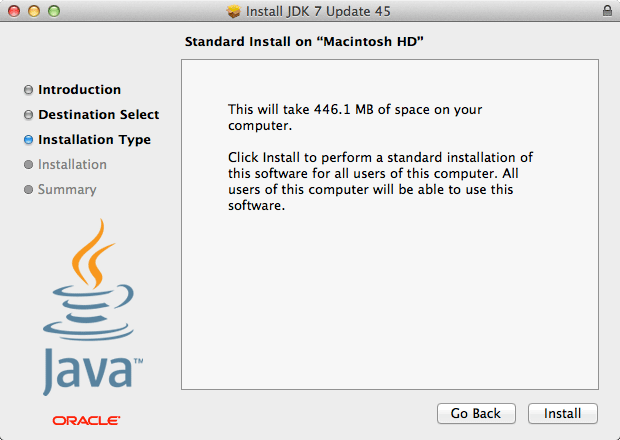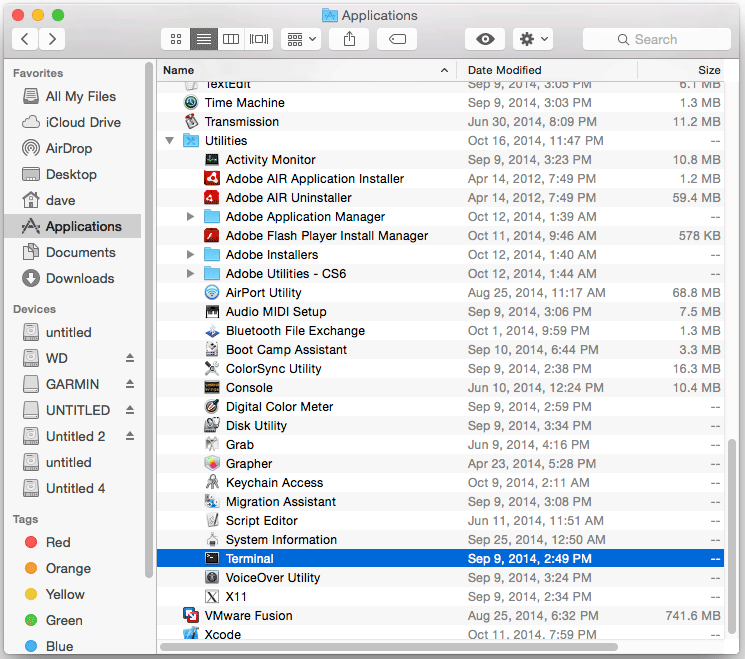Getting Started with Oracle JDK 7 on Mac 10.10 Yosemite
The Unix tutorial shows you step-by-step How to Install and Getting Started with Oracle JDK 7 for Mac 10.10 Yosemite OS X.
An Official Java Development Kit Installation is Suitable for Running At Best All the Java Based Technologies on a Mac.
The Oracle JDK 7 Now Include the Mission Control Tool for Profiling and Diagnostic of Java Apps.
The Oracle JDK 7 Installation Mac 10.10 Yosemite is Easily Achieved by an Installer with Graphical Wizard.