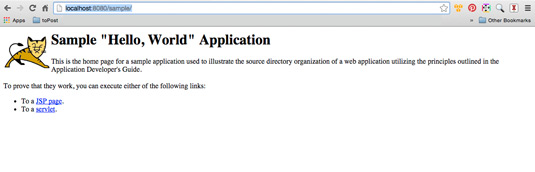How to Getting Started with Deployment on Glassfish 4
How to Getting Started with Glassfish 4 Java EE Web Servlet Deployment on macOS.
GlassFish App Server Benefits:

-
Possibly Download the Servlet Example
Servlet Sample .war
How to Getting Started with Glassfish 4 Java EE Web Servlet Deployment on macOS.
GlassFish App Server Benefits:

Possibly Download the Servlet Example
Open a Command Line Terminal Window
(Press “Enter” to Execute Commands)
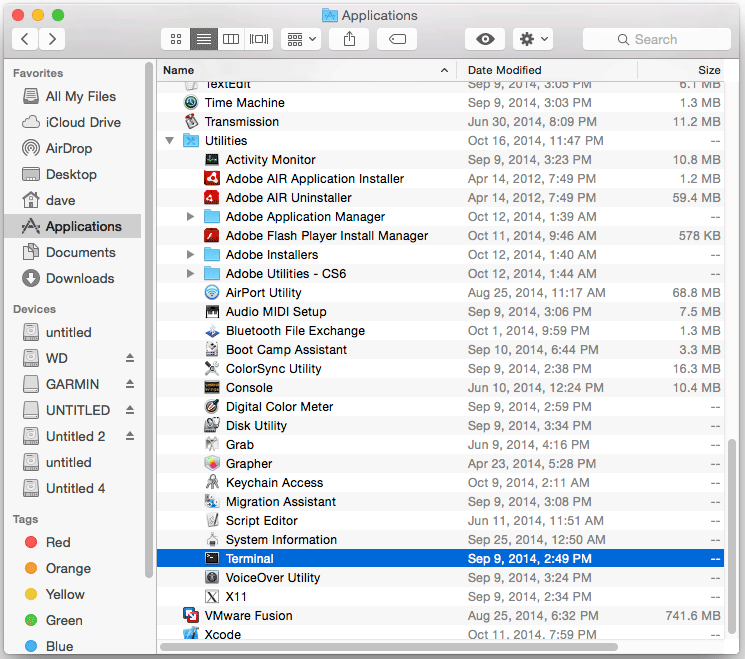
In case first see: Terminal Quick Start Guide.
Give Execution Permission.
chmod +x $HOME/Downloads/sample.servlet.war
How to Install Glassfish 4 App Server for macOS
Open with Browser the Admin Backend
http://localhost:4848
Select Deploy an Application.
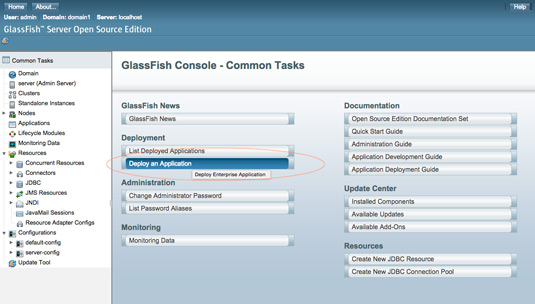
Browse for the sample.war file
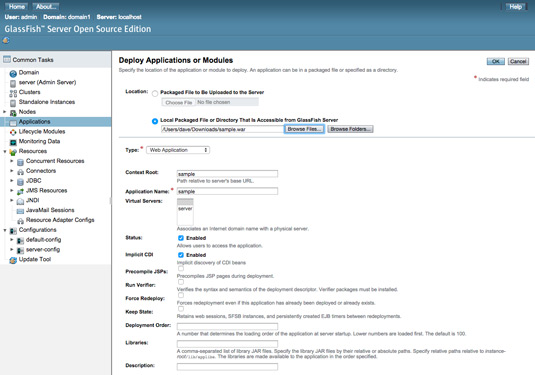
The Confirm with “OK”
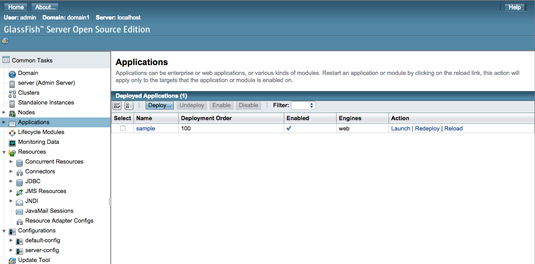
Then you Should have a Confirmation about the Deployed App…
View the Deployed Servlet
http://localhost:8080/sample.servlet-2.1.0/