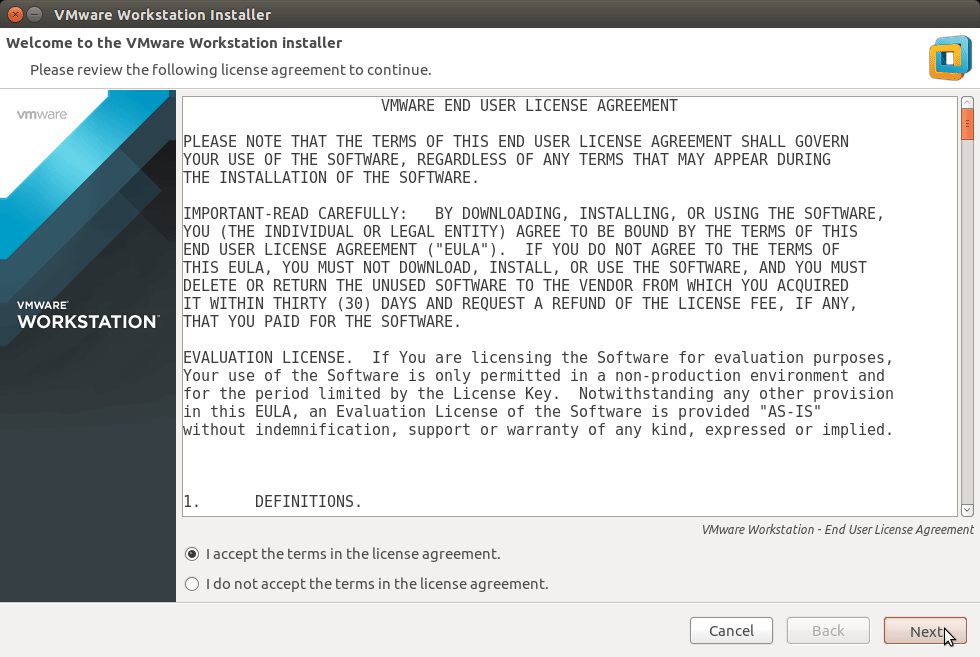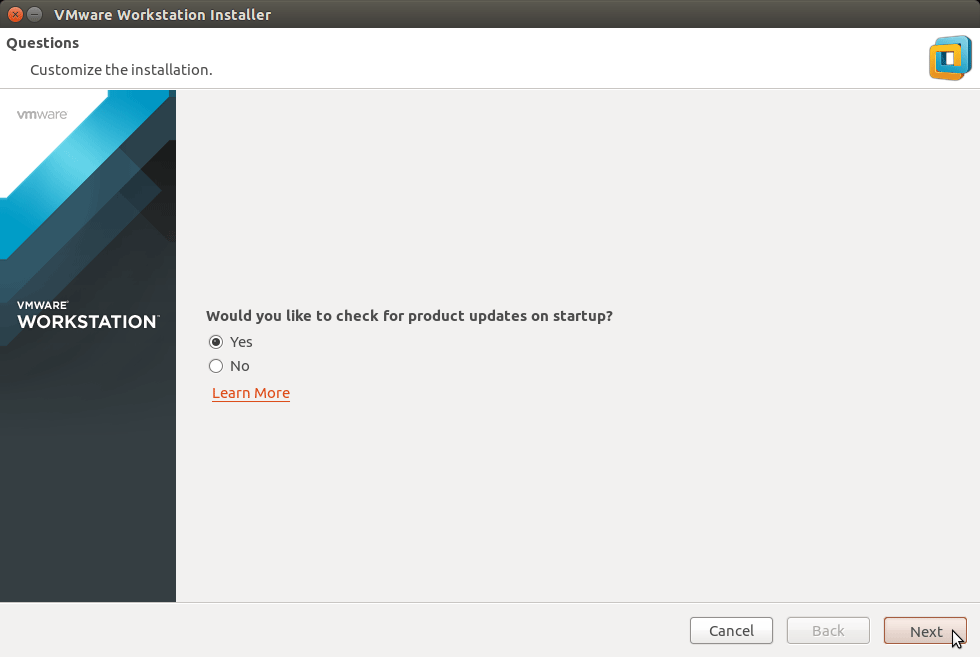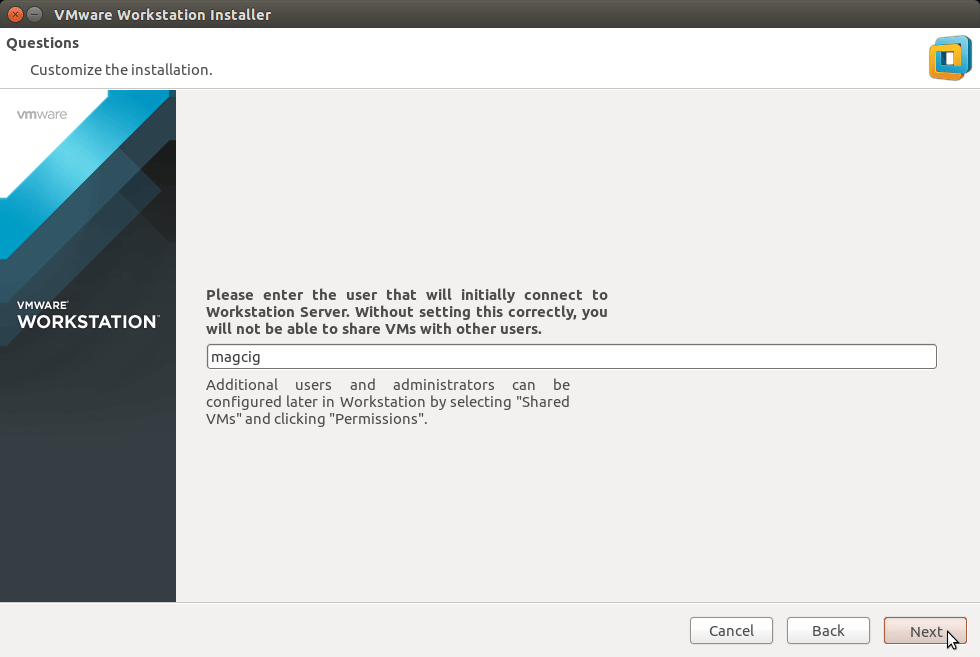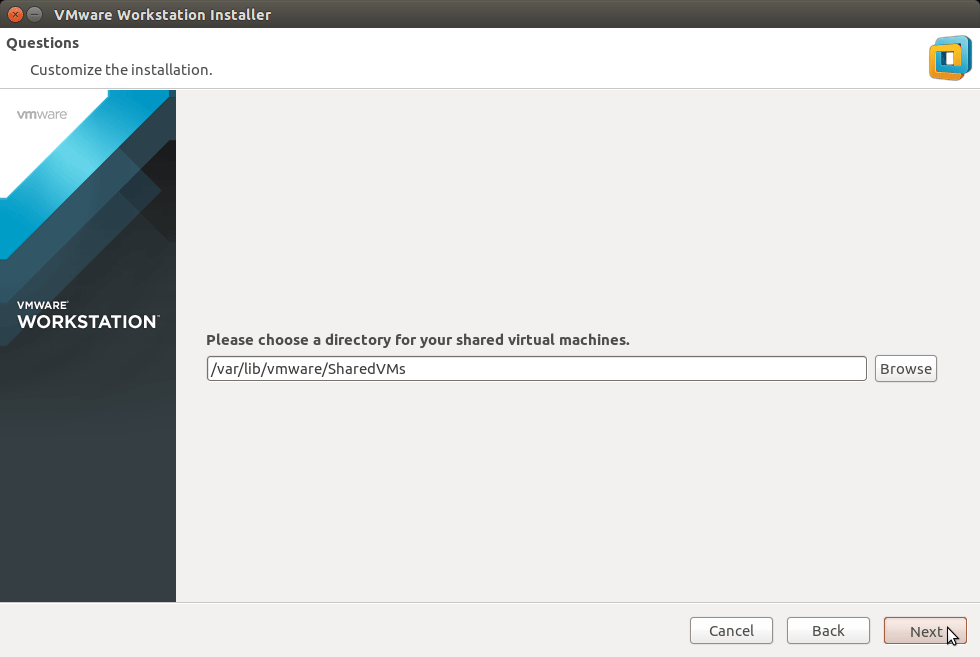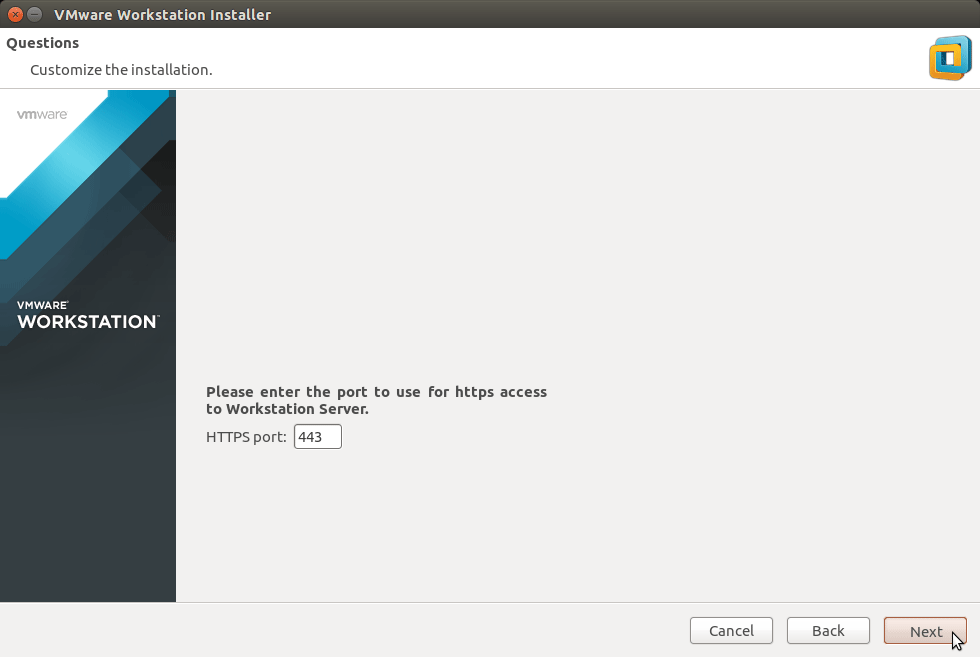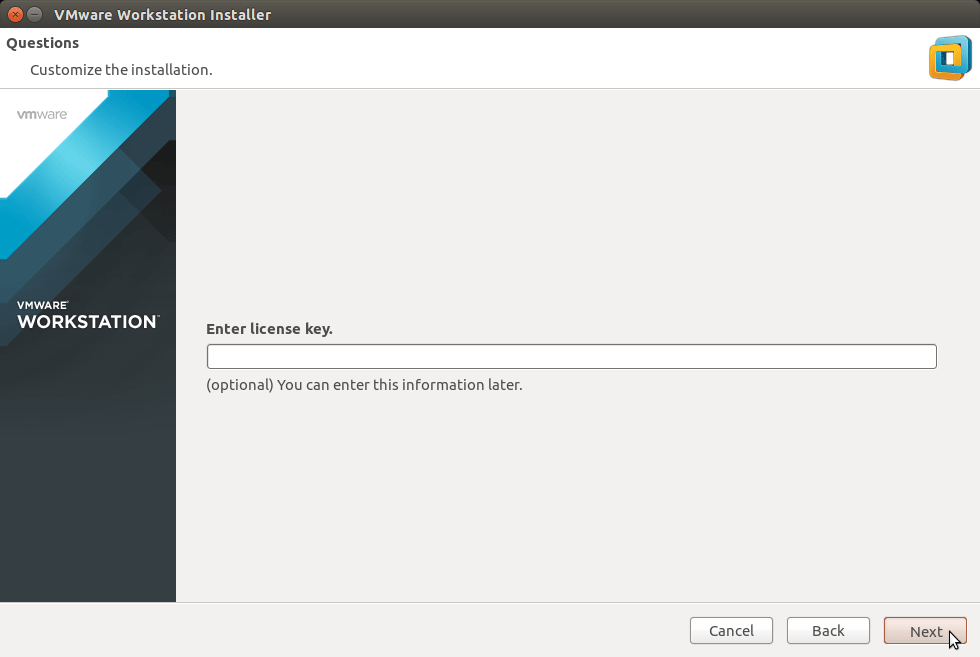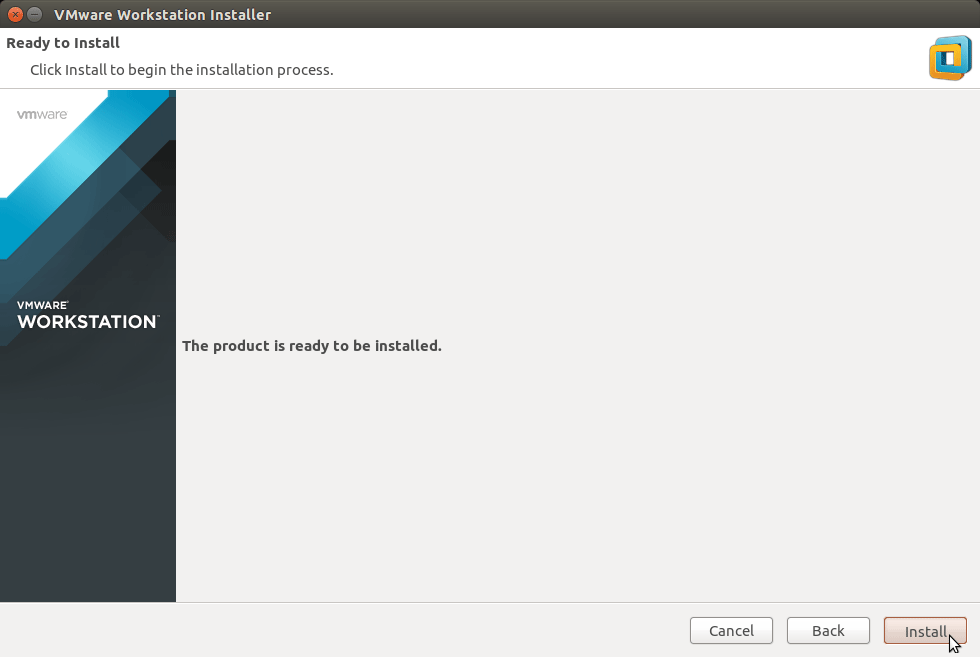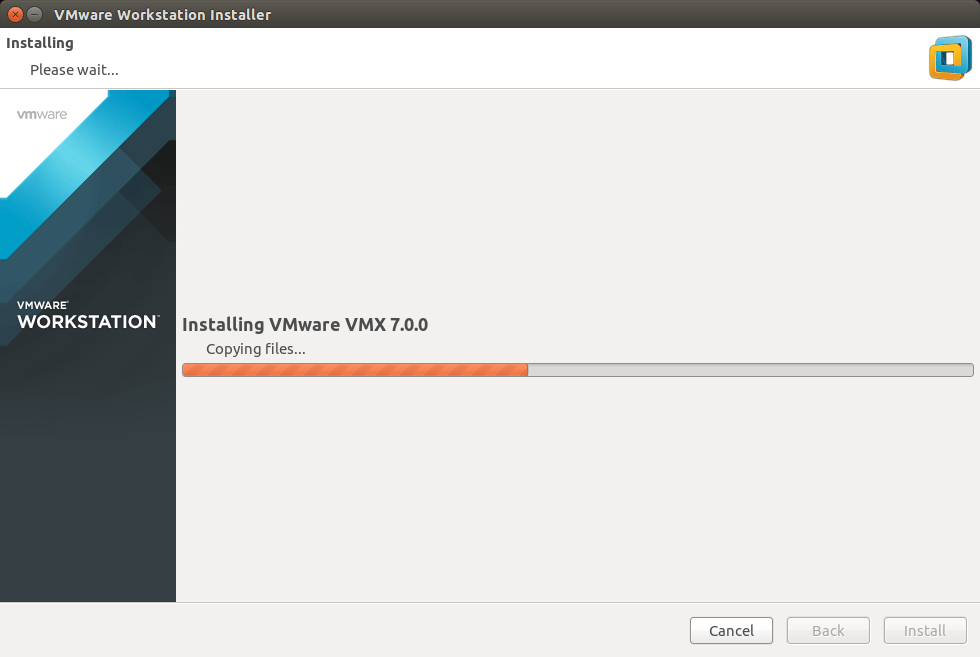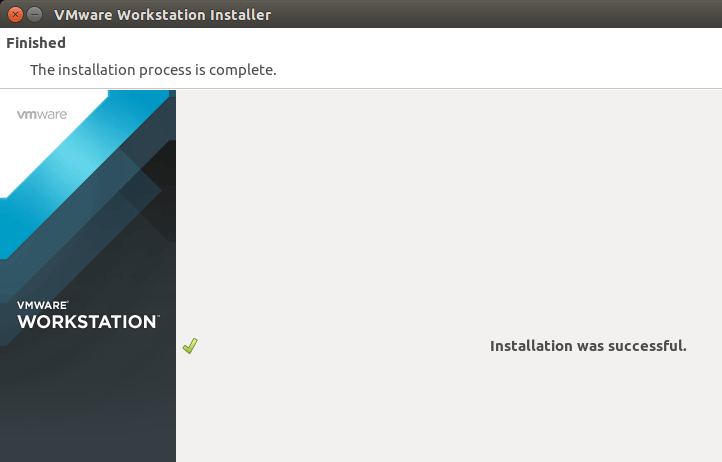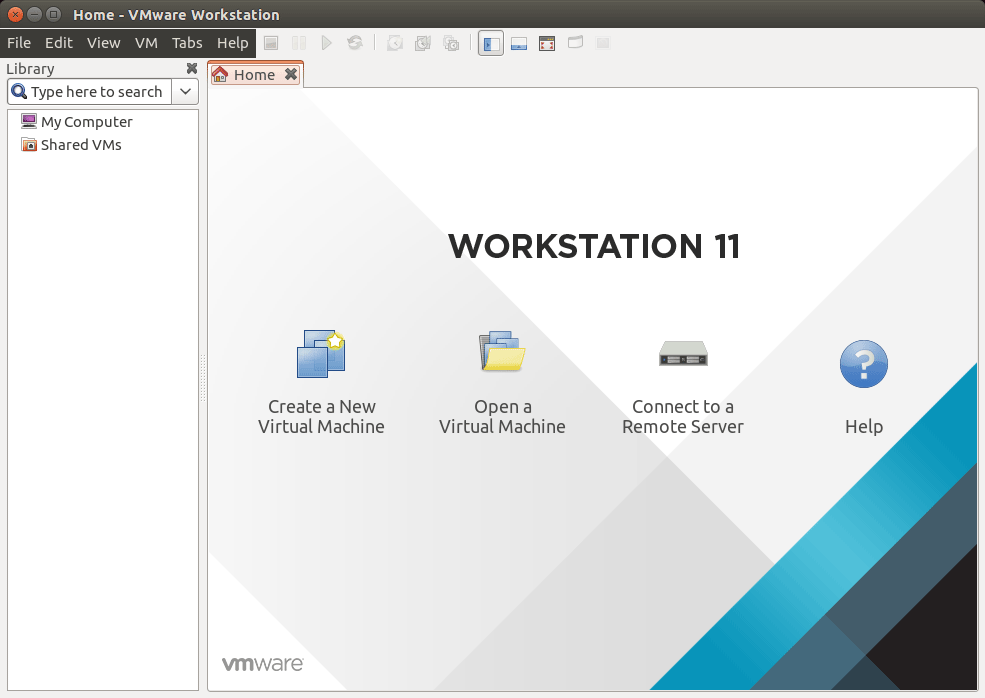Install VMware Workstation 11 for Kubuntu 14.04 Trusty LTS
How to Install VMware Workstation 11 on Kubuntu 14.04 Trusty Tahr LTS amd64 Linux desktop.
Includes Detailed Commands & Instructions on Lubuntu VMware Workstation 11 Installation that Show Every single Step and Command involved…
To the How to Install VMware Workstation 11 on Kubuntu Bottom you Find Links to Apply the Patch for Kernels 3.19+ and Install VMware Tools for Workstation 11 Guests.
-
Download VMware Workstation 11 (30 Days Trial)
VMware Workstation 11 Linux 64-bit
-
Open a Command Line Console Window
(Press “Enter” to Execute Commands)
-
First, Install the Required Packages
sudo su -c "apt-get build-essential"
-
Then Start the VMware-Workstation Installation Wizard
cd $HOME/Downloads
sudo su -c "chmod +x ./VMware-Workstation*11*.bundle"
sudo su -c "./VMware-Workstation*11*.bundle"
-
Then Follow the VMware Workstation 11 Installation WorkFlow.
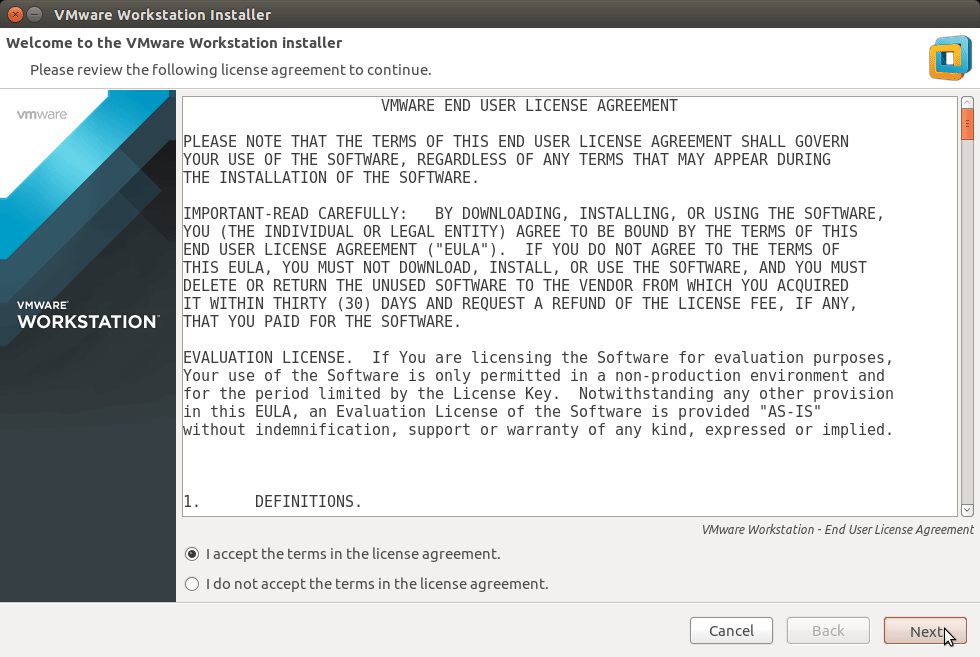
Choose is Check for Updates on Startup.
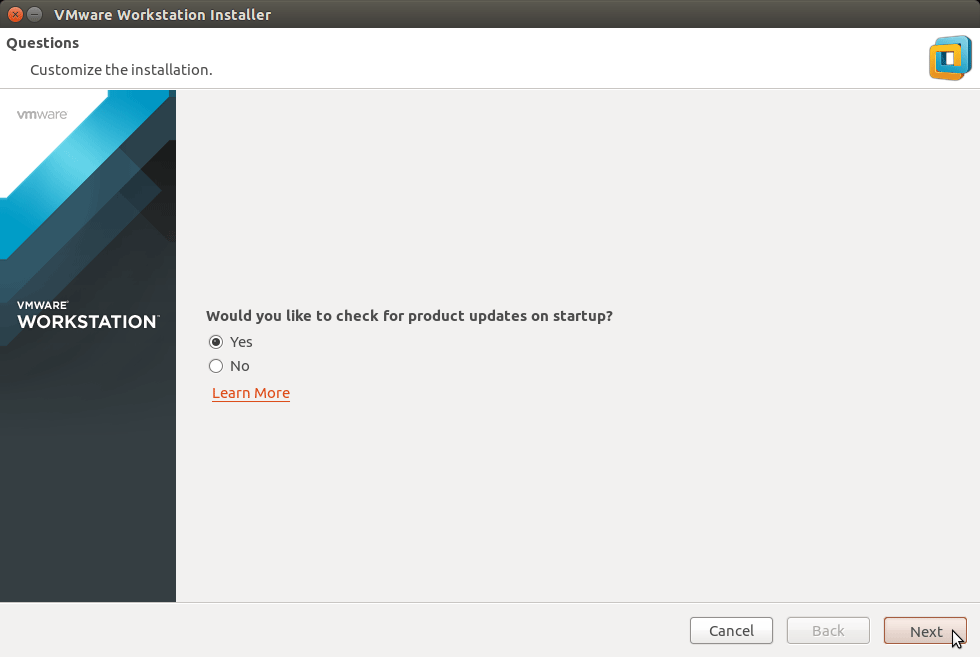
Set the User Enabled to Administer the Workstation 11.
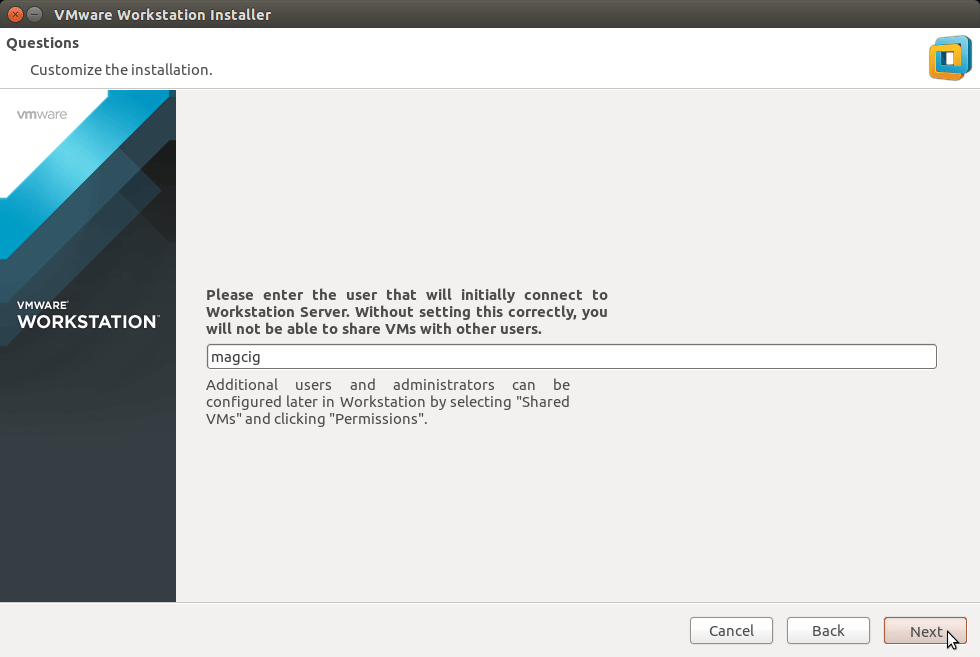
Then the Shared VMs Target.
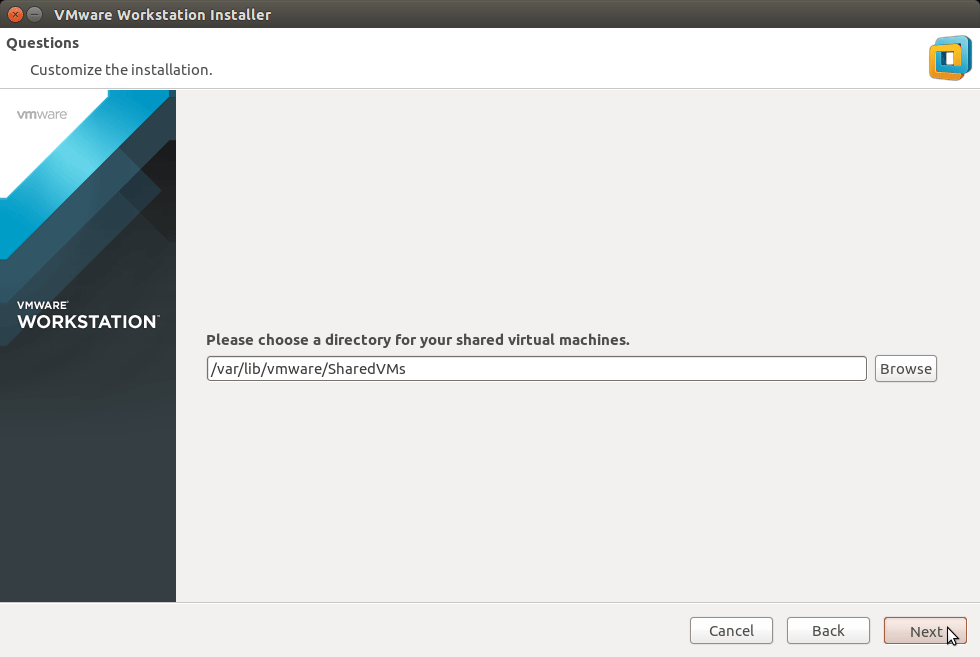
The Https Port to Connect to the VMware Server.
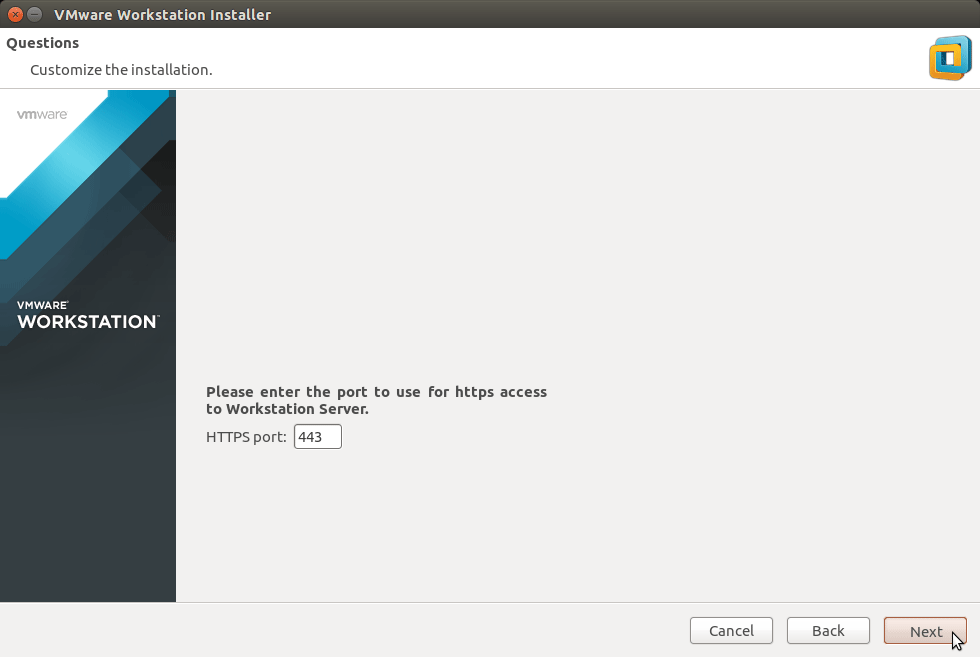
Possibly Insert the License Key if Already have One.
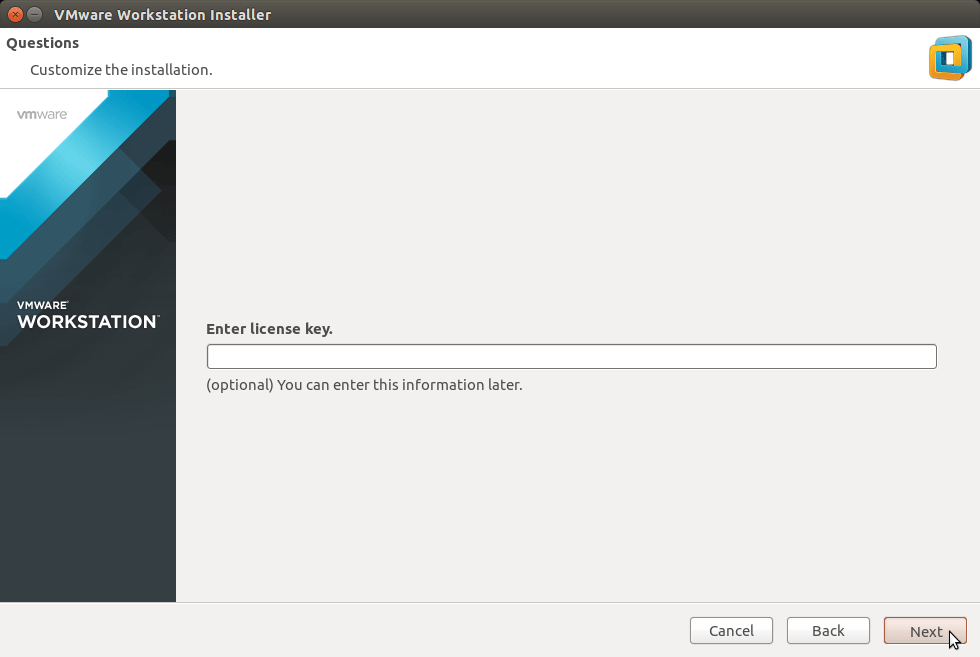
Then Start Installation.
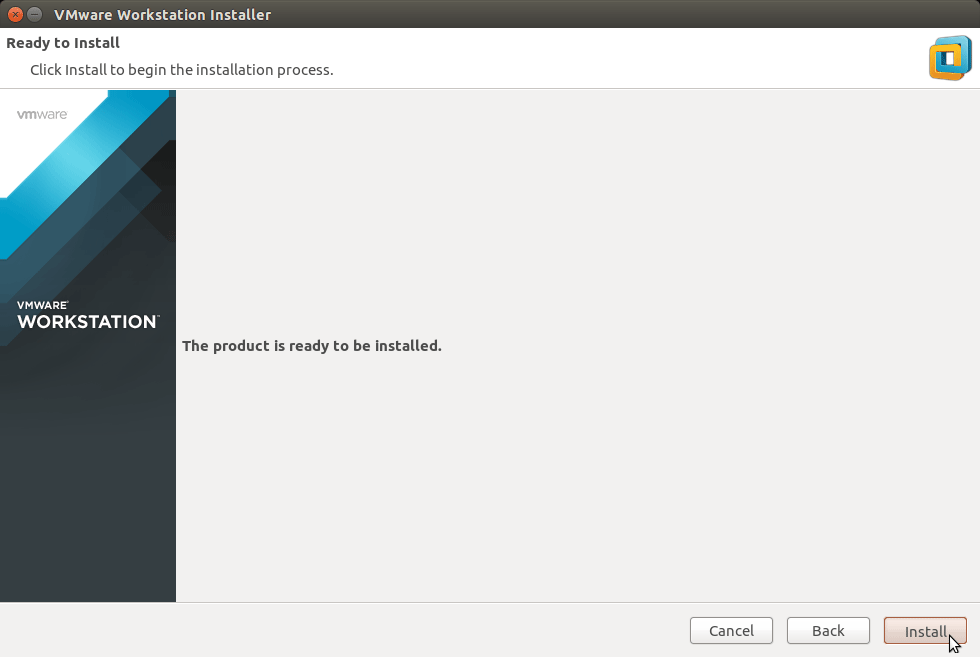
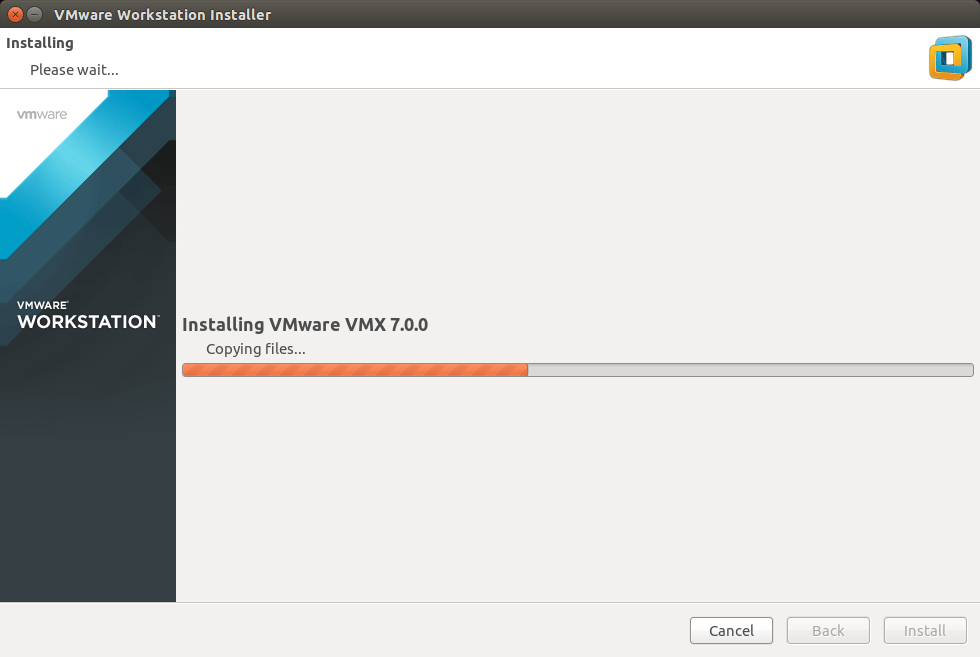
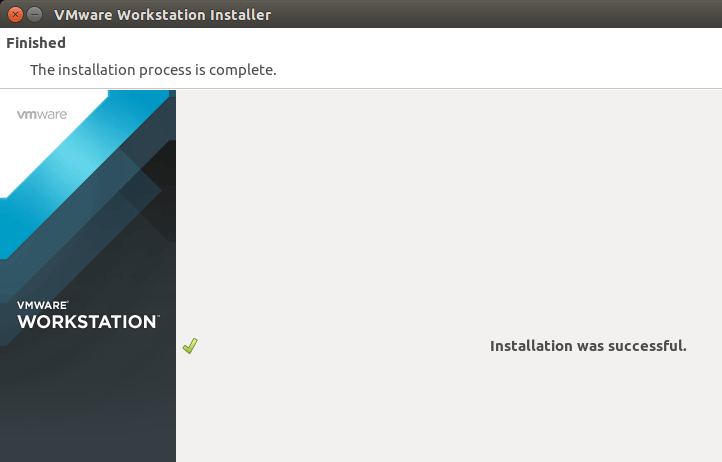
-
For Linux Kernels 3.19+ is Essential to Apply this Patch
Instructions to Patch VMware on Linux 3.19
-
Then you can Enjoy the VMware Workstation 11 for Linux.
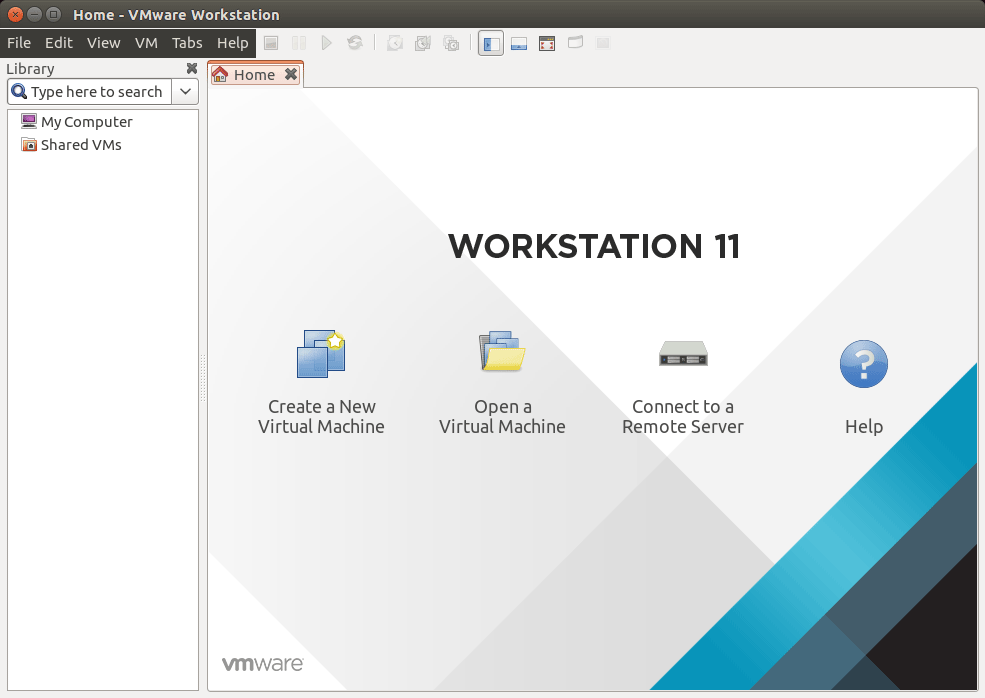
-
How to Install VMware-Tools on VMware Workstation Guests:
VMWare Tools Installation Guides
How to Install Google-Chrome Web Browser on Kubuntu Linux
Installing Google-Chrome Web Browser on Kubuntu.