Repairing Xubuntu 14.10 Utopic Linux
How to Recover a Xubuntu 14.10 Utopic Unicorn Broken System.
The Reparation Workflow is Working also in Case of an “input/output”, “fatal error” and error (2) Issues!
This is the Ultimate Procedure to Follow for Successfully Recovering your Xubuntu System from a Severe Issue.

-
As First-Aid Try a Simple Reparation of Xubuntu 14.10 Utopic.
-
Open a Command Line Terminal Window
(Press “Enter” to Execute Commands)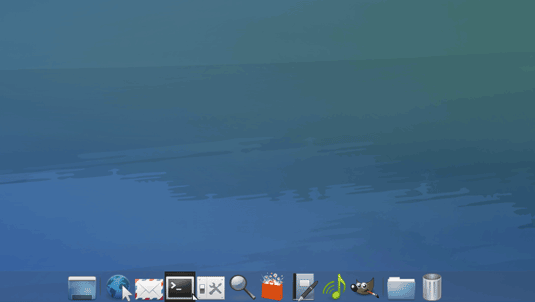
In case first see: Terminal Quick Start Guide.
- And Execute the Commands:
sudo su -c "apt-get update"
sudo su -c "dpkg --configure -a"
sudo su -c "apt-get -f install"
-
-
Then you have to Make Sure that the Hard Drive isn’t Corrupted.
If Xubuntu Non Bootable Go to Next Step!
- Make sure that All the Drives on /etc/fstab are Connected
- Reboot Xubuntu
- On Grub Boot Splash Screen Select “Advanced Options”
- Then “Boot in Recovery Mode“
- Select “Repair Broken Packages“
- Look at the Output of the Drivers Check-Up Containing “blocks”
If No Errors are Shown then your Hard Drive should be still Healty… - If the Issue is still Not Solved then Look to the Next Step
-
How to Fix Disk Errors Even if Xubuntu Non Bootable
-
How to Manually Repair an Xubuntu Broken System
The Linked Guide shows you Step-by-Step How to Manually Recovering an Xubuntu 14.10 Utopic Unicorn with Broken Packages.