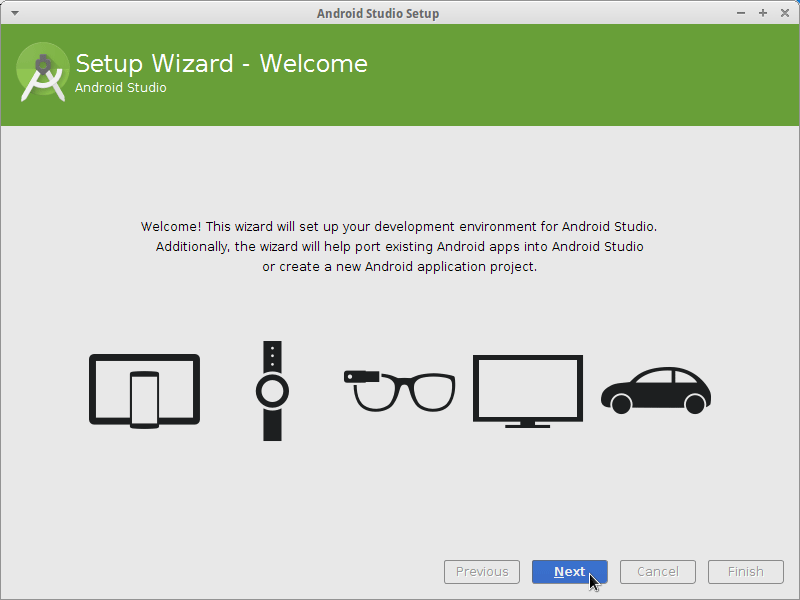Android Studio IDE Quick Start for LMDE
How to Install and Getting Started on Android SDK with Android Studio IDE for Linux Mint Debian Edition Mate/Cinnamon desktop.
Especially relevant: Android App Development Requires a working Oracle Java JDK Installation.
The Android Studio is the Official IDE for Android Application Development, based on IntelliJ IDEA.

Android Studio IDE main Features list:
- Flexible Gradle-based build system
- Build variants and multiple apk file generation
- Code templates to help you build common app features
- Rich layout editor with support for drag and drop theme editing
- Lint tools to catch performance, usability, version compatibility, and other problems
- ProGuard and app-signing capabilities
- Built-in support for Google Cloud Platform, making it easy to integrate Google Cloud Messaging and App Engine
-
Download Android Studio IDE for Linux Mint
-
Double-Click on Android Archive
Extract into /tmp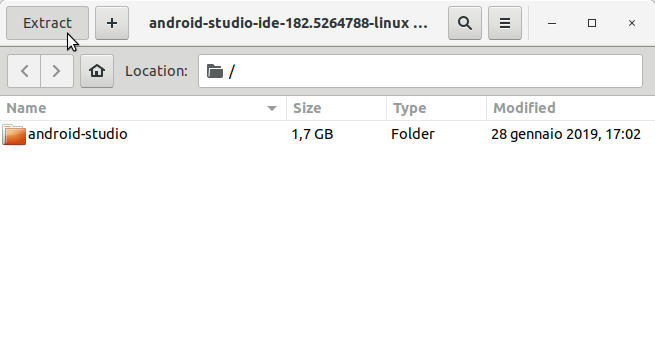
-
Open a Command Line Console Terminal Window
(Press “Enter” to Execute Commands)
In case first see: Terminal QuickStart Guide.
-
Installing Required Packages for 64-bit Systems.
sudo apt-get install lib32z1 lib32ncurses5 lib32stdc++6
-
How to Install Required Oracle Java JDK 8 on LMDE
-
Relocate Android Studio IDE
su -c "chown -R root:root /tmp/android-studio && mv /tmp/android-studio /opt"
Make a Symlink for Quick Starting Android Studio:
sudo ln -s /opt/android-studio/bin/studio.sh /usr/local/bin/android-studio
-
Getting Started with Android App Development