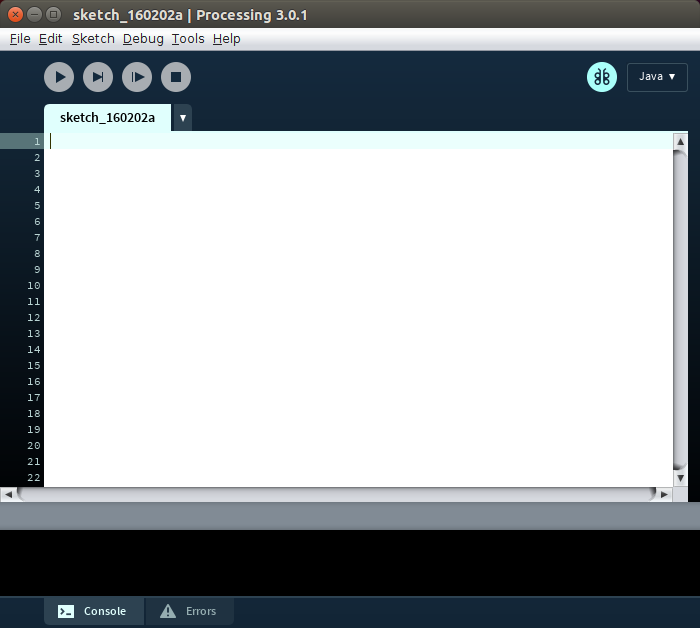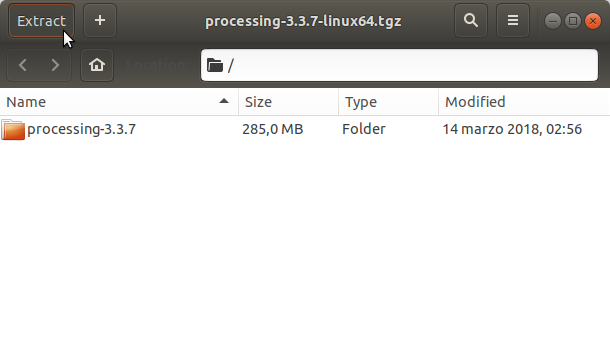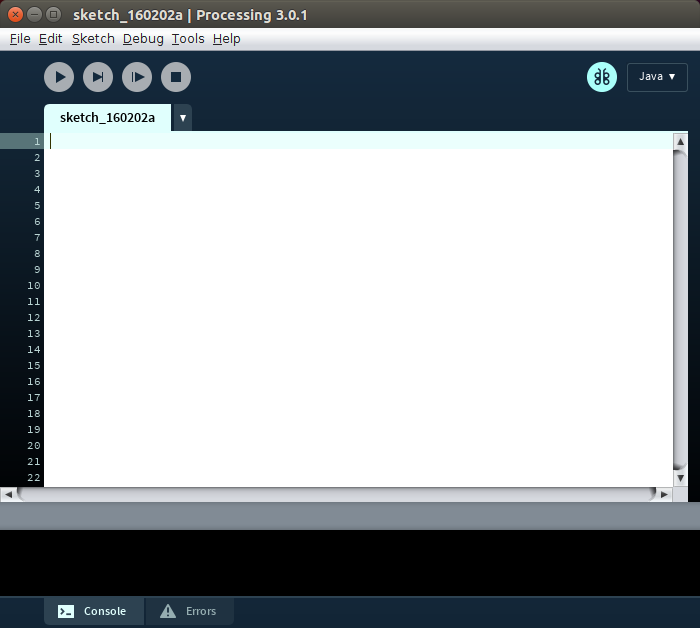Processing Quick Start on LMDE
How to Install Processing 3 on Linux Mint Debian Edition 2012/2013/2014 desktop.
All the Steps Involved in Getting Started with a Productive Art Generation Processing 3 Environment are Clearly Described.
Especially relevant: the Installation of the Oracle Java Runtime is Required for Coding in Java with Processing 3 Sketches.
The Instructions, Commands and Descriptions for Install Processing on Debian Guide give Focus only to the Essentials.
-
Download the Latest Processing 3 Release for Linux
-
Double-Click or Right-Click on Archive and Extract into /tmp
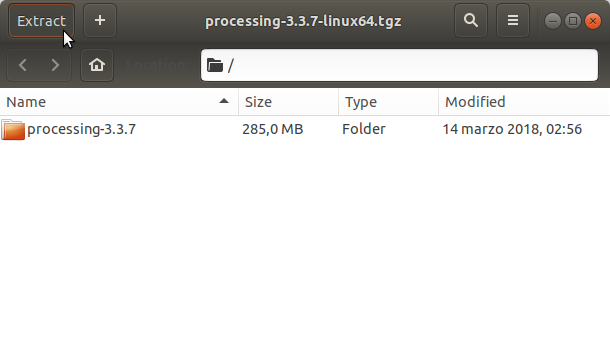
-
Open Terminal Window
(Press “Enter” to Execute Commands).
-
Check if Java JDK is Installed
java -version
How to Install Required Oracle Java JDK on Debian:
How to Setup Oracle JDK 7 on Linux Mint Debian Distro
-
Relocate Processing.
Fix the Permissions with:
sudo chown -R root:root /tmp/processing*
Then Switch the contents:
sudo mv /tmp/processing* /opt/processing
If Got “User is Not in Sudoers file” then see: How to Enable sudo
-
How to Add Processing to LMDE Path.
su -c "ln -s /opt/processing/processing
/usr/local/bin/processing"
-
Processing How to Getting Started Using Libraries
Processing Quick Tutorials
-
How to Create an Application Launcher for Quick Starting
Making App Launcher Guide
So Now Thanks to the Processing Foundation you Should Finally, Fully Enjoy the Processing Experience on LMDE ;)