LAMP Debian Stretch Installation Guide
[ad_slider autoplay=”true” interval=”8″ count=”5″]
How to Install LAMP with Apache, MySQL and PHP on Debian Stretch 9 GNOME/KDE/Xfce/Lxde/Mate/Cinnamon GNU/Linux desktop/server.
First, currently the Debian 9 default LAMP Stack is composed of: Apache, MySQL and PHP 7.
Finally, LAMP has become a de facto Development Standard. Today, the products that make up the LAMP stack are included by default in nearly all GNU/Linux distributions, and together they make a powerful web application platform.

-
Open a Shell Session
Also Terminal emulator on desktop.
(Press “Enter” to Execute Commands)
In case first see: Terminal Quick Start Guide.
-
Installing the LAMP Web Server.
sudo apt install apache2 php mysql-server php-mysql
If Got “User is Not in Sudoers file” then see: How to Enable sudo
-
Testing LAMP WebServer Installation.
cd /var/www/html
Create a PHP Info file:
sudo touch info.php
sudo chown www-data:www-data info.php
sudo nano info.php
If Got “User is Not in Sudoers file” then see: How to Enable sudo
Append:<?php phpinfo(); ?>
Ctrl+x to Save & Exit from nano Editor ;)
Open on Browser the URL:
http://localhost/info.php
In case Replace “localhost” with your Server IP in the above URL.
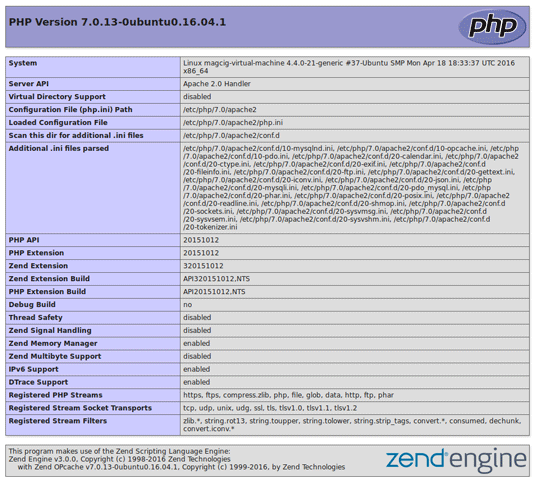
You should Successfully see the PHP Info notice :) -
How to Create an Apache 2 Virtual Host on Linux Debian.
Debian Apache2 Virtual-Host Quick Start[ad_slider autoplay=”true” interval=”8″ count=”5″]
How to Enable Apache2 mod_rewrite Module on Linux Debian.
[ad_slider autoplay=”true” interval=”8″ count=”5″]