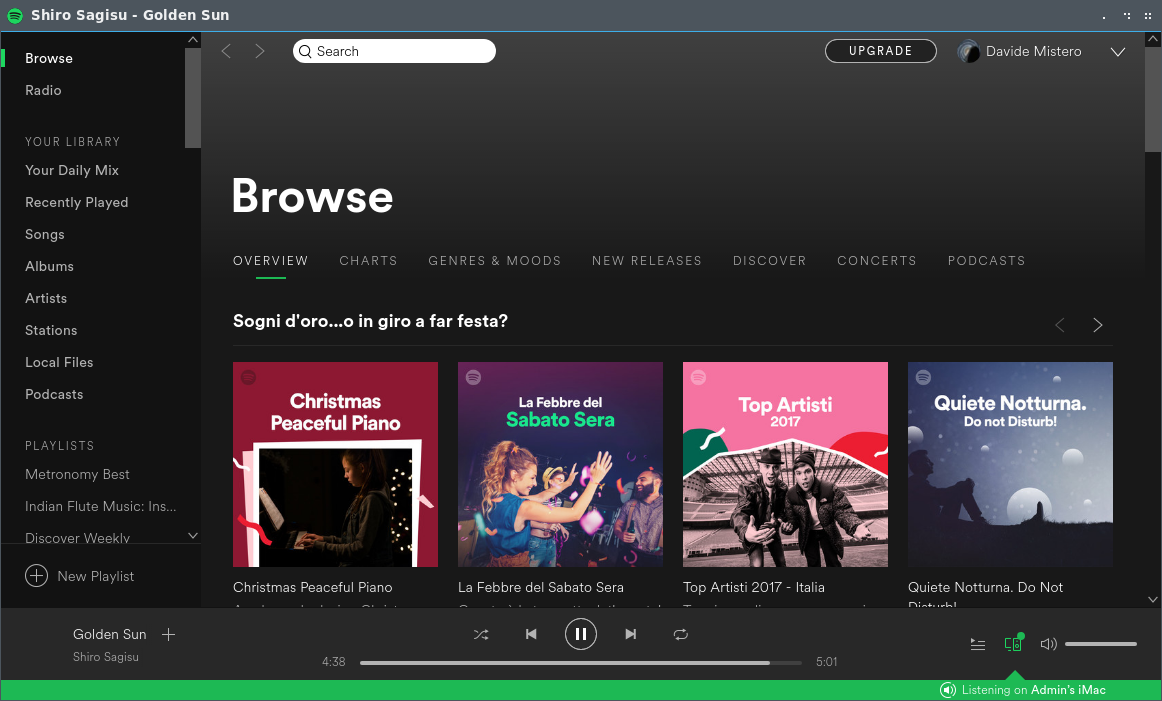Spotify Quick Start for Linux Ubuntu/Debian GNOME
How to Install Spotify Client on Linux Ubuntu-Gnome and Debian 7-Wheezy/8-Jessie/9-Stretch/10-Buster/11-Bullseye/12-Bookworm GNOME desktop.
To Successfully Get Installed Spotify on Debian/Ubuntu Linux Based OS you will need to Manually Setup the Apt Repo for Spotify.
Spotify is a Free Music Streaming with Premium Contents on subscription that is Available on desktops, Phones and Tablets.
Spotify gives you millions of songs at your fingertips. The artists you love, the latest hits, and new discoveries just for you. Hit play to stream anything you like.
Open a Terminal Window
Cmd & Search for Terminal
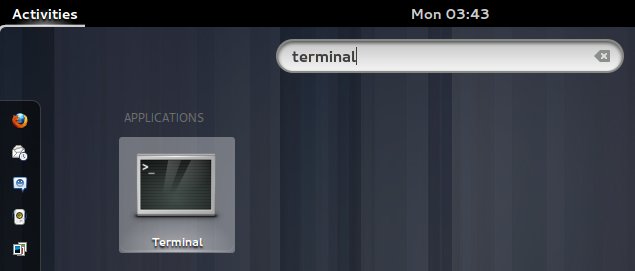
In case first see: Terminal QuickStart Guide.

-
Open Terminal Window
Ctrl+Alt+t
(Press “Enter” to Execute Commands)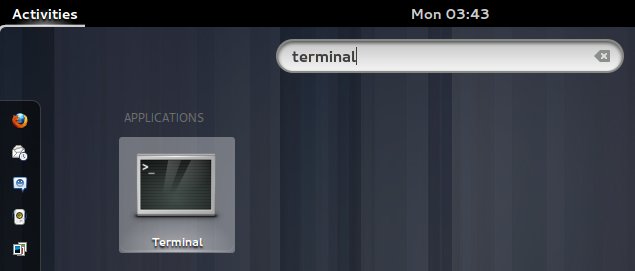
In case first see: Terminal QuickStart Guide.
-
Setup Spotify Apt Repo for Linux Debian/Ubuntu
-
Install Spotify Client for Debian:
sudo apt-get update
sudo apt-get install spotify-client spotify-client-gnome-support
How to Install Google-Chrome Web Browser on Debian/Ubuntu Linux:
SetUp Chrome on Debian/Ubuntu.
How to Install Evernote Linux Clone on Debian/Ubuntu Linux:
SetUp Evernote on Debian/Ubuntu.