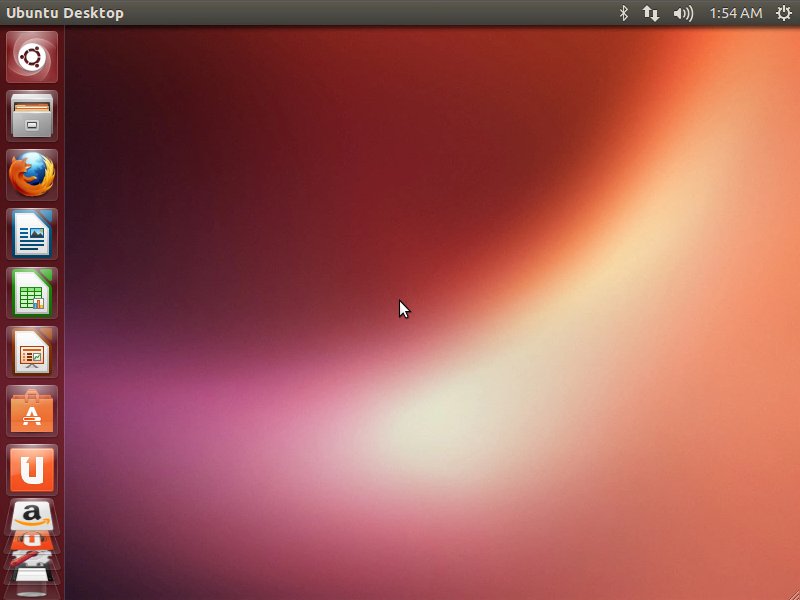Installing Ubuntu 14.04 Trusty on a Windows 7 PC
The tutorial shows you step-by-step and Visually How to Install Ubuntu Linux 14.04 Trusty Tahr LTS Alongside Windows 7.
The Guide shows you All the Steps involved and so also How to Download, Burn and Boot with the Ubuntu Installation Media.
On a Windows 7 PC before Installing Ubuntu is Necessary to Shrink the Main Ntfs Partition to Free Up Space for Linux.
Ubuntu is an ancient African word meaning ‘humanity to others’. It also means ‘I am what I am because of whom we all are’. The Ubuntu operating system brings the spirit of Ubuntu to the world of computers.
GNU/Linux was already established as an enterprise server platform in 2004, but free software was not a part of everyday life for most computer users.
That’s why Mark Shuttleworth gathered a small team of developers from one of the most established Linux projects — Debian — and set out to create an Easy-to-Use Linux desktop: Ubuntu.

-
How to Download & Burn Ubuntu 14.04 Trusty LTS
-
How to Free Up Space for Linux Installation on Disk
-
Look this Visual Guide to Boot PC with Linux Live CD/DVD
-
Boot with the Ubuntu Linux Installation Media
-
Start Installation of Ubuntu

-
Prepare Ubuntu Installation
May Check the Third Party Software Option.
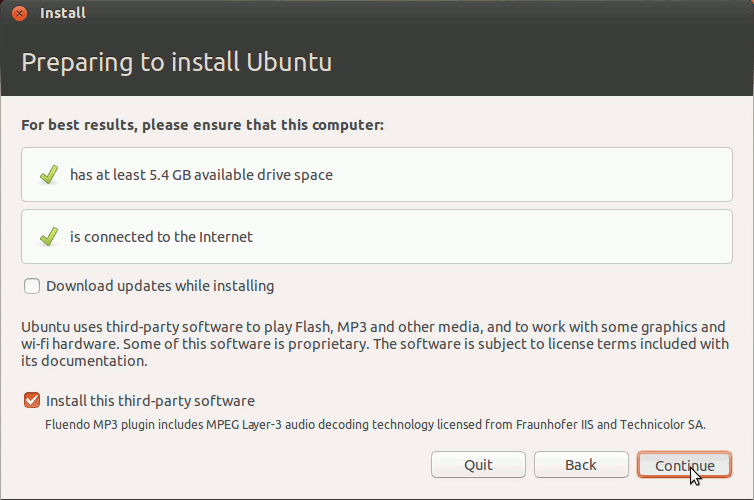
-
Select ‘Something other’.
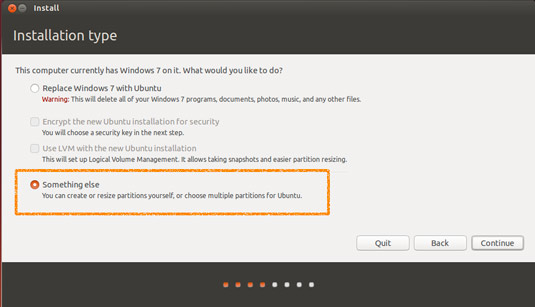
-
Make at Least Root and Swap Partitions
(Add with the ‘+’ Button on Bottom)
The Installation target of at least 20Gb and Swap for about 1.5GbClick on ‘+‘ to Start Adding a New Partition
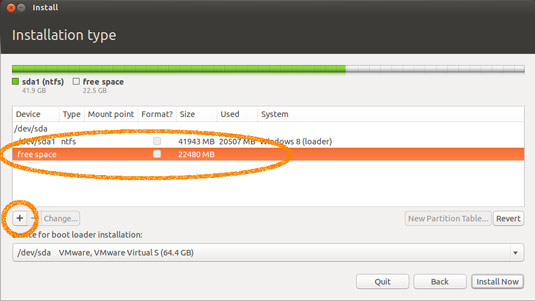
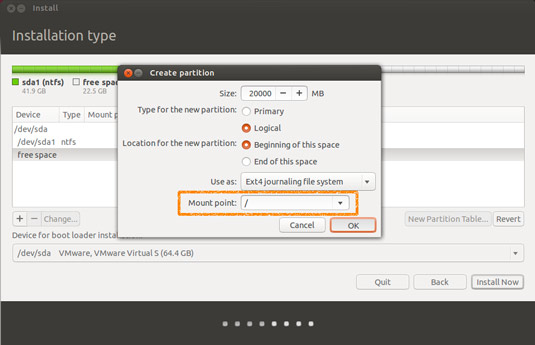
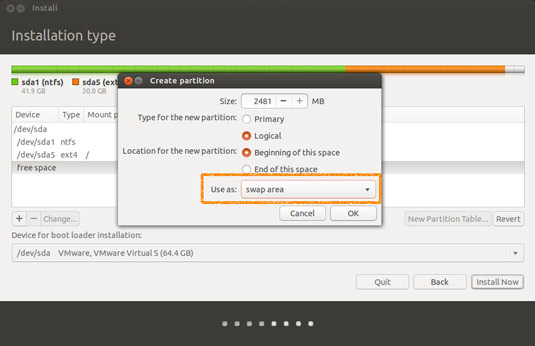
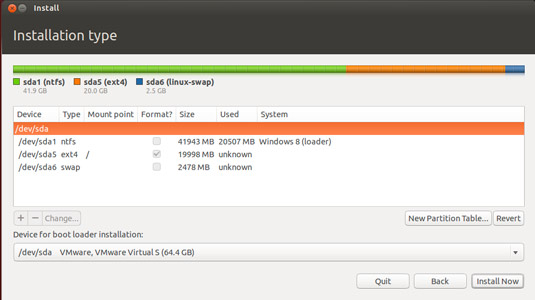
Then Confirm Installation Clicking on ‘Install Now‘! -
Set the Time-Zone
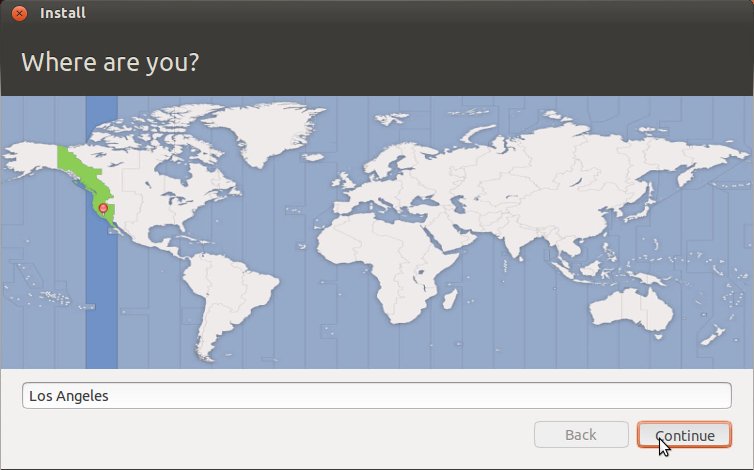
-
SetUp a Regular User
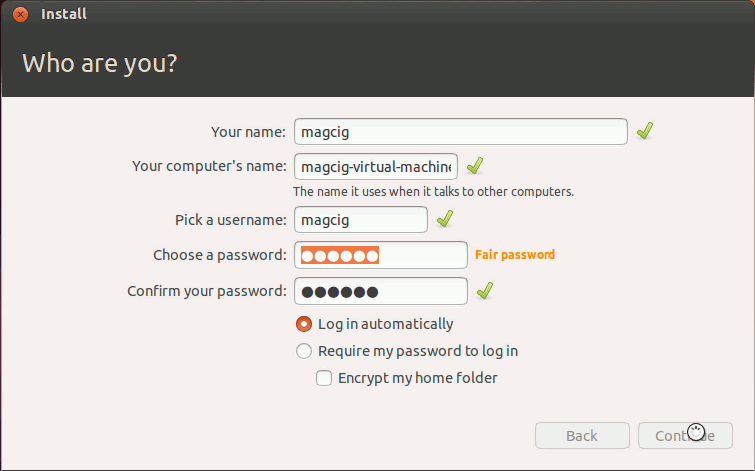
-
Installing Ubuntu Trusty
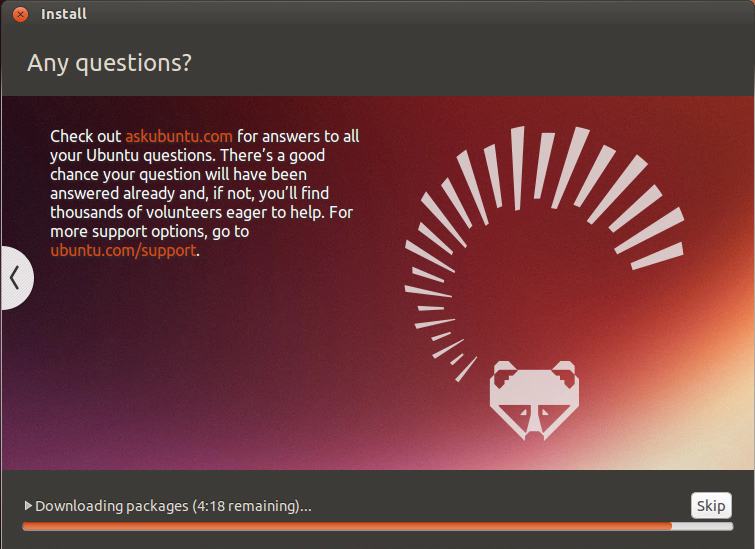
-
Reboot Into Ubuntu 14.04 Unity desktop! :)