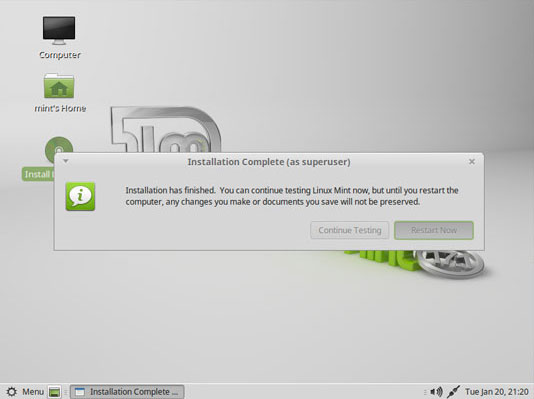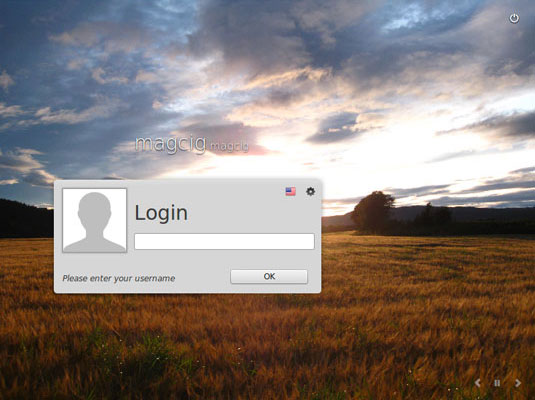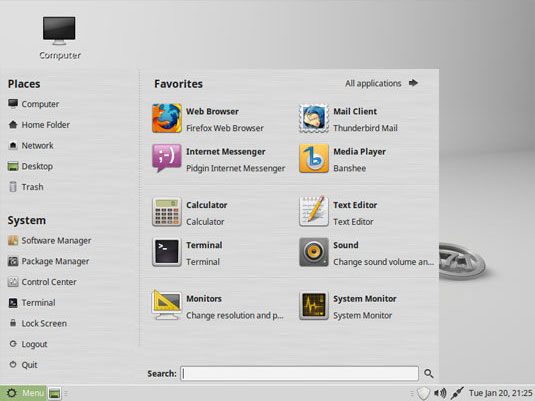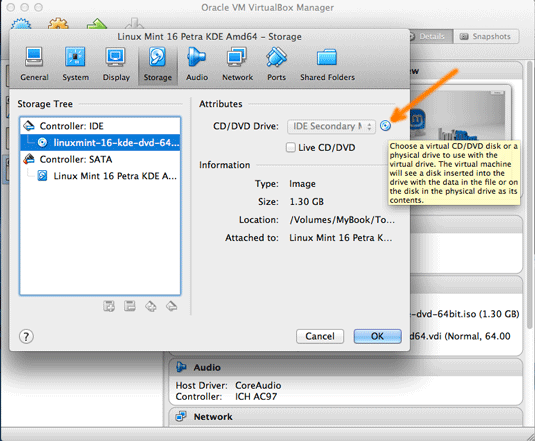Linux Mint 17.1 Rebecca Mate Installation Steps on VirtualBox
The Tutorial shows you Visually and Step-by-Step How to Install Linux Mint 17.1 Rebecca Mate desktop on Oracle VirtualBox 7.X for Windows/Mac.
To the Linux Mint 17.1 Rebecca Mate Installation Guide Bottom Link to Guest Additions Installation for Linux Mint 17.1 Rebecca desktop.

-
Download Linux Mint 17.1 Rebecca Mate Release.
-
Create a New Virtual Machine.
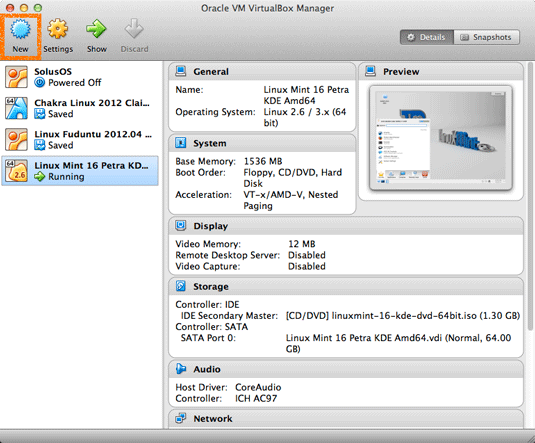
-
Set Name and OS Type.
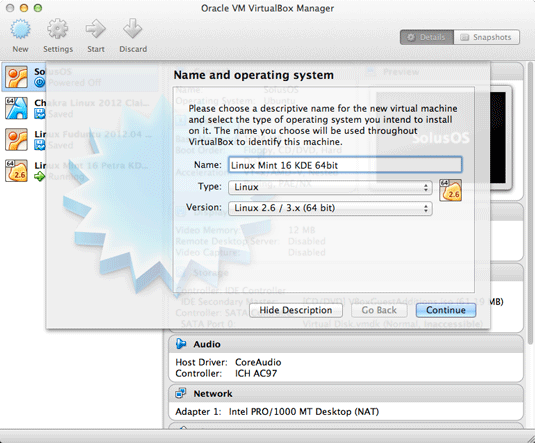
-
Set RAM Size.
If Possible leave At Least 1,5Gb…
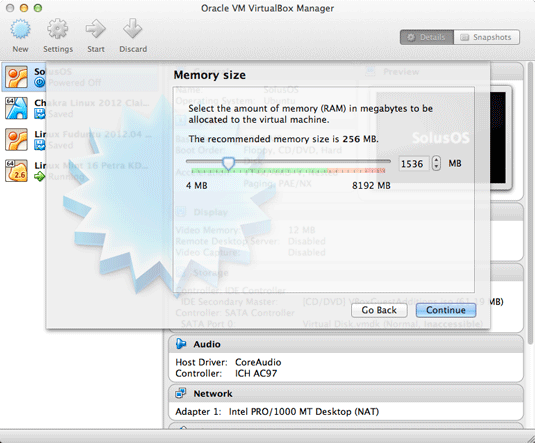
-
Create a New Virtual Disk.
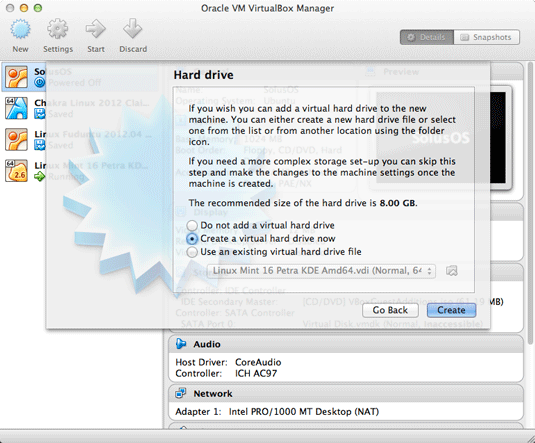
-
Default VDI Format Should be Just Good.
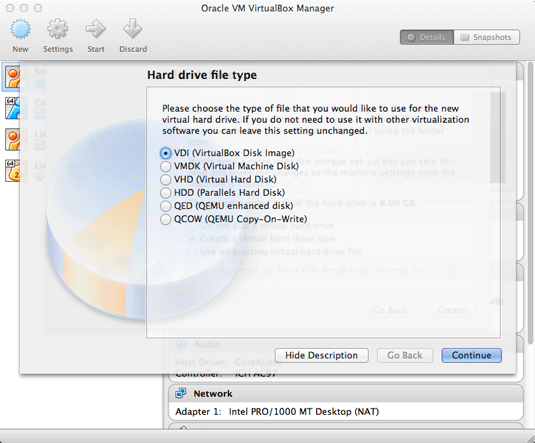
-
Choose the Allocation Type.
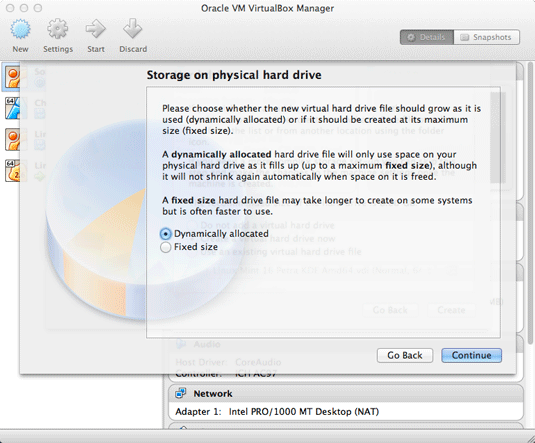
-
Set the Disk Size.
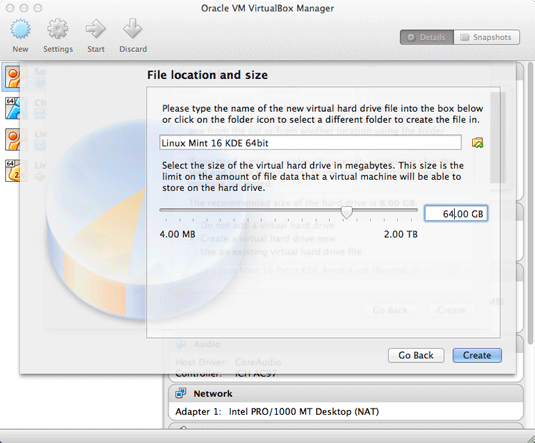
-
Check if ISO is Loaded.
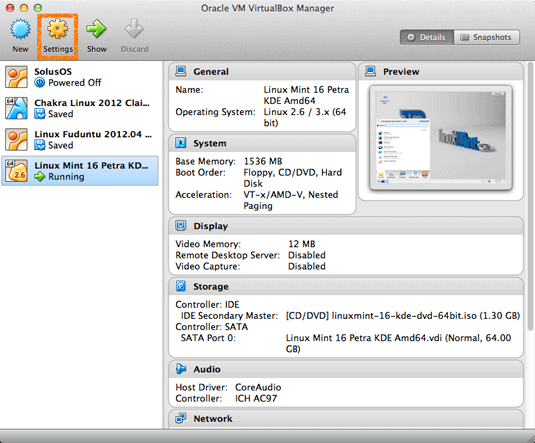
Possibly Browse for the ISO Location…
-
Starting the Virtual Machine.
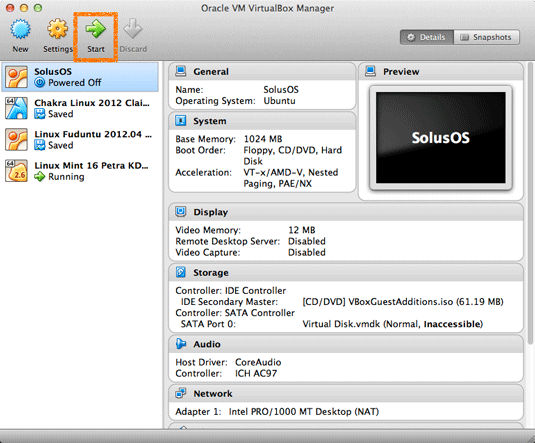
-
Double-Click/Right-Click on Icon to Run Linux Mint 17.1 Rebecca Installer
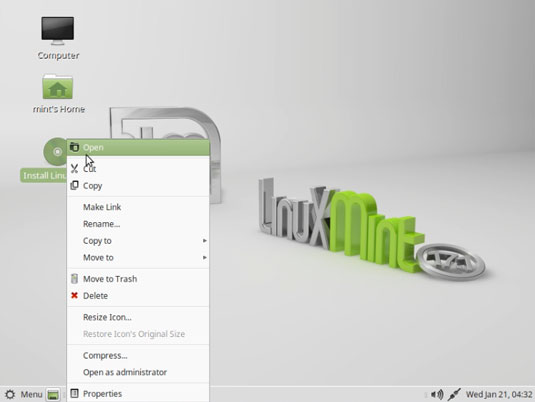
-
Select Installation Language on Welcome Screen.
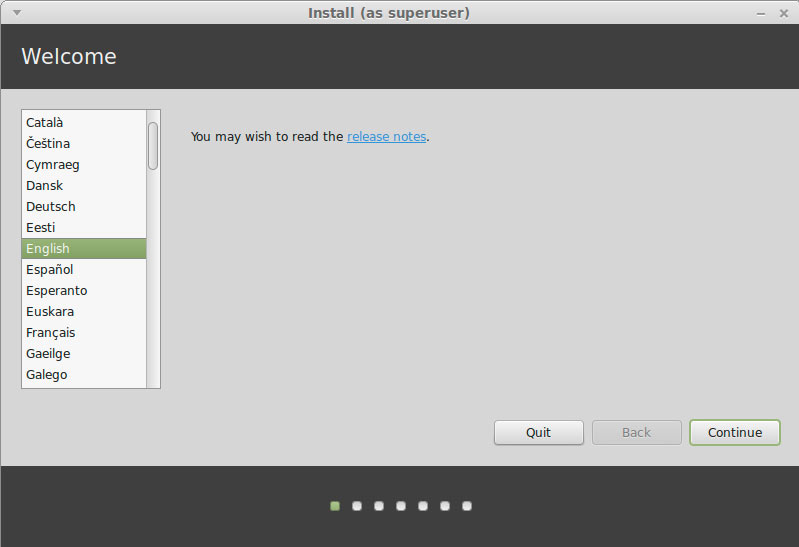
-
Formatting Linux Mint Partition.
The Best Choice is to Make a LVM Partitioning Group
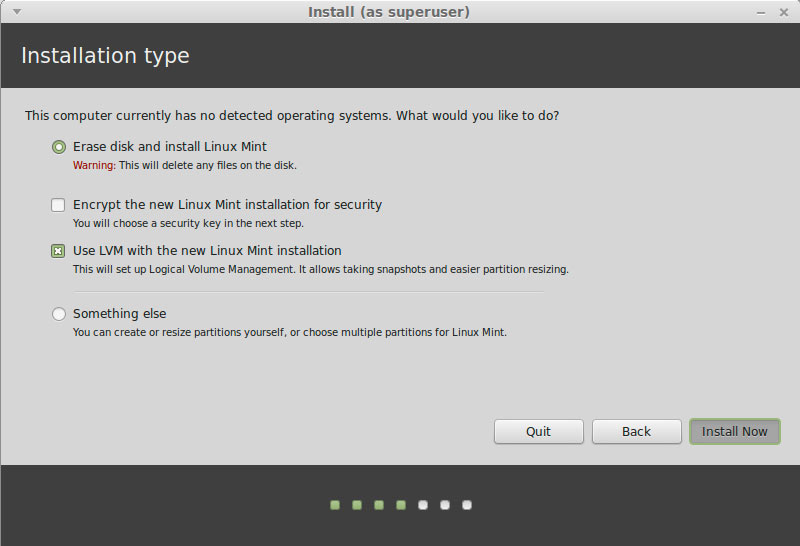
-
Set the Time-Zone.
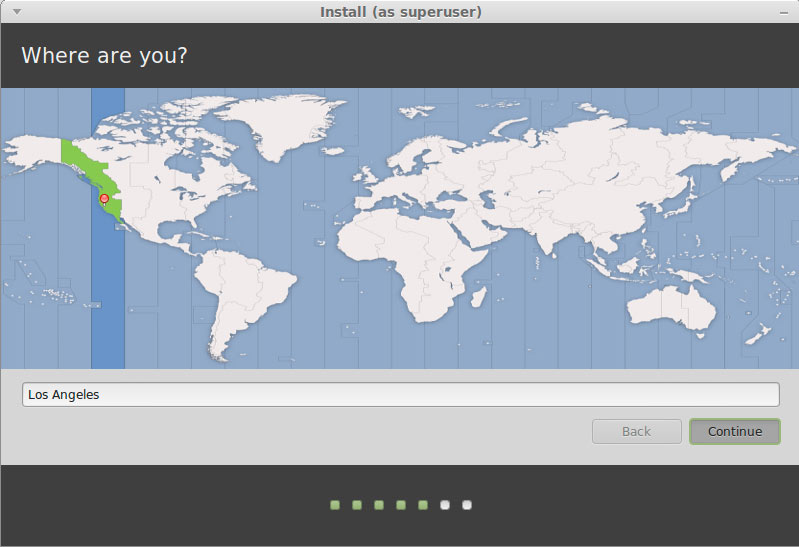
-
Set the Keyboard Layout.
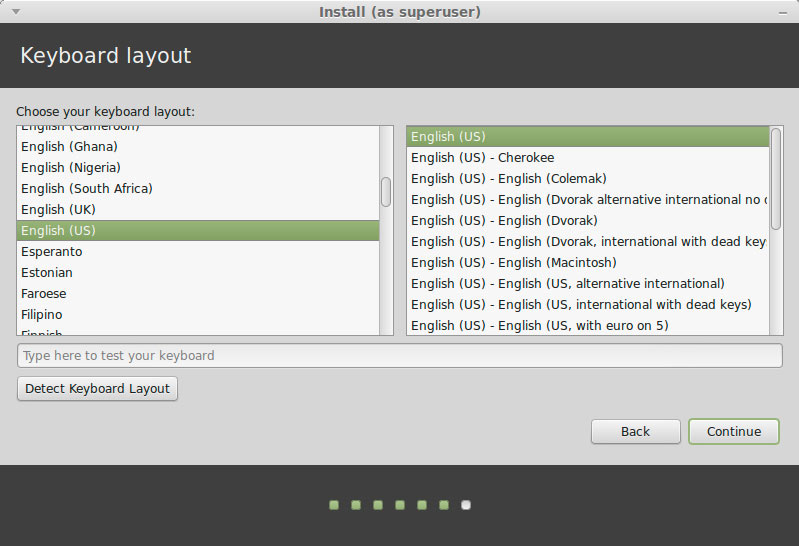
-
SetUp a Regular User.
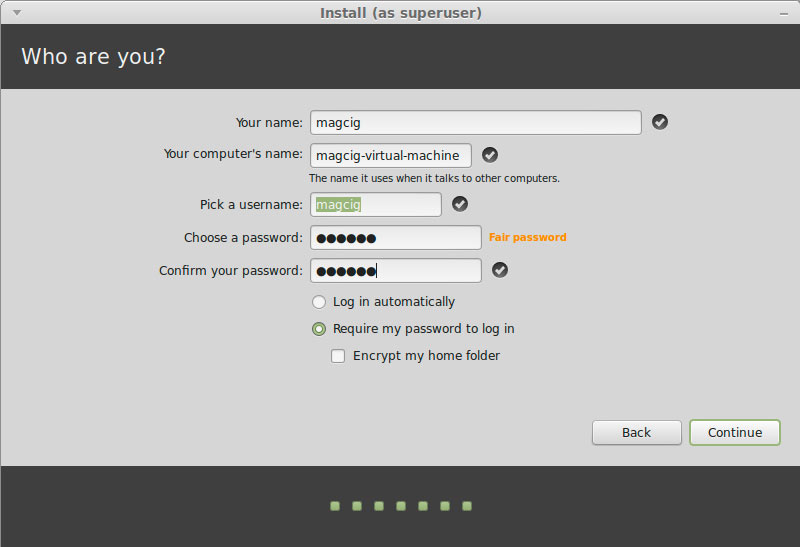
-
Installing Linux Mint 17.1 Qiana.
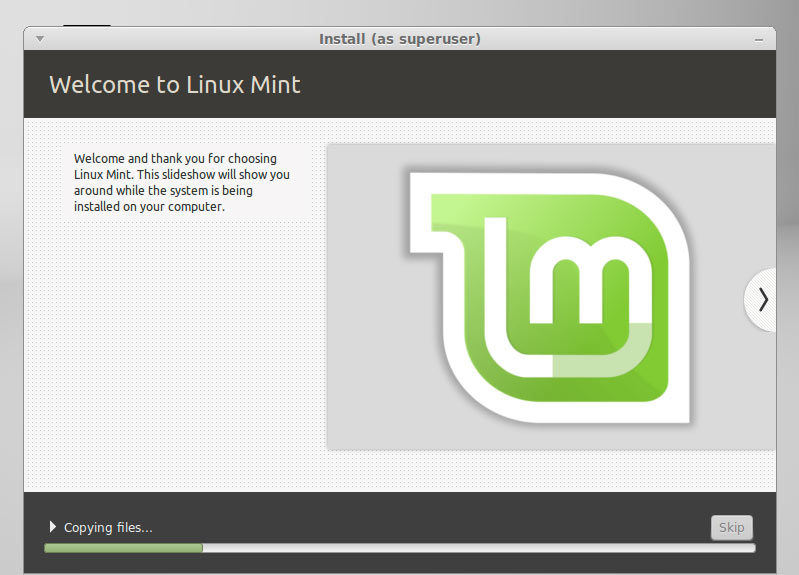
-
Reboot Into Linux Mint 17.1 Rebecca Mate desktop! :)