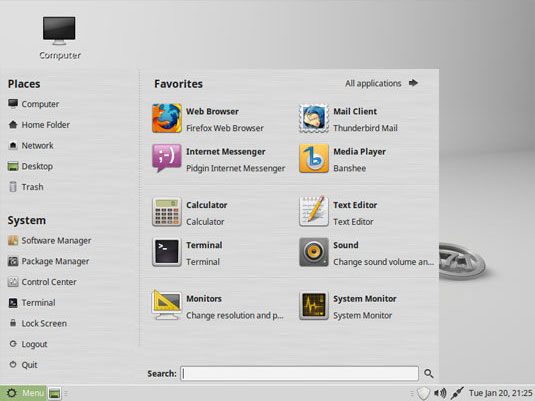Install Mint 17.1 Rebecca on VMware Workstation 11
How to Install Linux Mint 17.1 Rebecca Mate on VMware Workstation 11 for Windows.
To Make the Entire Mint 17.1 Rebecca Installation VMware Workstation 11 Easier to Visualize and Retain the Post Includes the Basic Screenshots of All GUI Steps involved.
The content and details are expressly reduced to give Focus only to the Essentials Instructions and Commands and Make the Tut Easier to Understand ;)

-
Download Mint 17.1 Rebecca Mate Release.
-
Create a New Virtual Machine.
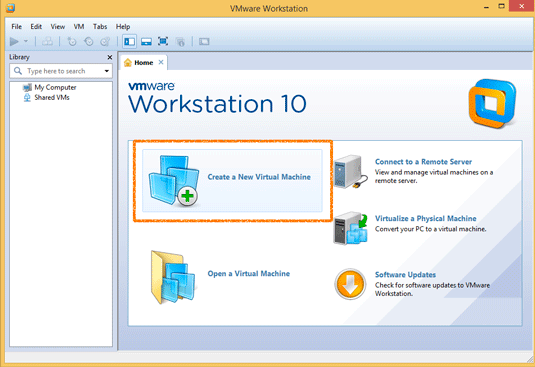
-
Choose the VM Typical SetUp.
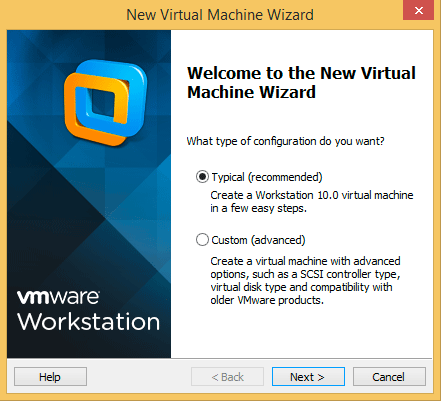
-
Select Linux Mint 17.1 Rebecca ISO Image.
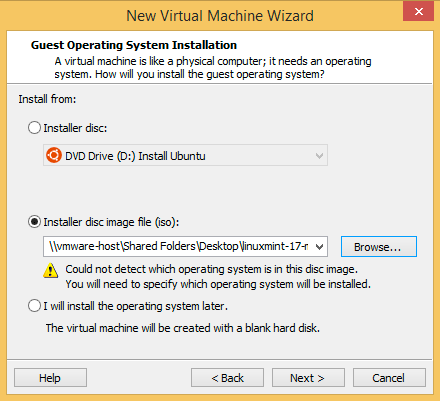
-
Set-Up Linux Mint 17.1 Rebecca Mate VM Name.

-
Then Set the Disk Size to At Least 64Gb.
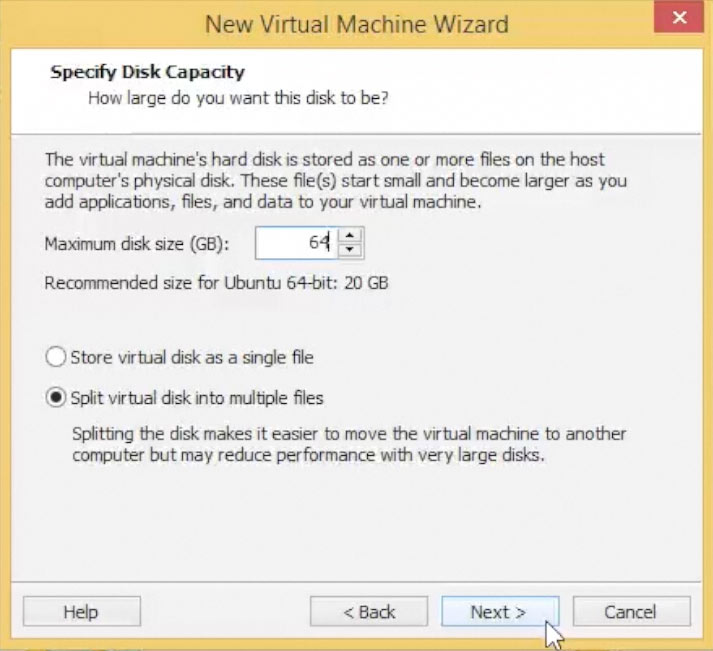
Take Note: The Disk then will be Auto-Growing and 64Gb here it’s Just the Upper Limit!
Alsto it’s Best to Set Disk as Entire instead of the Default 2Gb Chunks…
-
Finishing VM Set-Up.

-
Double-Click/Right-Click on Icon to Run Linux Mint 17.1 Rebecca Installer
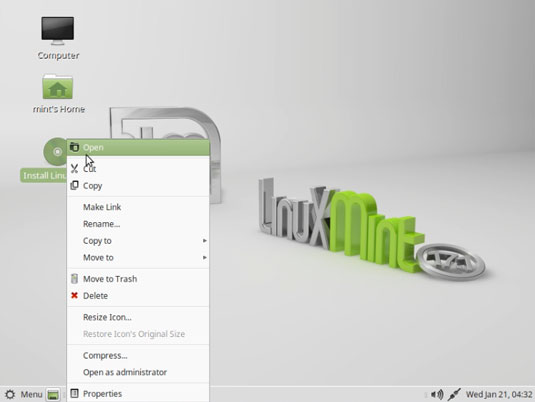
-
Select Installation Language on Welcome Screen.
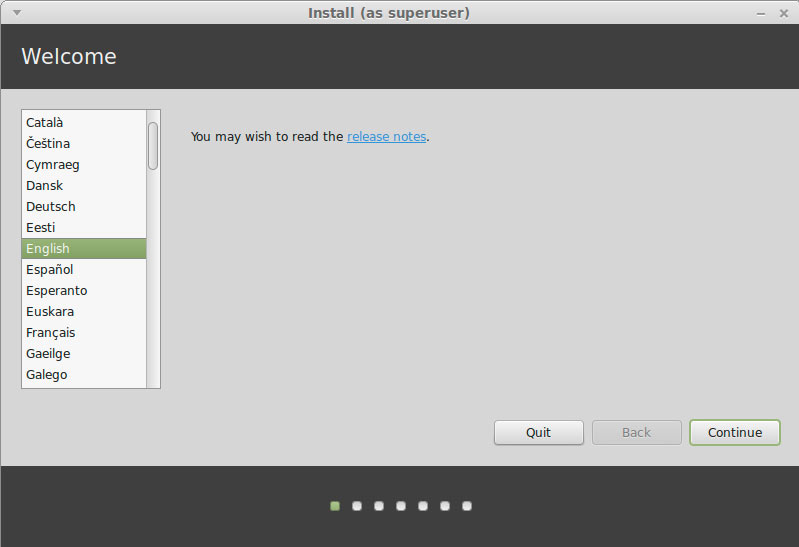
-
Formatting Linux Mint Partition.
The Best Choice is to Make a LVM Partitioning Group
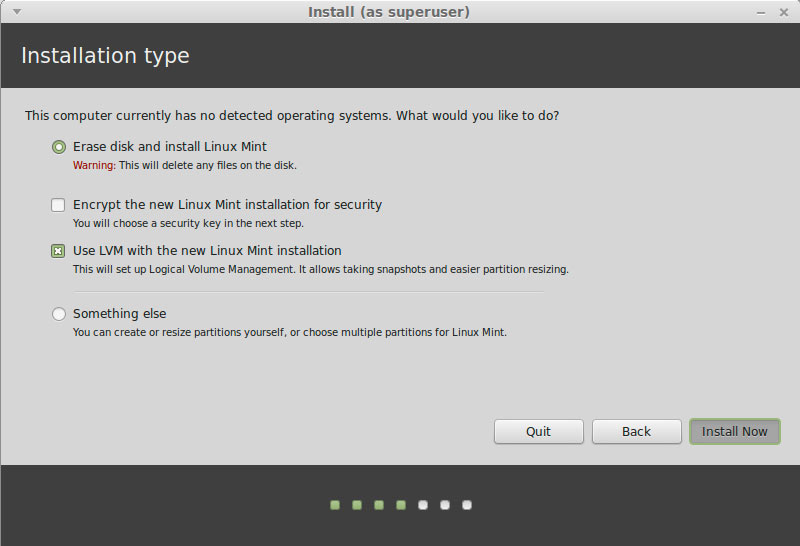
-
Set the Time-Zone.
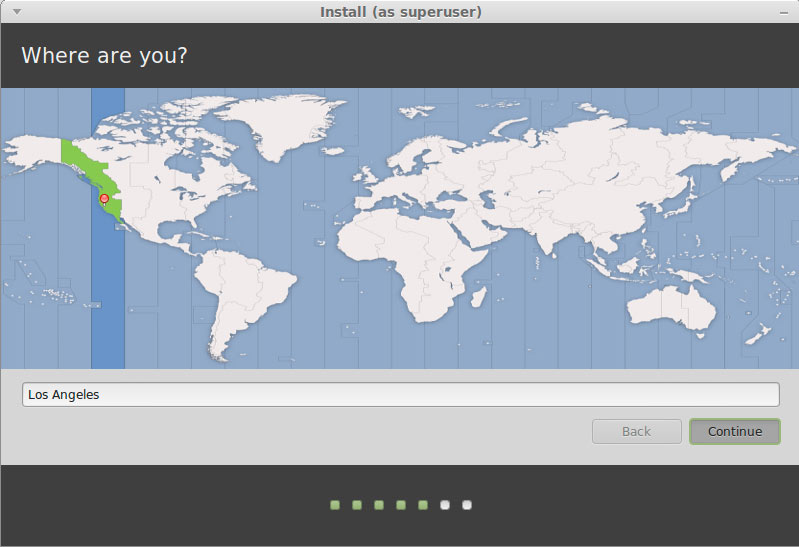
-
Set the Keyboard Layout.
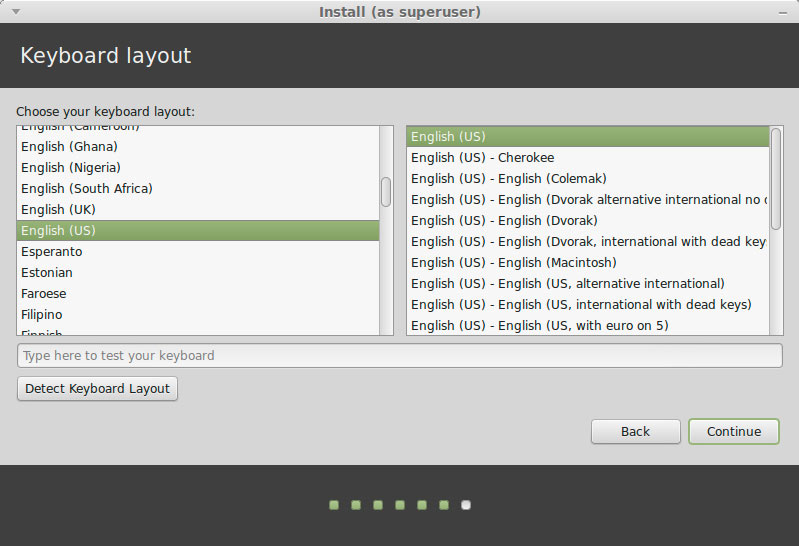
-
SetUp a Regular User.
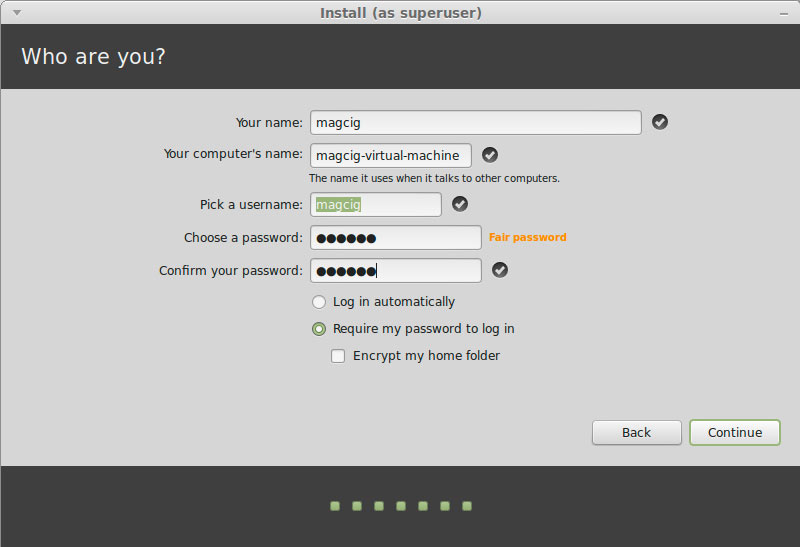
-
Installing Linux Mint 17.1 Qiana.
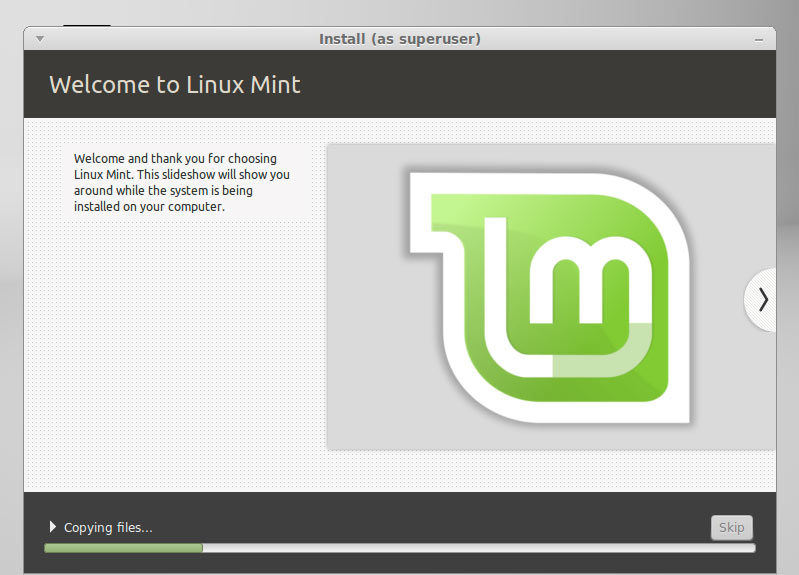
-
Reboot Into Linux Mint 17.1 Rebecca Mate desktop! :)
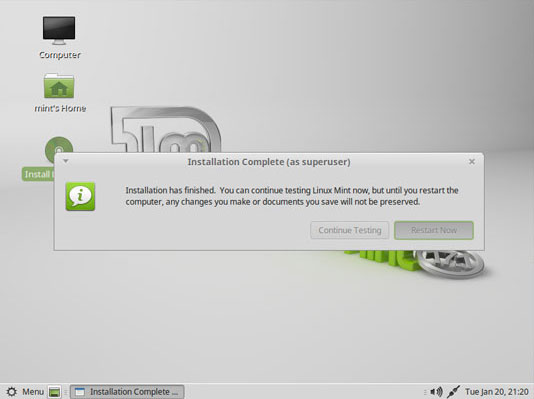
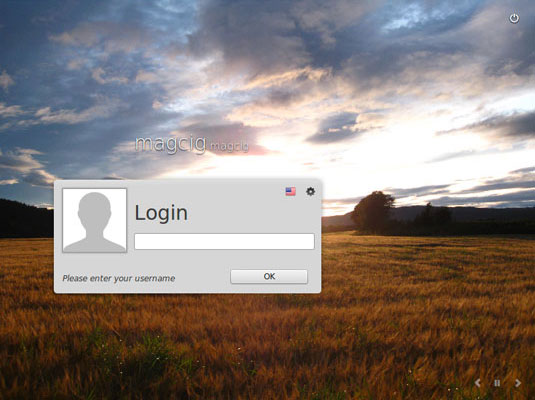
-
Install the VMware Tools for Mint 17.1 Qiana: