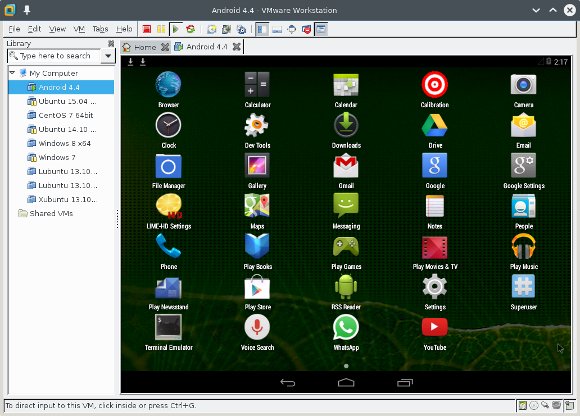Installing Android 4.4 Emulator on Linux
How to Install Android 4.4 Kit-Kat x86 OS and Emulator on VMware Workstation 11 for Linux desktops.
Android-x86 Open Source Project is an unofficial initiative to port Google’s Android mobile operating system to run on devices powered by Intel and AMD x86 processors.
The Android 4.4 OS Virtualization will Permit to Install and Execute the Android Apps on Linux Systems.

-
Get Installed Latest VMware Workstation for Linux
-
Create a New Virtual Machine.
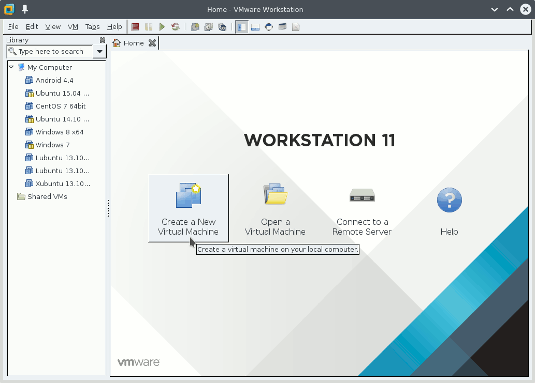
-
Virtual Machine Initial Setup.
Choose ‘Typical Setup’
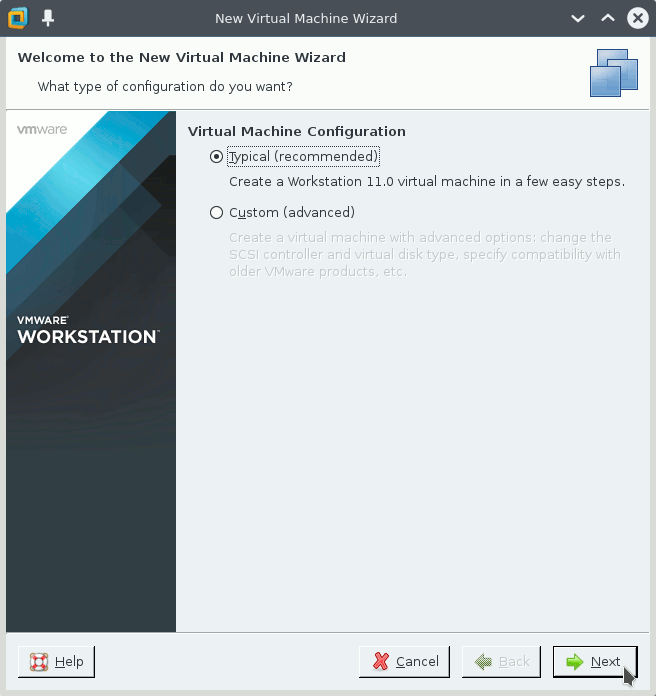
Load the Android x86 ISOHow to Download Android 4.4 OS for x86 Systems
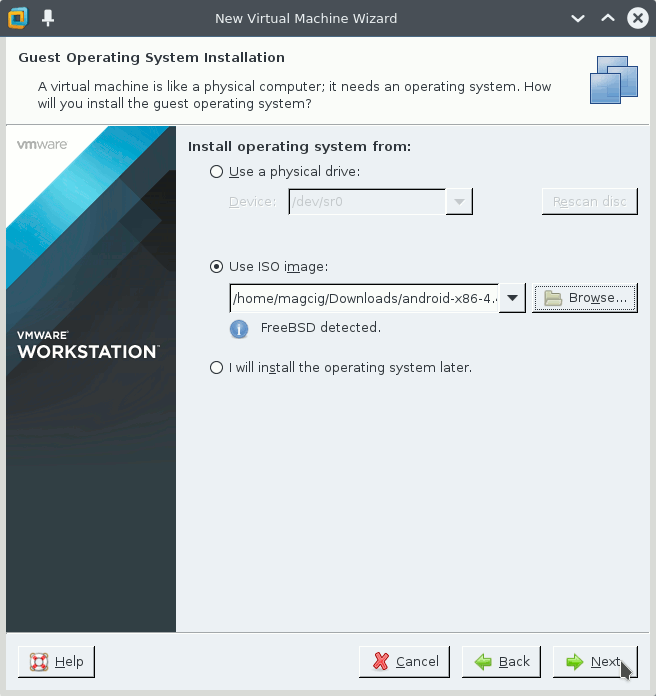
Set the Guest OS Type to Other+Other
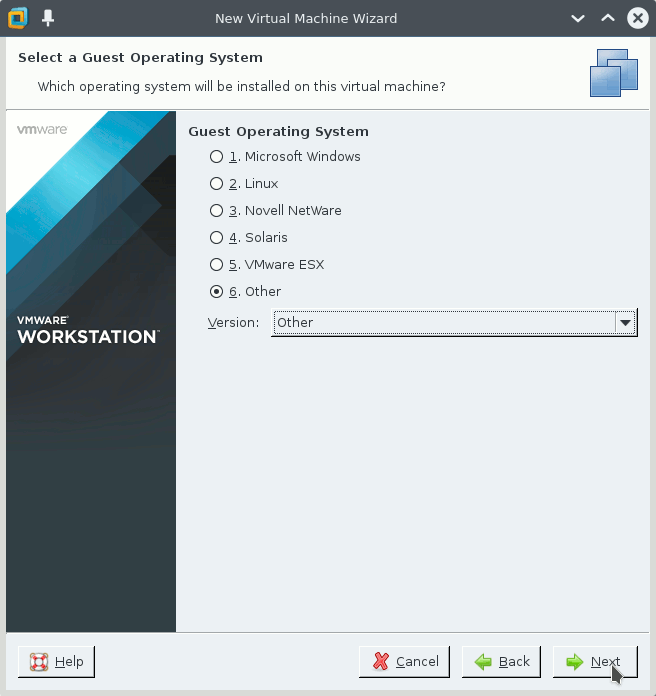
Naming VM
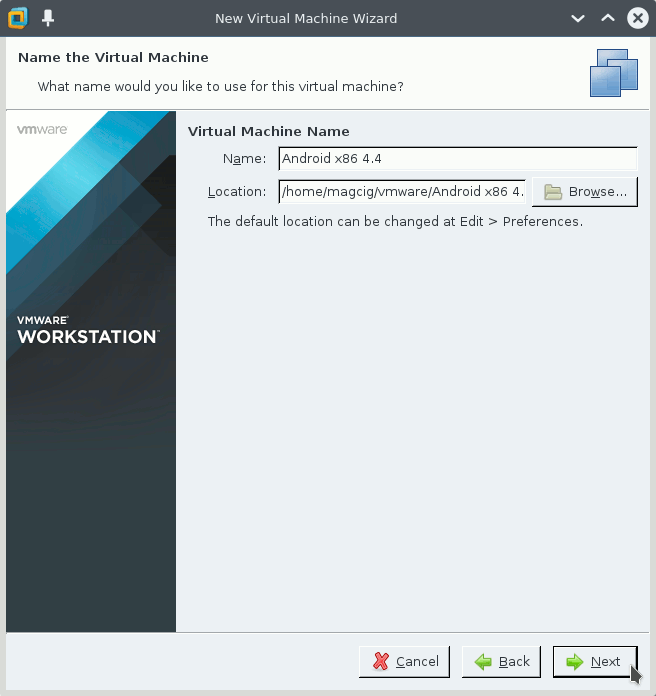
Set the Disk Size for example to 32Gb and ‘One block’
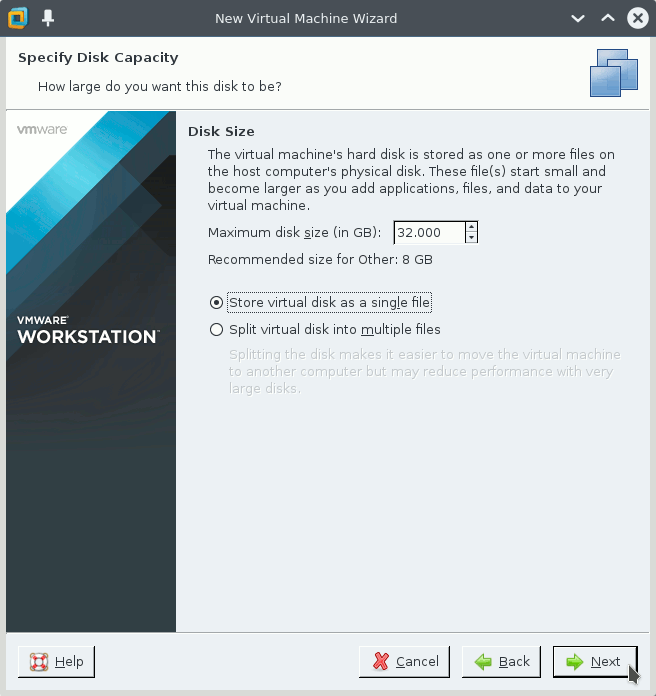
Confirm for VM Creation
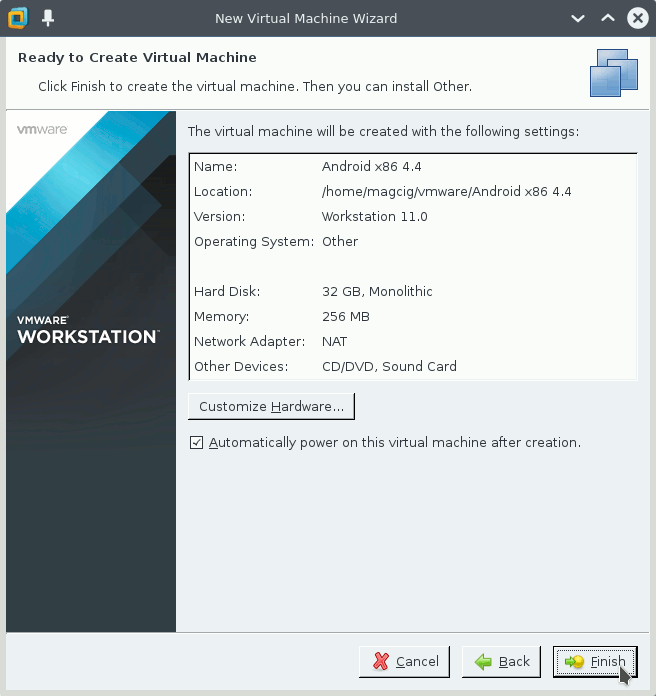
-
Select Install Android.
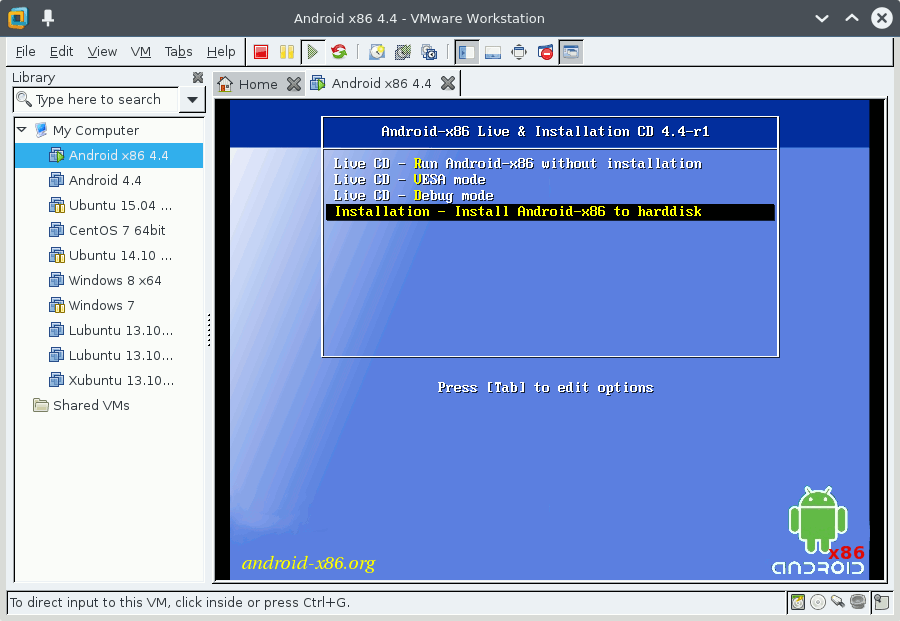
-
Create Partitions.
Confirm to Create/Modify Partitions and Enter
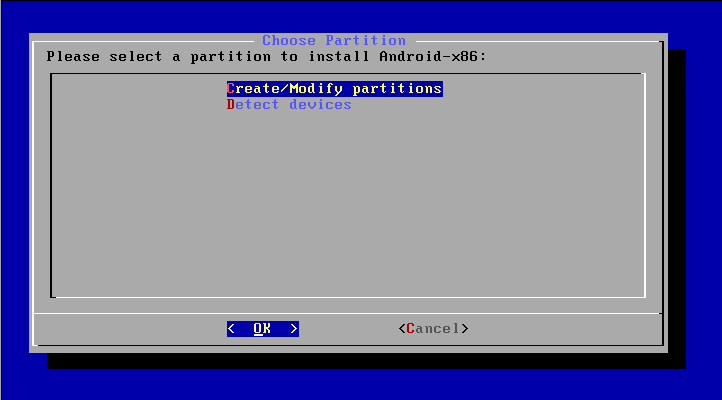
Select ‘New’ by the Arrows and Enter
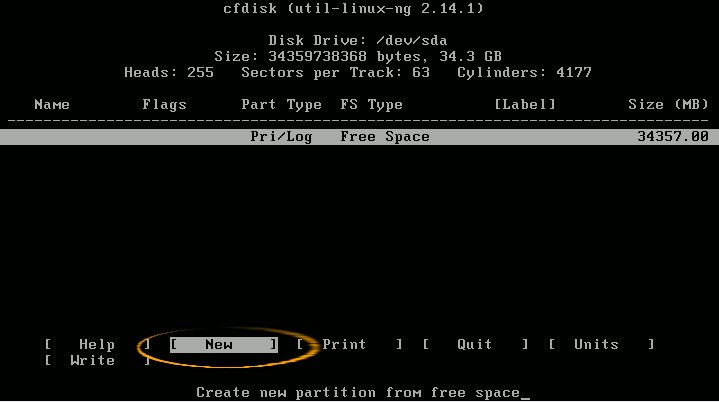
Confirm as ‘Primary’
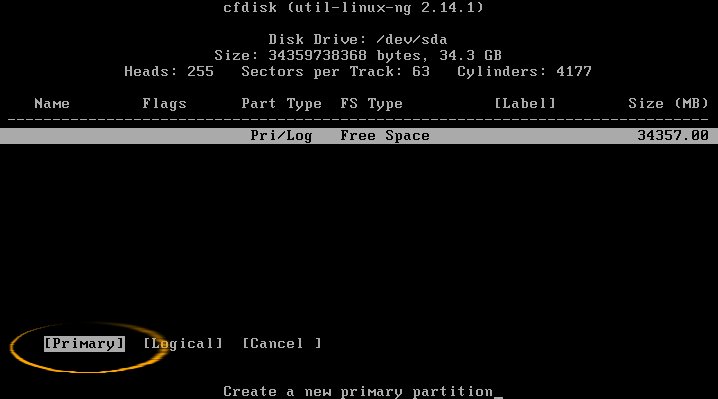
Set the OS Partition Size, Leave about 1024 for the Swap one…
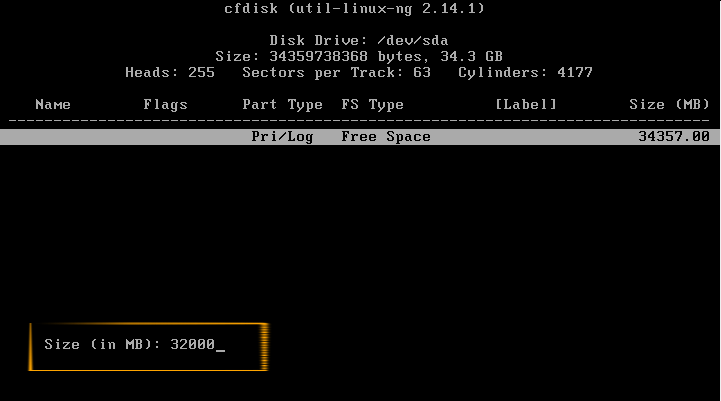
Set Partition Position to ‘Beginning’
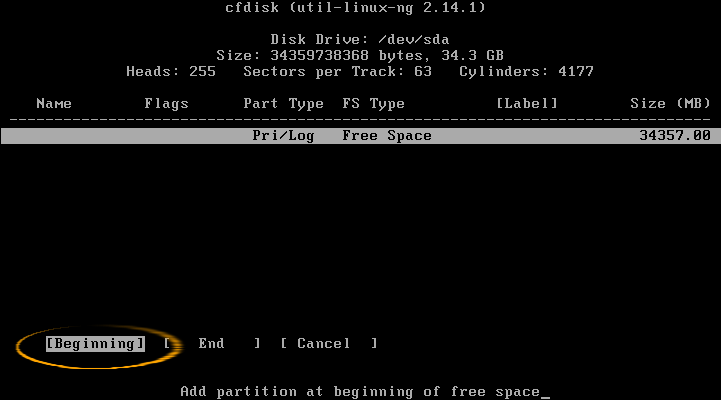
Then Select and Toggle the ‘Bootable’ Flag on Volume
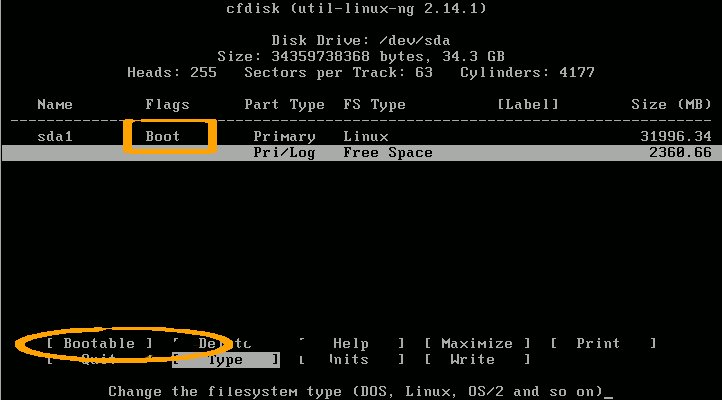
Create again a New Partition for Swap
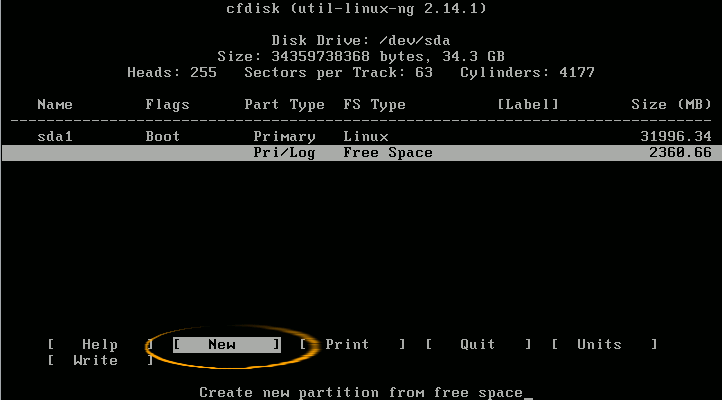
Set again as ‘Primary’
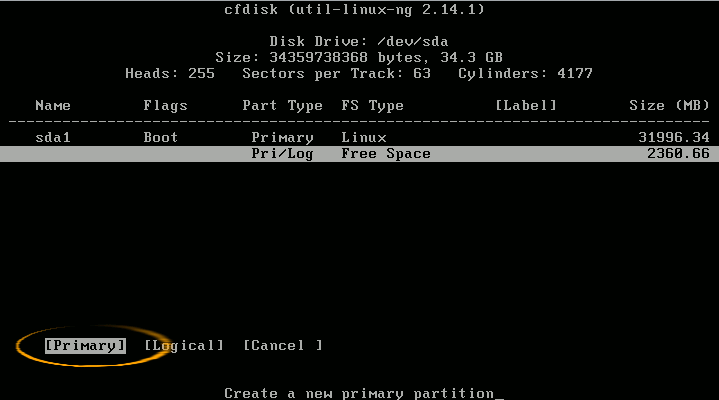
Confirm with Enter on Disk Size
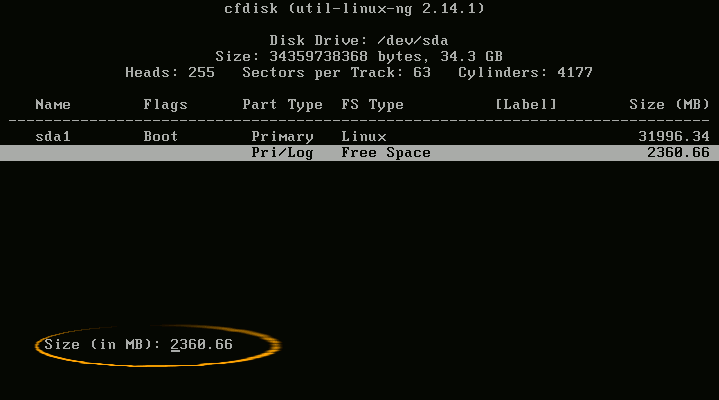
Select ‘Type’
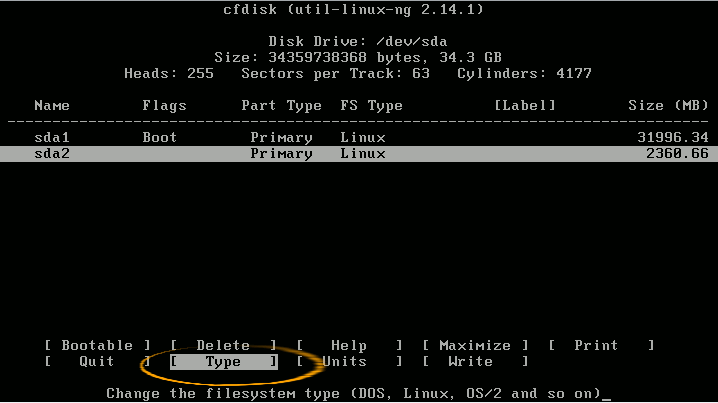
Enter 82 as Partition Type for Swap
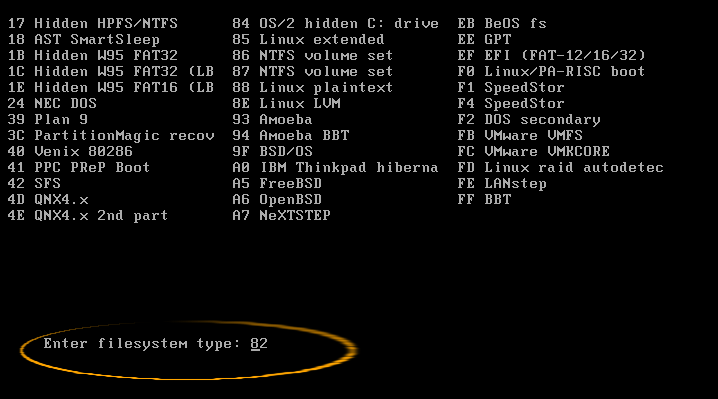
Write!
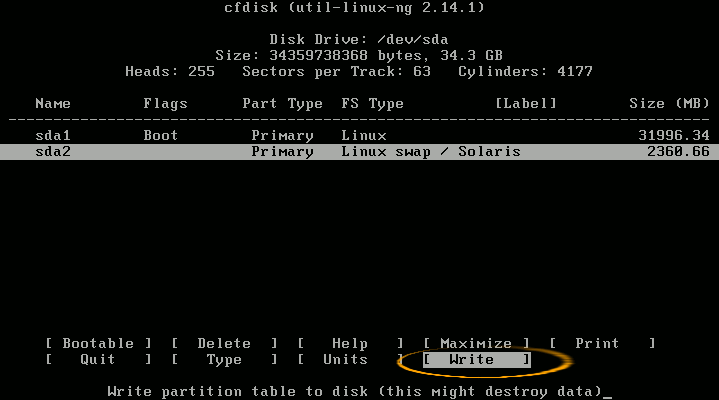
Quit
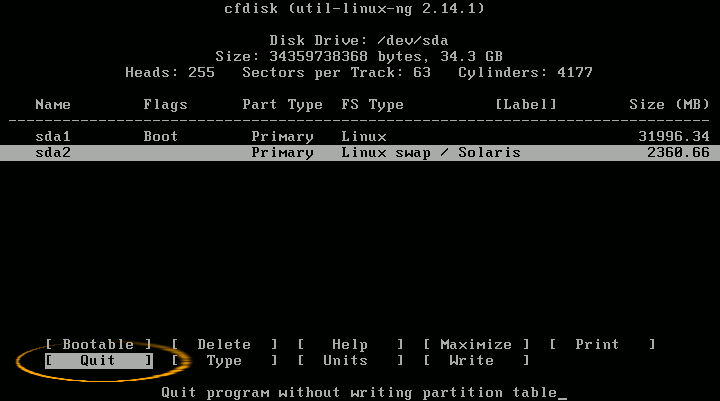
-
Confirm the Partition for Android Installation.
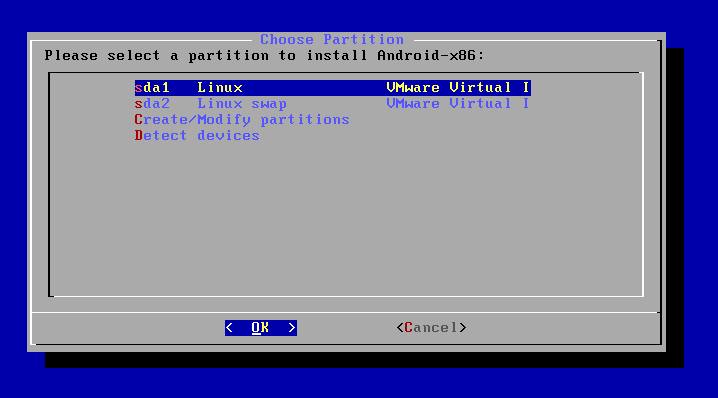
-
Format as Ext3.
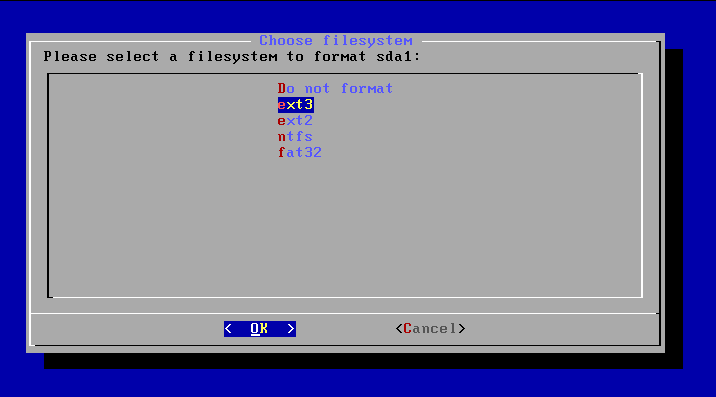
-
Select to Install GRUB.
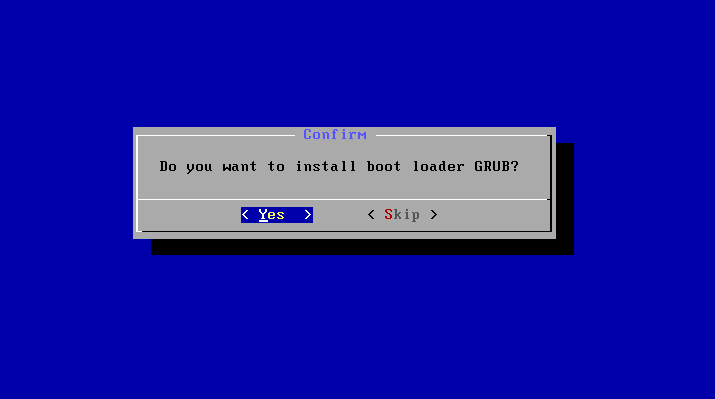
-
Set ad Read & Write System Partition.
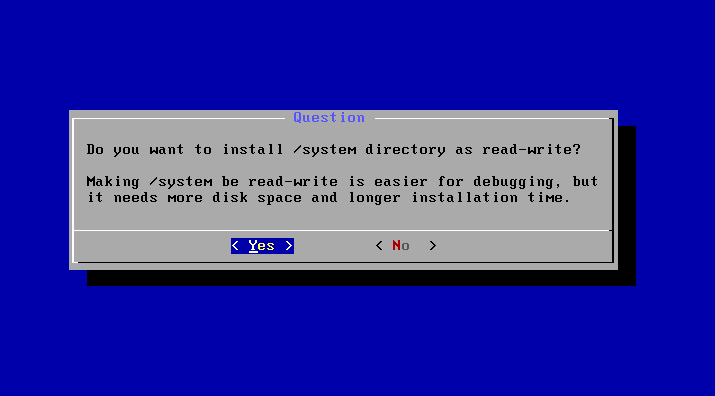
-
Then Start the Ultra-Quick Installation.
About 1 Minute :)
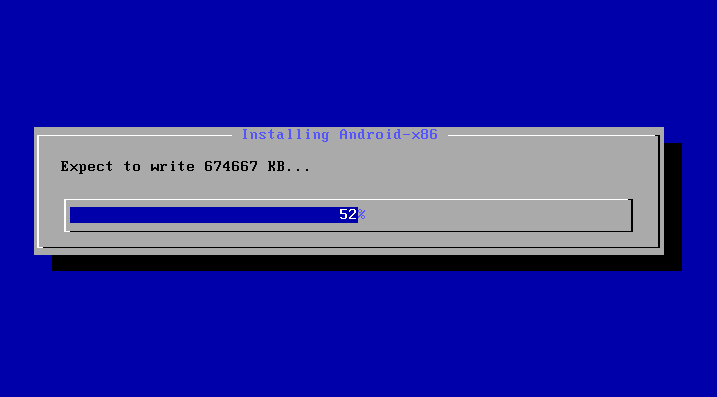
-
Reboot!.
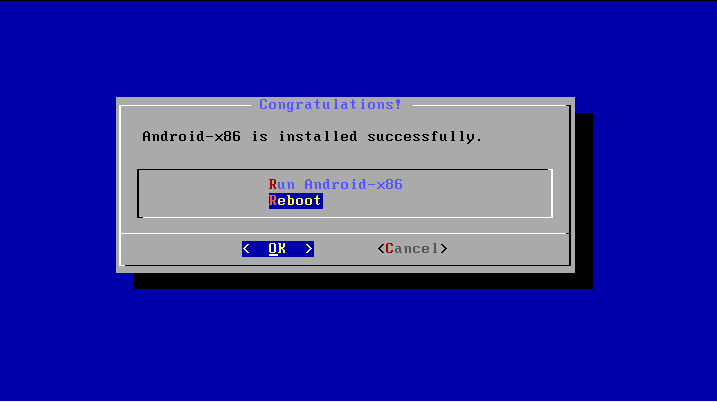
-
Booting into your Barely New Android OS.
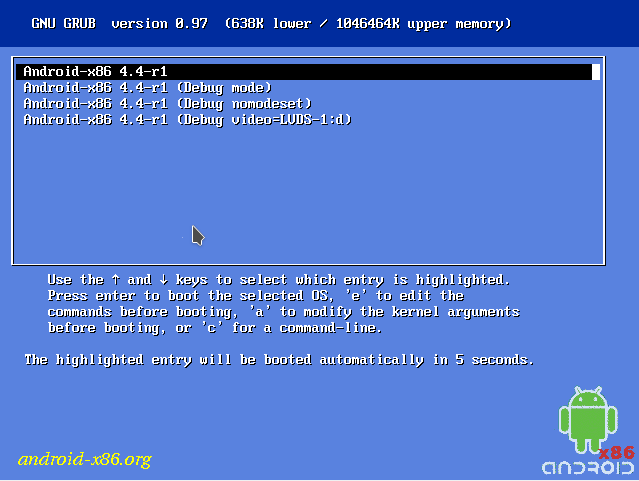
Now Thanks to Android Open Source Project you can Enjoy Android Virtualization on Linux Platforms! :)