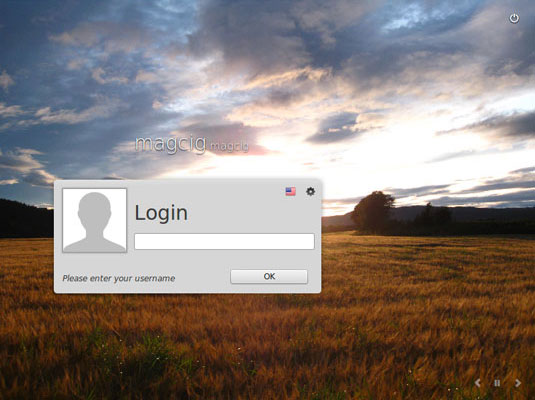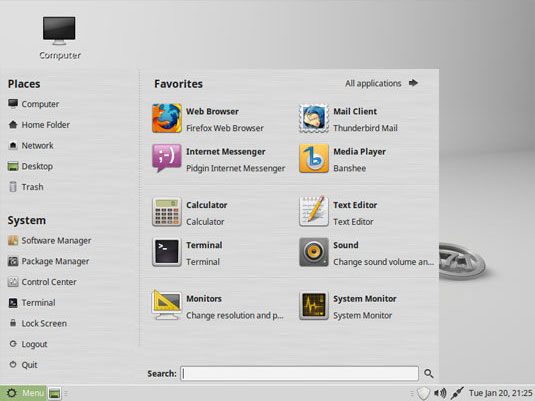Install Mint 17.1 Rebecca on a Windows 7 PC
How to Install Linux Mint 17.1 Rebecca Mate Alongside Windows 7.
You Just Need Only some 10Gb+ of Free Space on your Computer or on an External Drive and a Free Linux Mint 17.1 Rebecca Media to Launch on PC and the Task is Easily Achieved! :)
Inside the Guide Link to How to Prepare or Burn the Linux Mint Installation Media but if you Need then Consult the Online Linux Mint Documentation.
Linux Mint 17.1 Rebecca it’s Fantastic because you Do Not Need to worry about Disk Partitioning to Get Installed Linux Alongside Windows 7!
More than this you Do Not have to Worry about How to Setup a Windows/Linux Dual-Boot because with Linux Mint it’s All Done :)

-
How to Download & Burn Linux Mint 17.1 Rebecca Mate
-
How to Free Up Space for Linux Installation on Disk
-
Look this Visual Guide to Boot PC with Linux Live CD/DVD
-
Boot with the Linux Mint Installation Media
-
Right-Click on Icon to Start Linux Mint 17.1 Rebecca Installation
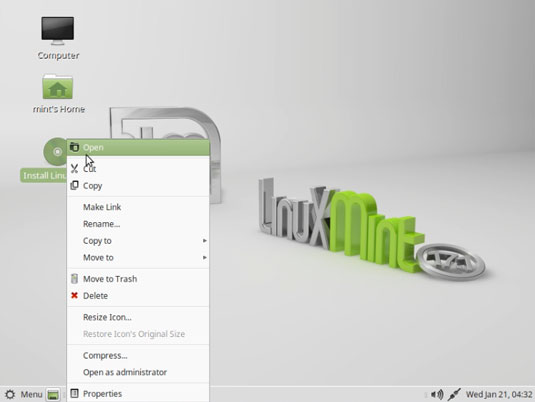
-
Select Installation Language on Welcome Screen.
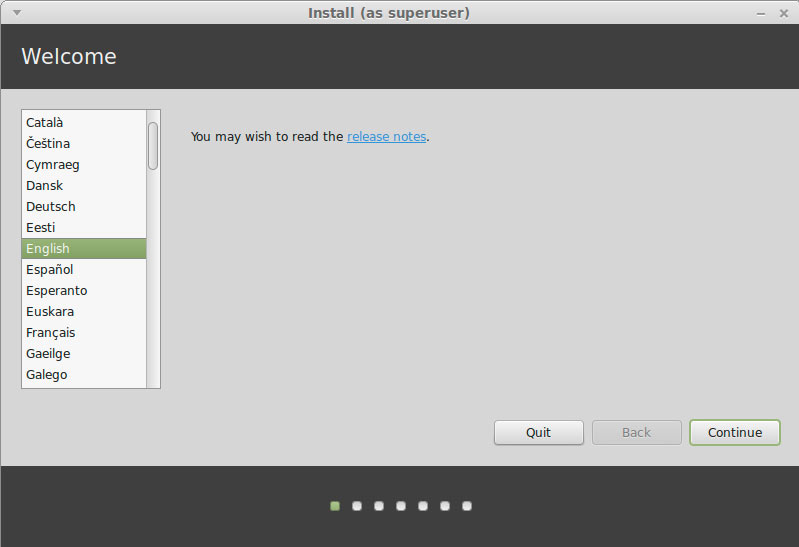
-
Take the Default “Install Linux Mint alongside Windows 7”
And Click on “Install Now!”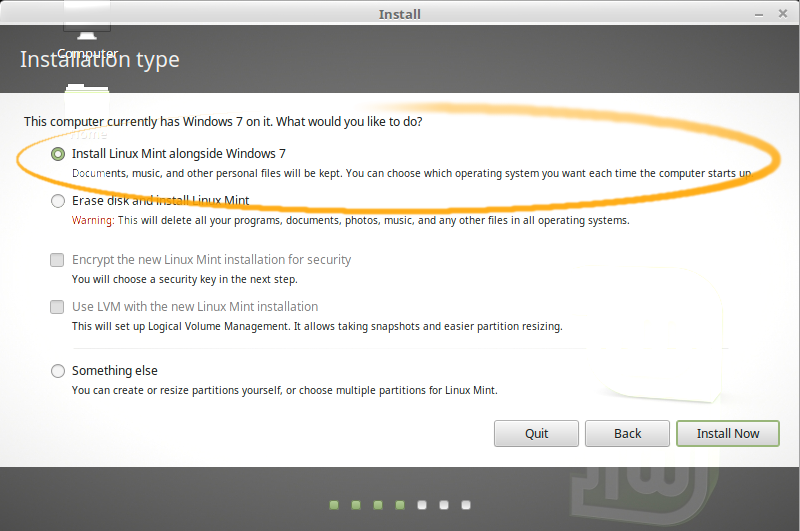
-
Then Simply Confirm your Choice
The root and swap Volumes will be created automatically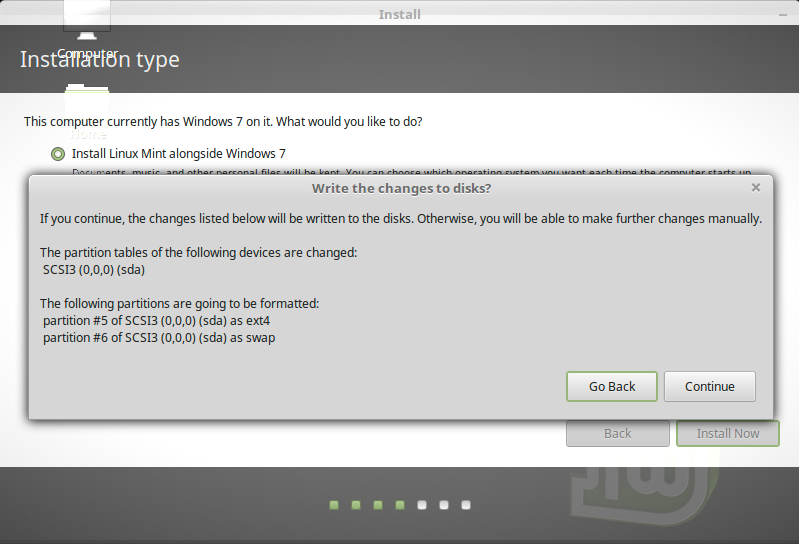
-
Set the Time-Zone.
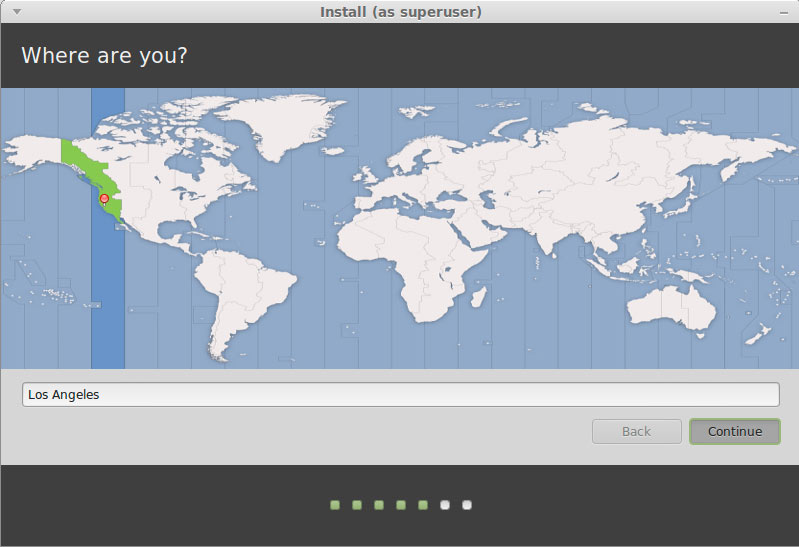
-
Set the Keyboard Layout.
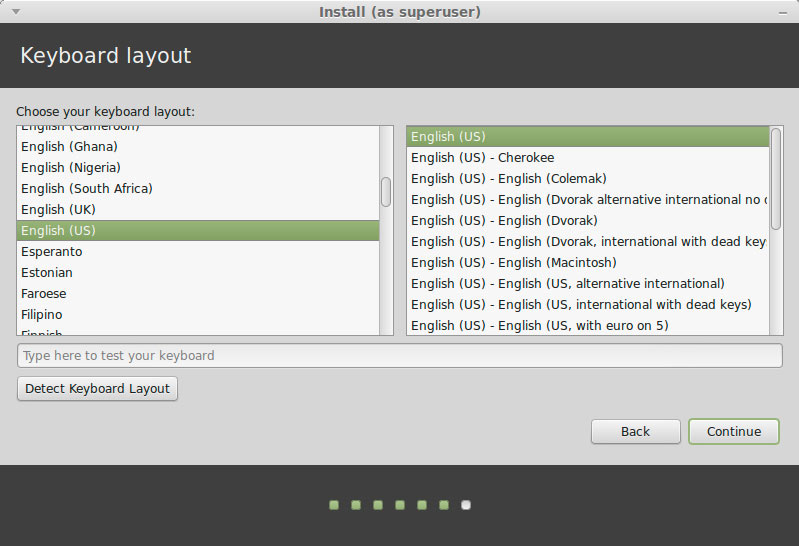
-
SetUp a Regular User.
Take Note of the Password!
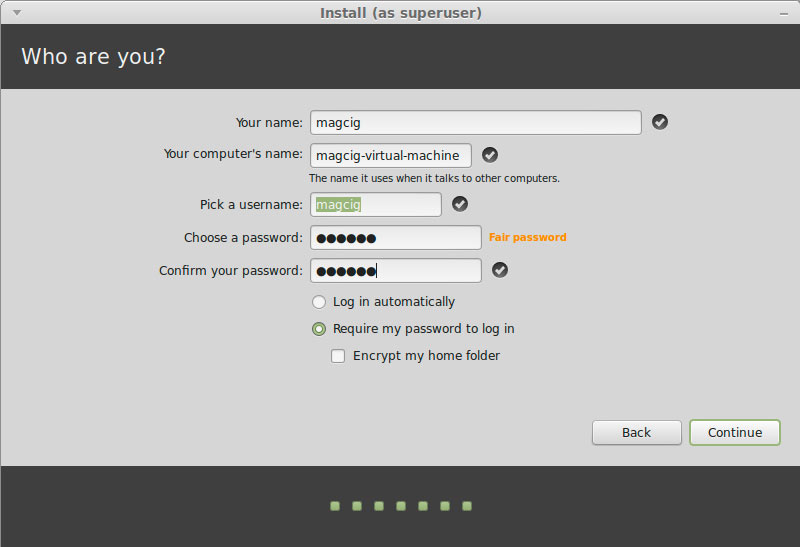
-
Installing Linux Mint 17.1 Rebecca.
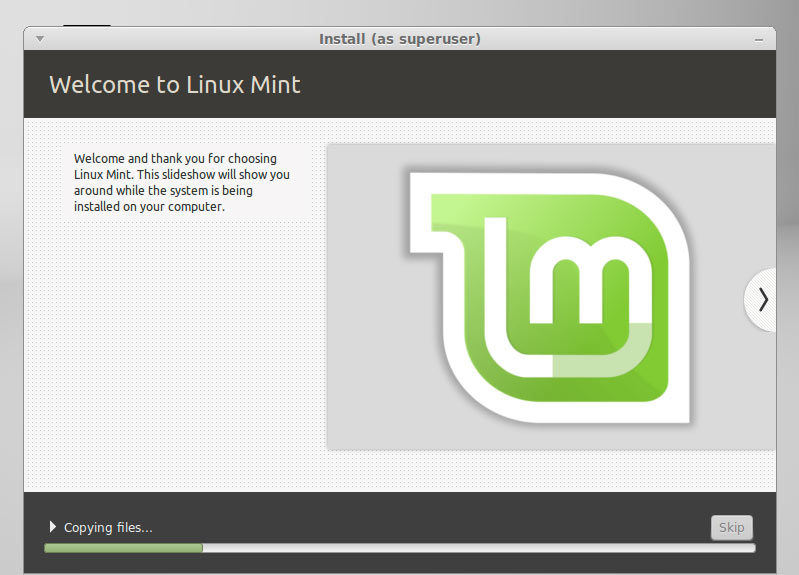
-
Reboot Into Linux Mint 17.1 Rebecca Mate desktop!.
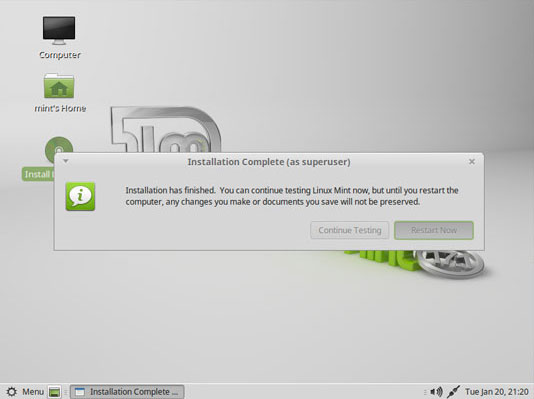
-
On GRUB Boot Screen you Can Choose to Boot Linux Mint or Windows 7 :)
Select by the Keyboard Up/Down Arrows
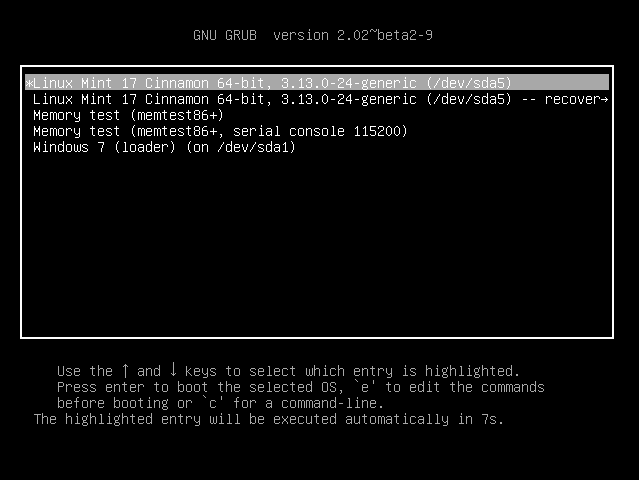
-
Login into Linux Mint 17.1 Rebecca with your User Password.