How to Download and Install Oracle JDK 8 in PCLinuxOS
How to Install Oracle Java JDK 8 on PCLinuxOS GNU/Linux desktop.
After Installing you will need to Use the update-alternatives Tool to Update your System Java to 1.8.
To the Article Bottom there is a Link for Quick Start with Java JDK 8 Development and Installing Google-Chrome on PCLinuxOS.
And this Visual Guide includes the Basic Screenshots of All GUI Steps involved.
Finally, the Contents and Details are Essentials and Give Focus only to Instructions and Commands.

-
Download Oracle-Sun Java SE JDK 8:
-
Double-Click on Archive and Extract into the /tmp Folder.

-
Open a Terminal Window
(Press “Enter” to Execute Commands).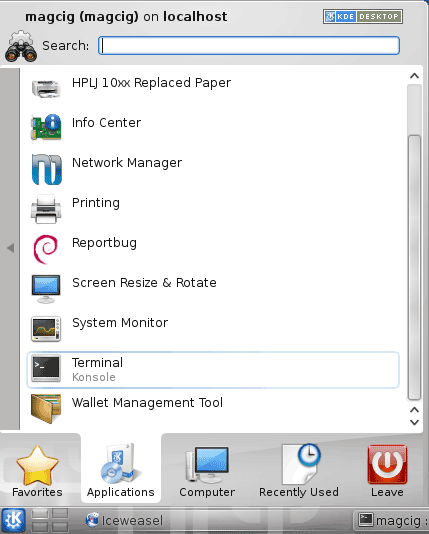
-
Relocate JDK 8
su
If Got “User is Not in Sudoers file” then see: How to Enable sudo
if [ ! -d "/usr/lib/jvm" ]; then mkdir /usr/lib/jvm; fi
The above command is used to create a jvm directory if not already there.
sudo chown -R root:root /tmp/jdk1.8*
chmod -R +x /tmp/jdk1.8*/bin
mv /tmp/jdk1.8* /usr/lib/jvm/
-
Finally, to Setup Oracle Java JDK 8
update-alternatives --install /usr/bin/java java /usr/lib/jvm/jdk1.8*/bin/java 1065
update-alternatives --install /usr/bin/javac javac /usr/lib/jvm/jdk1.8*/bin/javac 1065
update-alternatives --install /usr/bin/jar jar /usr/lib/jvm/jdk1.8*/bin/jar 1065
update-alternatives --install /usr/bin/javaws javaws /usr/lib/jvm/jdk1.8*/bin/javaws 1065
Checking or Setting the System Java Version in Use with
update-alternatives --config java
And for the Java Compiler instead:
sudo update-alternatives --config javac
-
Getting Started and Running with JDK 8:
Howto Install Google-Chrome on PCLinuxOS
PCLinuxOS Chrome Installation.