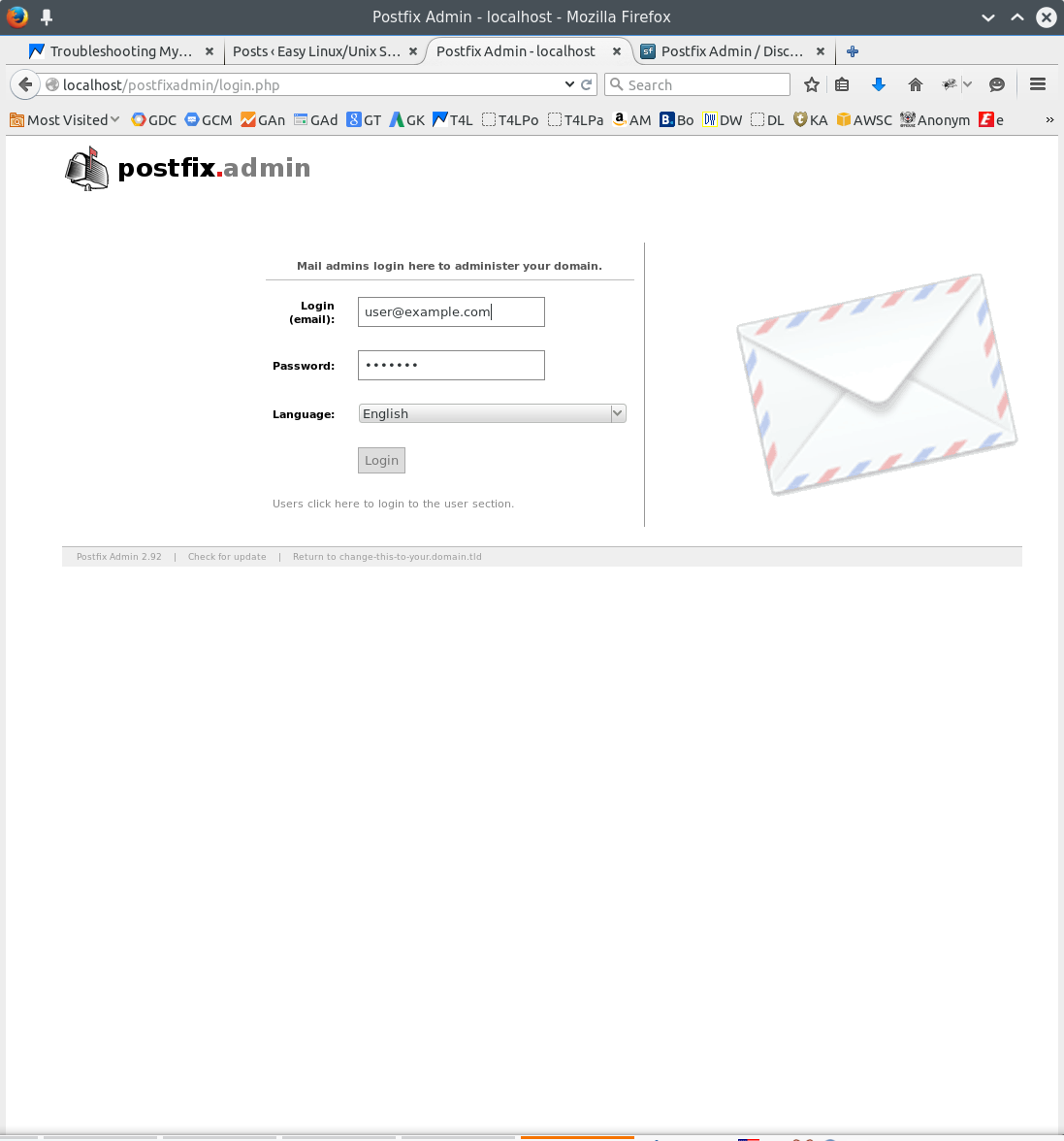Posfix-Admin LAMP Initial Setup on Ubuntu
How to Getting Started with Postfix Admin on the LAMP Stack for Ubuntu GNU+Linux desktop/server.
Postfix Admin is a Web based Interface used to Manage Mailboxes, Virtual Domains and Aliases. It also features support for vacation/out-of-the-office messages.

-
Open a Shell Session
Ctrl+Alt+t on desktop
(Press “Enter” to Execute Commands)
In case first see: Terminal Quick Start Guide.
-
How to Install LAMP Server on Ubuntu Linux.
-
How to Install Postfix-Admin on Ubuntu Linux.
-
Install & Enable Imap PHP Module.
sudo su
apt-get install php5-imap
php5enmod imap
service apache2 restart
-
Setup Postfix-Admin Web Interface.
cp -r /usr/share/postfixadmin /var/www/html/
chmod 777 /var/www/html/postfixadmin/templates_c
-
Run PostfixAdmin DB Setup
Open in Browser the URL:http://localhost/postfixadmin/setup.php
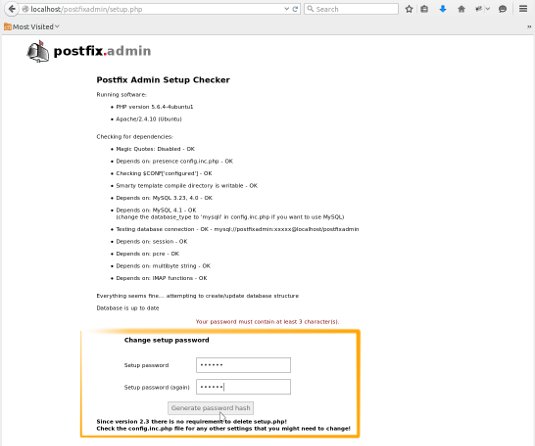
Set and Take Note of the DB Pass an Click on “Generate Hash“.
Copy the Generate Hash and Paste it In the config.inc.php for the $CONF[‘setup_password’] Entry!nano /etc/postfixadmin/config.inc.php
Next you’ll be able to Setup the SuperAdmin Postfix-Admin Account…
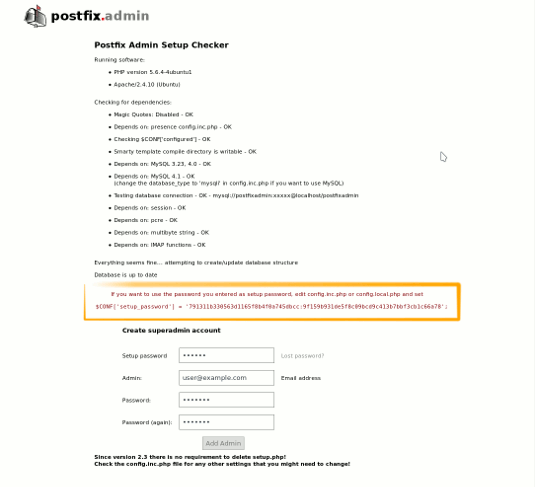
If you Can’t Create the SuperAdmin Account Check/Edit the Postfix-Admin DB Access Parametersnano /etc/postfixadmin/dbconfig.inc.php
Modify as:
$dbuser='postfixadmin'; $dbpass='[dbPass]'; $basepath=''; $dbname='postfixadmin'; $dbserver='localhost'; $dbport=''; $dbtype='mysql';
And Set the Appropriate DB Password…
exit
-
Admin Postfix Mail Domains
Go to:http://localhost/postfixadmin/
And Start Administering your Mail Domains :)