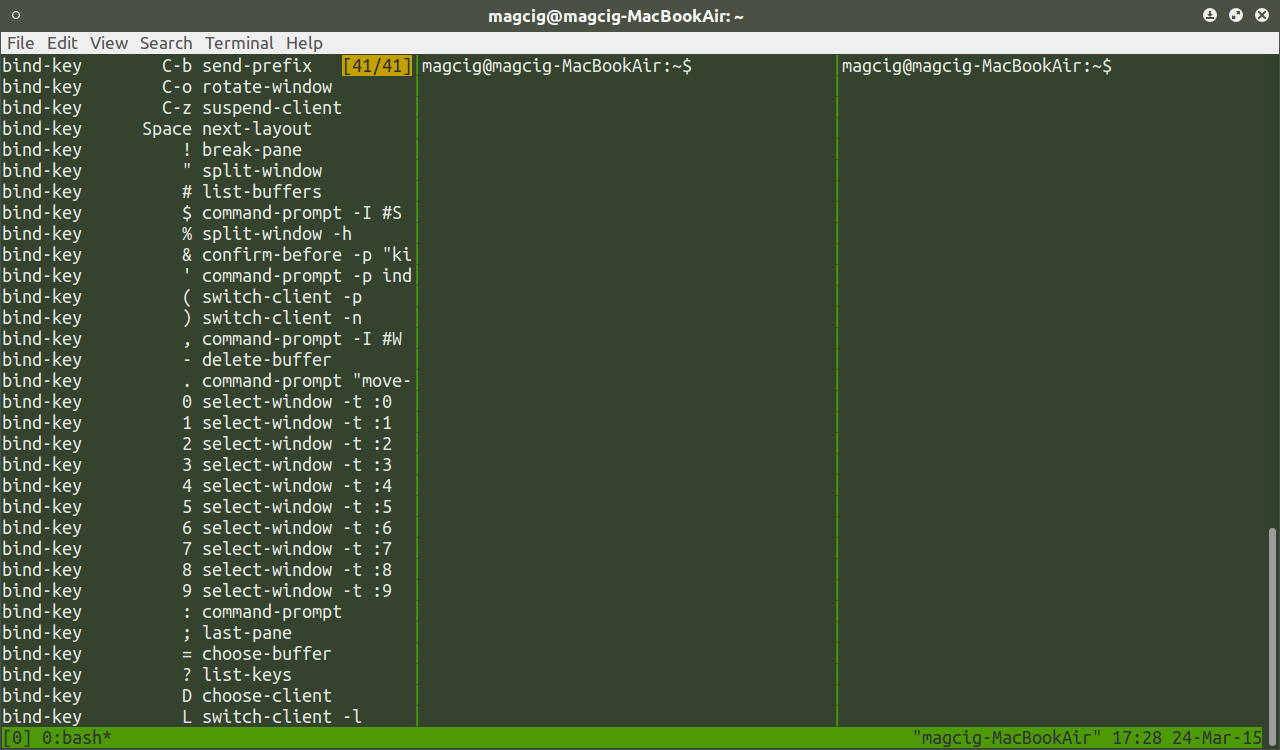Linux Ubuntu Tmux Quick Start
How to Install and Getting Started with Tmux Terminal Multiplexer for Ubuntu 14.04 Trusty Tahr LTS GNU+Linux desktop.
Tmux is a terminal multiplexer that lets you switch easily between several programs in one terminal, detach them (they keep running in the background) and reattach them to a different terminal.
In Tumx there are 2 Nested Entities: Windows & Panes. A Window Layout Can Contains many Arrangeable Panes.
More than this there are Tmux Sessions that in Tmux Terminology are Called also Clients.

-
Open a Command Line Shell Session
Ctrl+Alt+t
(Press “Enter” to Execute Commands)
In case first see: Terminal QuickStart Guide.
-
Installing Tmux for Ubuntu.
sudo su -c "apt-get install tmux"
-
Launching Tmux.
tmux
-
Tmux Commands Quick Start
Ctrl+b is the Tmux Command Prefix
Here below For the sake of Clarity the Ctrl+b will be Repeated for Every Command.To List the Available Commands:
Ctrl+b ?
To Create a New Pane:
Ctrl+b "
To Change Panes Layouts:
Ctrl+b Space
To Rotate Panes into Layout:
Ctrl+b Ctrl+o
To Switch into another Pane:
Ctrl+b ;
Then follow to Investigate and Execute with all Others Tmux Commands…
Good Luck!