Get Started Scanning for SuperX
How to Getting Started with Epson Images Scanning for SuperX GNU+Linux Enlightenment desktop.
Epson Image Scan! for Linux is a Software that provides Graphical User Interface for Scanning on Linux desktops.
It Includes the Driver – called backend (Epkowa) – an the Graphical Interface which enables you to Scan in Black & White.
To Get Installed the imageScan Software for Epson Scanners on Linux is enough to Search on Epson Download Center with a Generic Epson Scanner Model…

-
Download Epson Image Scan Driver & Software for GNU/Linux
-
Open a Terminal Shell Emulator
Cmd/Win > Search ‘Terminal’
(Press “Enter” to Execute Commands)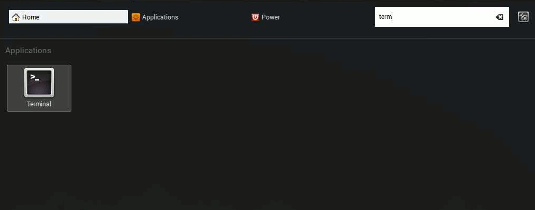
In case first see: Terminal Quick Start Guide.
-
Installing Image Scan! for SuperX Linux.
Change to the Epson scanner driver download Location
cd $HOME/Downloads
Decompress the driver package
tar xvzf ./*scan*.deb.tar.gz -C /tmp/
Install drivers Dependencie
sudo apt-get install xsltproc
Then Install the drivers one-by-one with
sudo dpkg -i ./iscan-bundle*/data/iscan*.deb
sudo dpkg -i ./iscan-bundle*/core/iscan*.deb
sudo dpkg -i ./iscan-bundle*/plugins/iscan*.deb
-
Launch imageScan and Start Scanning :).
From Terminal simply with:
imagescan

How Install Spotify Client on SuperX:Setup Spotify Elementary.