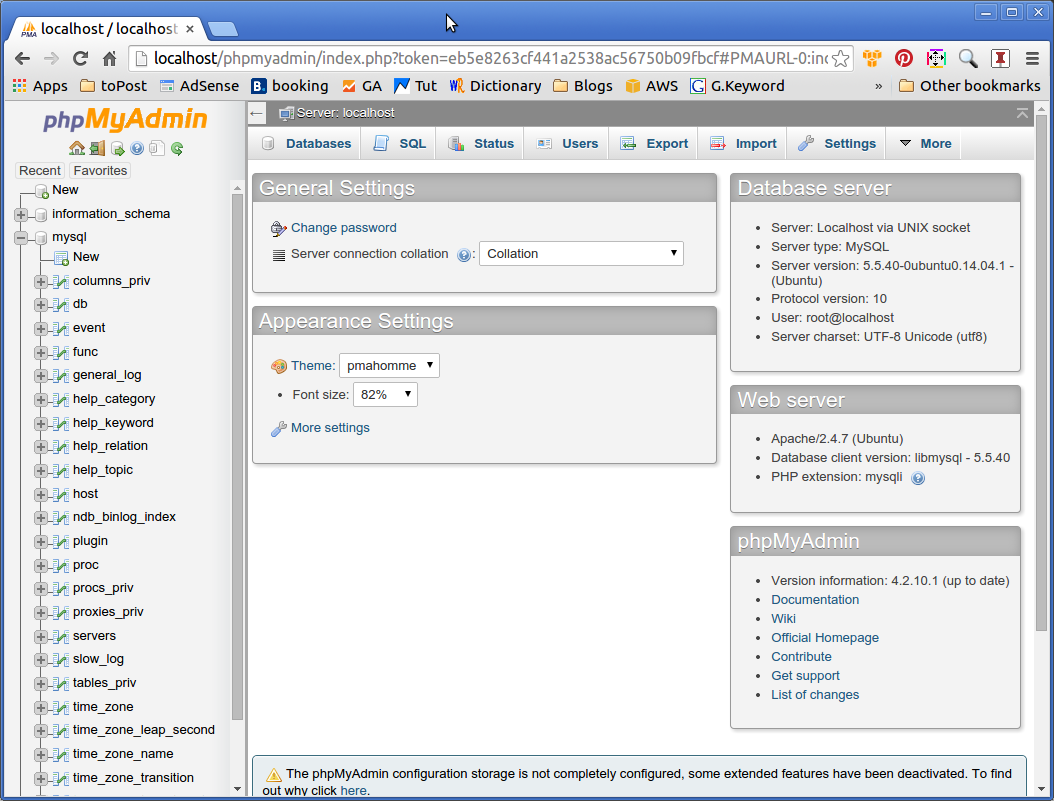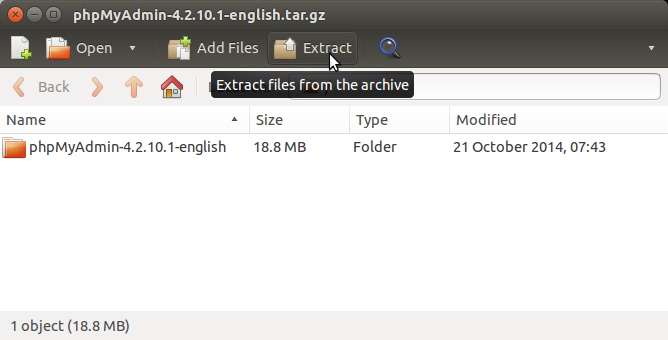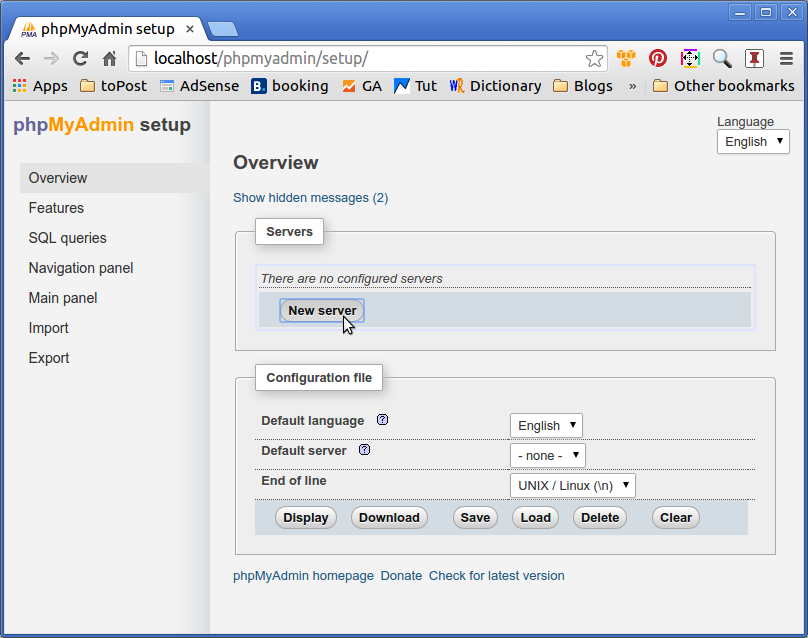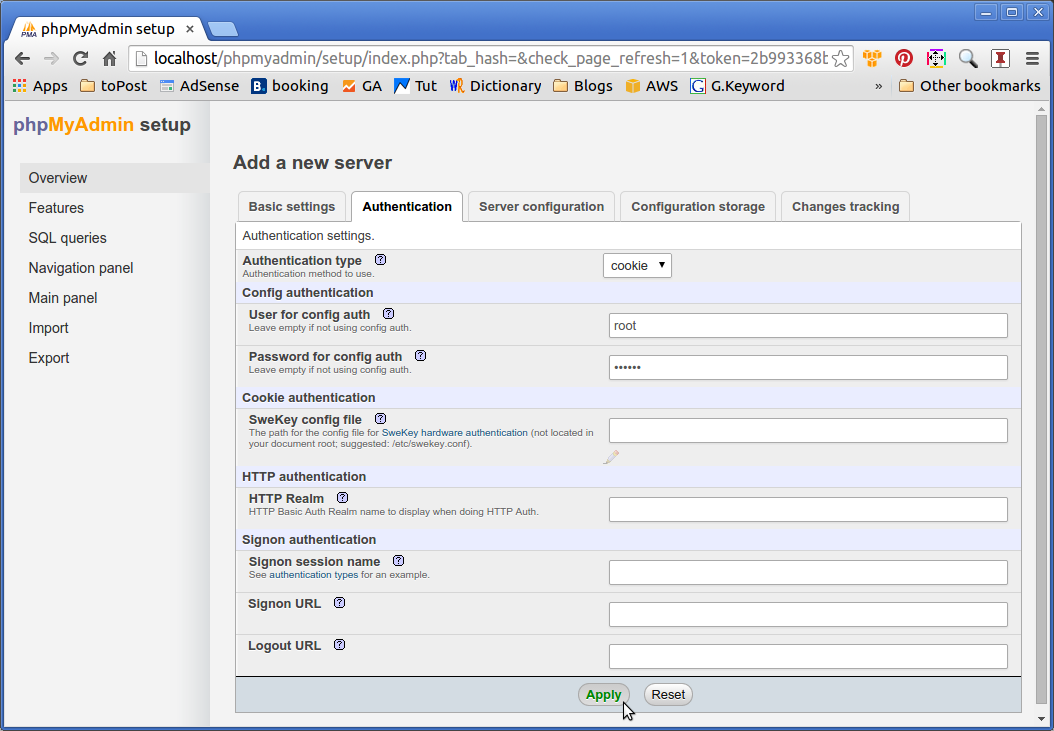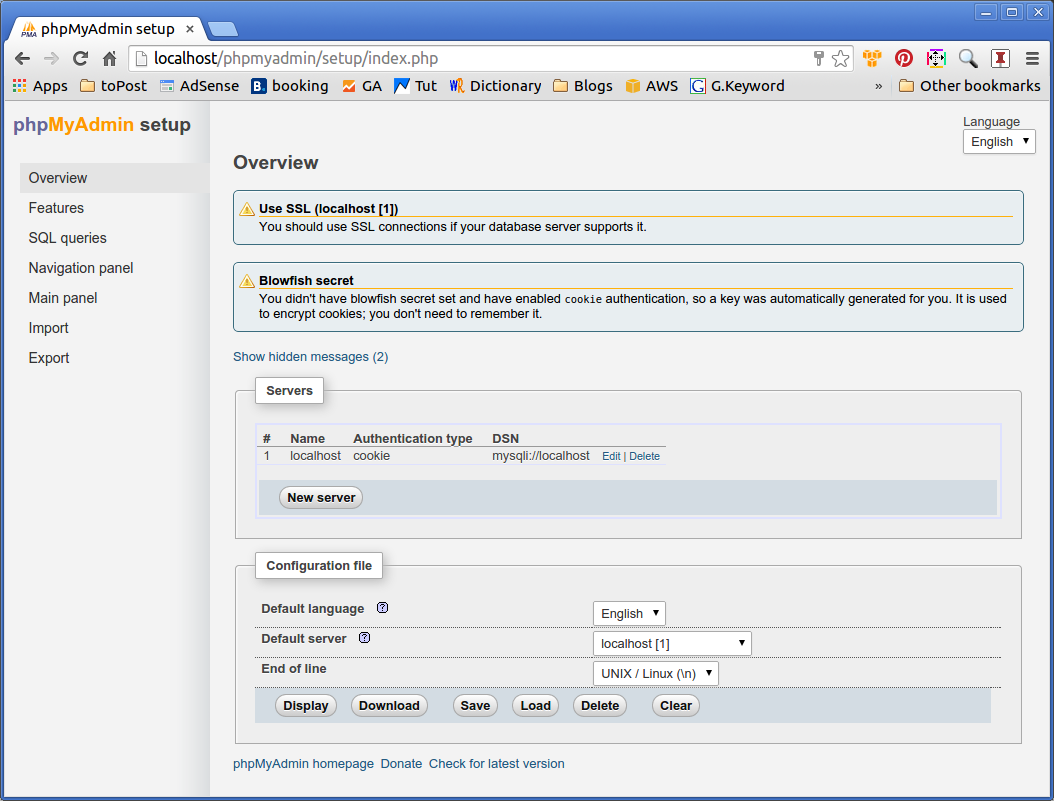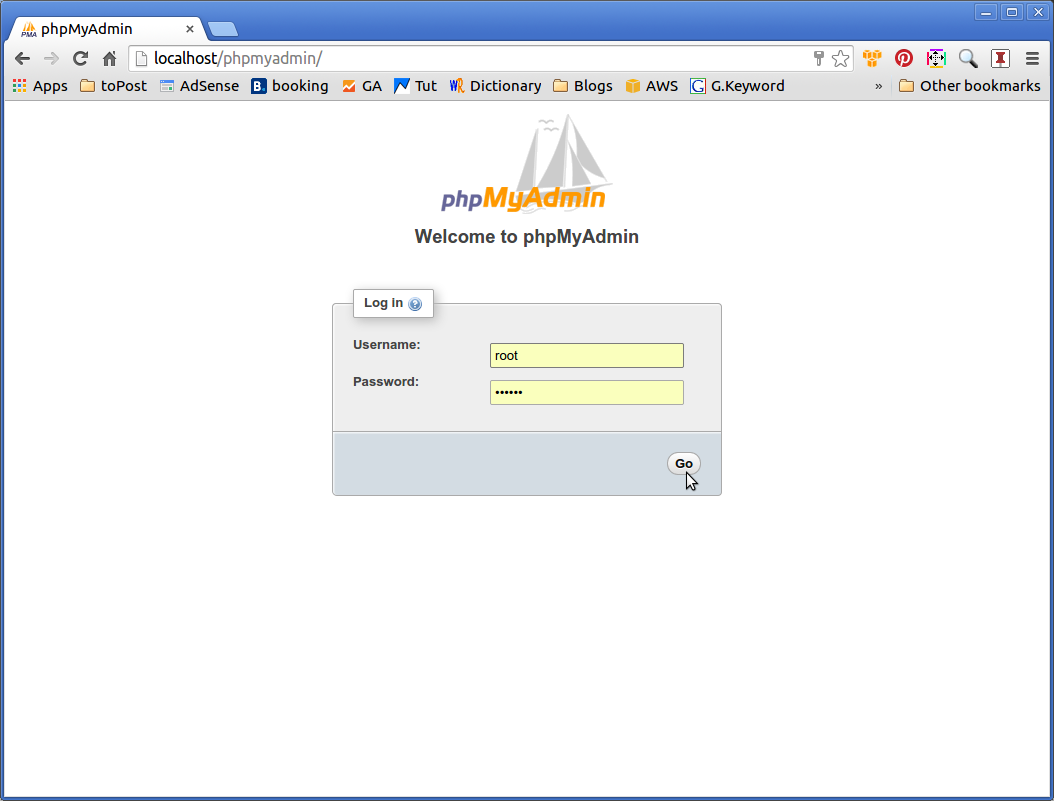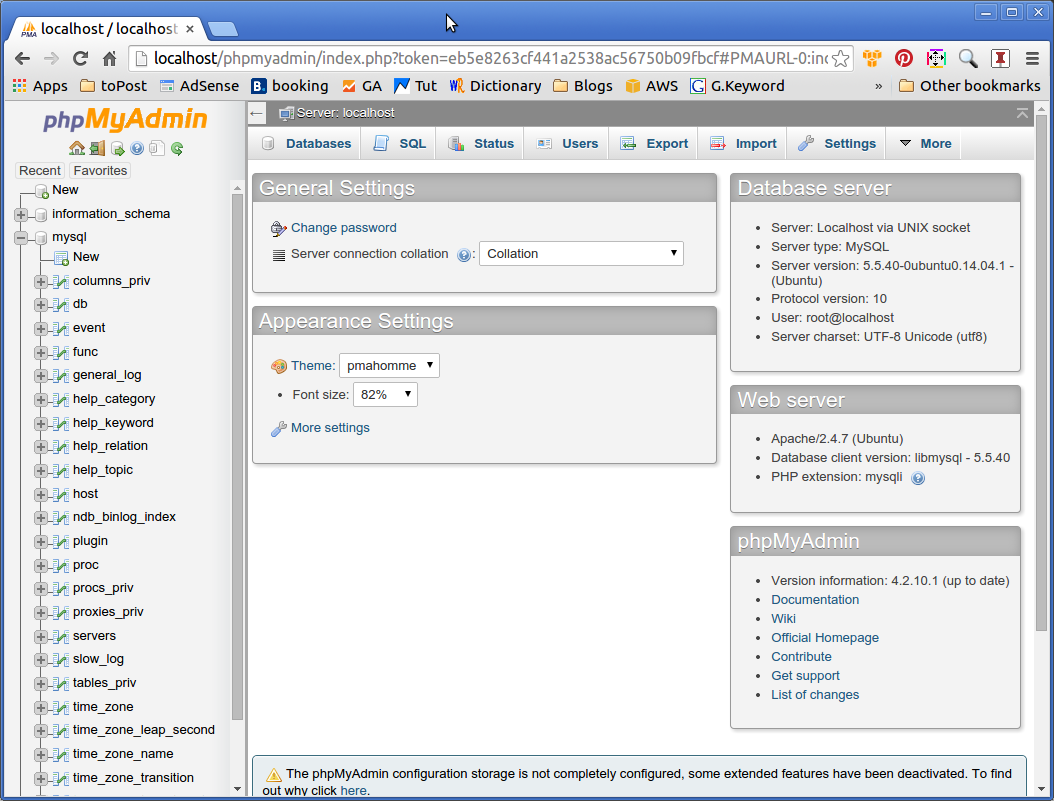phpMyAdmin Quick Start for Ubuntu 15.04 Vivid
[ad_slider autoplay=”true” interval=”8″ count=”5″]
How to Install and Getting Started with the Latest Phpmyadmin 4.x for MySQL Administration Ubuntu 15.04 Vivid Vervet GNU+Linux desktop/server.
phpMyAdmin is a Free Software Tool written in PHP that supports a wide range of operations on MySQL, MariaDB and Drizzle.
phpMyAdmin is able of Managing Databases, Tables, Columns, Relations, Indexes, Users Permissions and Executing Any SQL via the User GUI.

-
Open a Command Line Terminal Window
Ctrl+Alt+t
(Press “Enter” to Execute Commands)
-
Install & Enable MCrypt PHP Extension
sudo apt-get install php5-mcrypt
If Got “User is Not in Sudoers file” then see: How to Enable sudo
sudo service apache2 restart
-
Download Latest Phpmyadmin 4.x for Linux:
Phpmyadmin 4.x tar.gz Linux
[ad_slider autoplay=”true” interval=”8″ count=”5″]
-
Double-Click on Archive Extract into /tmp
Or from Command Line:
tar xvzf $HOME/Downloads/phpMyAdmin*.tar.gz -C /tmp/
-
Relocate Phpmyadmin Folder.
sudo su
If Got “User is Not in Sudoers file” then see: How to Enable sudo
chown -R www-data:www-data /tmp/phpMyAdmin*
If the PHP User is different then adapt the above Command Consequently…
mv /tmp/phpMyAdmin* /var/www/html/phpmyadmin
-
Create a “config” Directory.
cd /var/www/html/phpmyadmin
mkdir config
chown www-data:www-data config
chmod o+rw config
How to Install and Run Apache+MySQL+Php5 Server on Ubuntu.
LAMP Server Installation Ubuntu
[ad_slider autoplay=”true” interval=”8″ count=”5″]
-
Make a Config Script or Run Phpmyadmin Setup.
mv config.sample.inc.php config.inc.php & exit
Then Run Phpmyadmin Setup
Point your Browser to:
http://localhost/phpmyadmin/setup
Add a New Server:
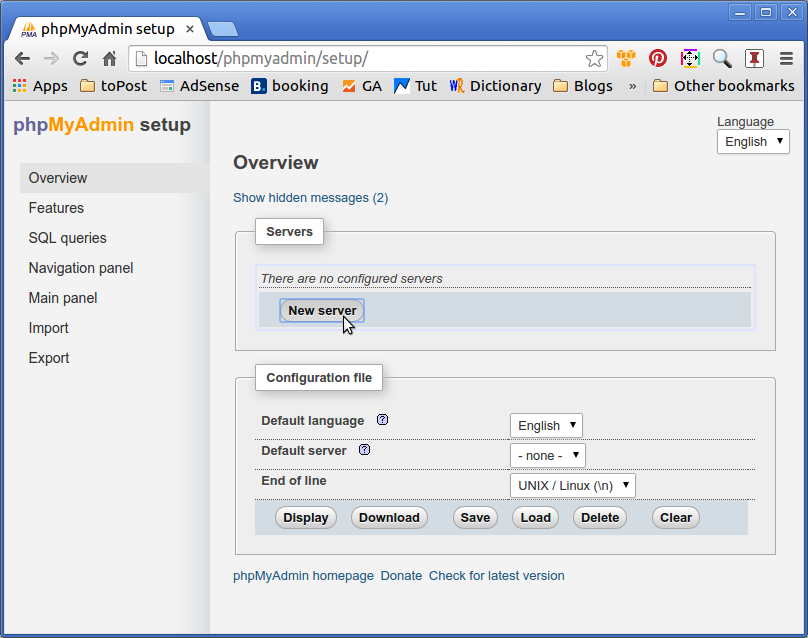
Set at Least the Authentication Password:
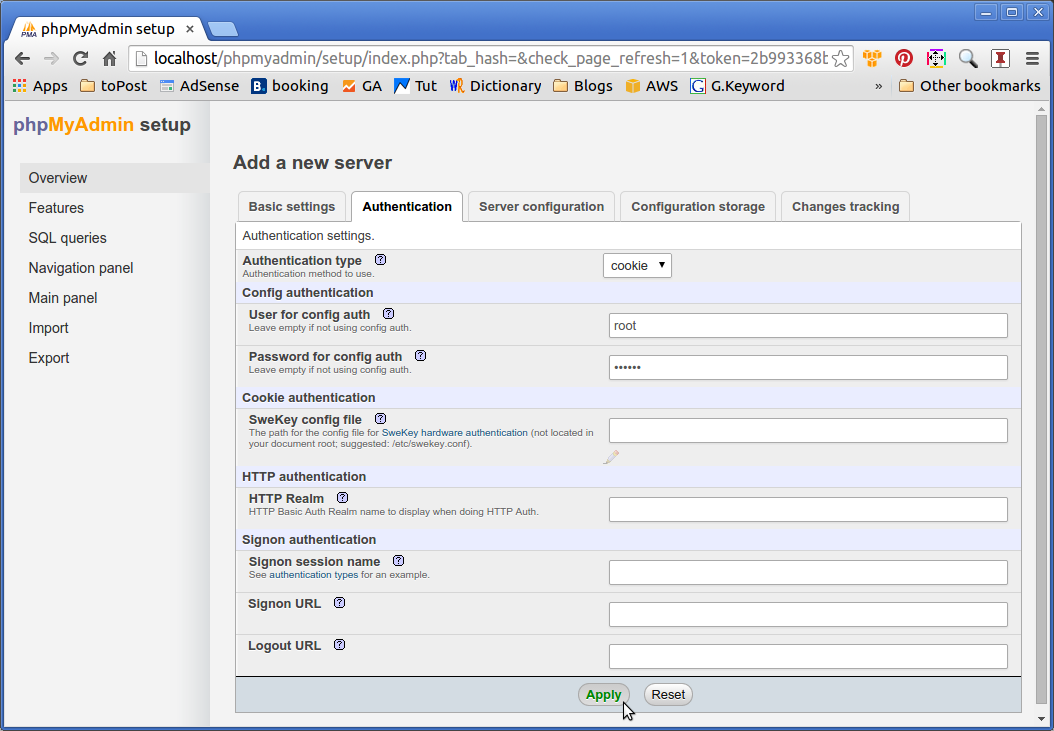
Apply the MySQL Server Configuration!
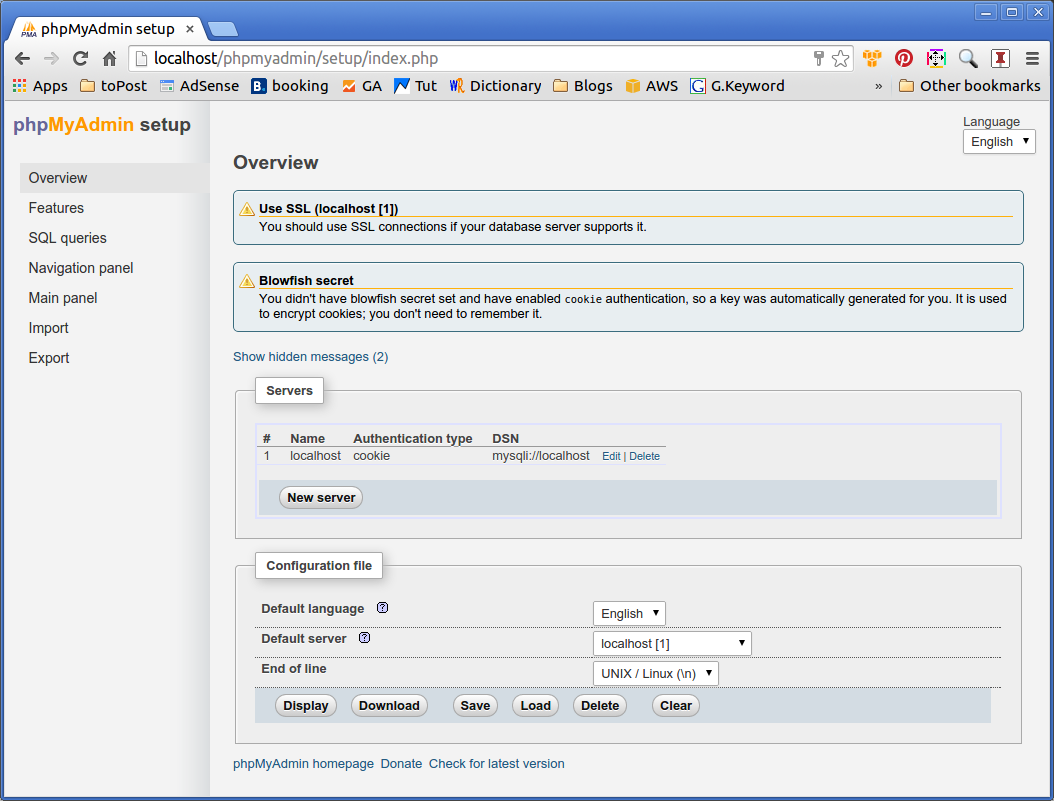
-
Login into Phpmyadmin Backend to Admin MySQL Databases.
Point your Browser to:
http://localhost/phpmyadmin
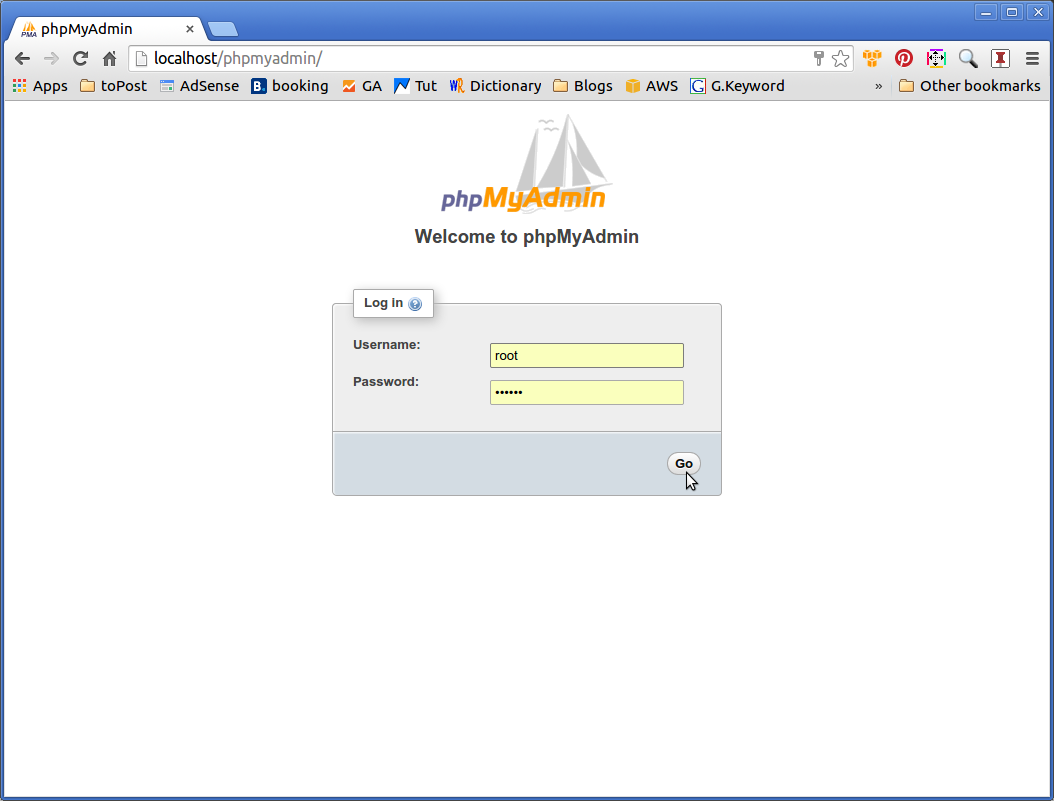
Then you are able to Manage Create/Edit/Delete the MySQL Databases on Ubuntu System :)