Create Launcher Kali Linux Menu - 2
-
Check if Alacarte Menu Editor is there
which alacarte
To Install it:
sudo apt-get install alacarte
If Got “User is Not in Sudoers file” then see: How to Enable sudo
-
Launch the Main Menu Manager with:
alacarte
-
Choose an App Category
In this Case for Example the “Usual Application” Entry.
Instead, to Create a New Category Click on New Menu. -
Click on New Item.

-
Fill in the App Data
At least a Name and a Command are Needed.
-
Click on the Icon place.

-
Choose an App Launcher Icon
Browse for the file.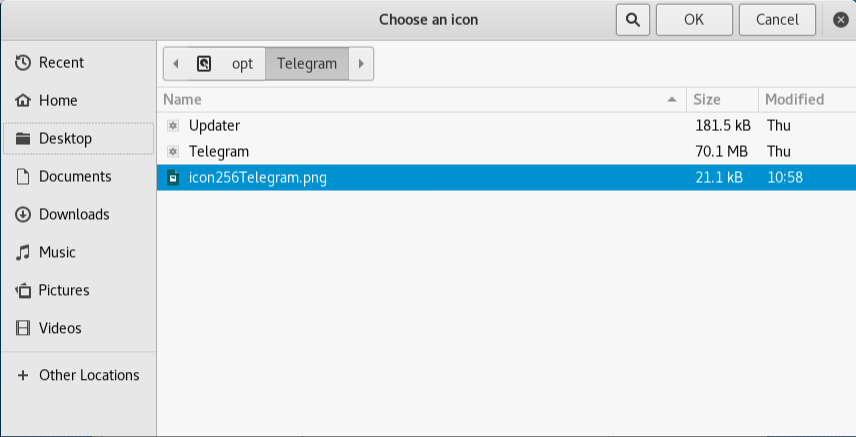
If No Icon Search on System or Search on Web…How to Easy Search for Files/Directories/Paths on Command Line

Then Click on OK to Create the New App Launcher!
-
Find the New Launcher on Main Menu.

Contents