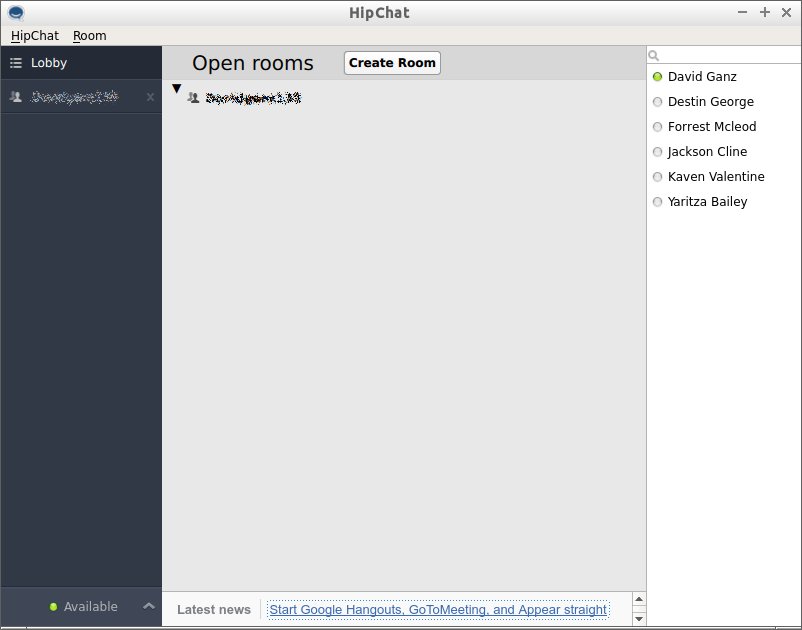HipChat Quick Start for Linux Mint
How to Install and Getting Started with HipChat Team Chat/Messaging for the Enterprise on Linux Mint 17.1 Rebecca GNU/Linux desktop – Step by step Tutorial.
HipChat is Persistent, Searchable, and loaded with goodies: Video Calling, Screen Sharing, and the Security your IT team craves.
Stop losing momentum with reply-to-all wars and buried email messages. With HipChat you cut to the chase with @mentions and get the answer you need.
HipChat combine the power of Group Chat and the simplicity of consumer IM services with the administrative controls that Working Companies need.
HipChat dispose of Integrations with Tenths of Services like: Google Drive, Heroky, Redmine, TeamCity, Twitter, WordPress and many More.
It is also possible to Integrate HipChat with Group Video Service like: Google Hangouts, appear.in & GoToMeeting.

-
Open a Shell Terminal emulator window
(Press “Enter” to Execute Commands)
In case first see: Terminal Quick Start Guide.
-
How to Enable HipChat Apt Repo for Linux Mint
-
Installing HipChat for Linux Mint.
sudo apt-get install hipchat