Installing Google-Chrome for Xubuntu 15.10 Wily
The Tutorial shows you the Easy-Way for Installing the Google-Chrome Web Browser on Xubuntu 15.10 Wily Werewolf i386/Amd64 GNU/Linux desktop.
At the Same Time I’m also Showing here the Easiest Way of Installing the New Downloaded .deb Packages on Linux Xubuntu.
Google Chrome Browser Features:
- Speed: Chrome is designed to be fast in every possible way.
- Simplicity: Chrome’s browser window is streamlined, clean and simple.
- Security: Chrome is designed to keep you safer and more secure.
- Privacy: Chrome puts you in control of your private information.
- Customization: There are tons of ways to customize Chrome and make it yours.
- Signing-In: Signing in to Chrome brings your bookmarks, history, and other settings to all your computers.
On the Install Chrome Xubuntu Bottom you Find Links to Install the Firefox Nightly Browser and Evernote on Xubuntu.

-
Download Google-Chrome for Ubuntu:
-
Double-Click on the Downloaded .deb Chrome Package.
The Ubuntu Software Center will Provide Automatically to Install the Package with All his Dependencies..
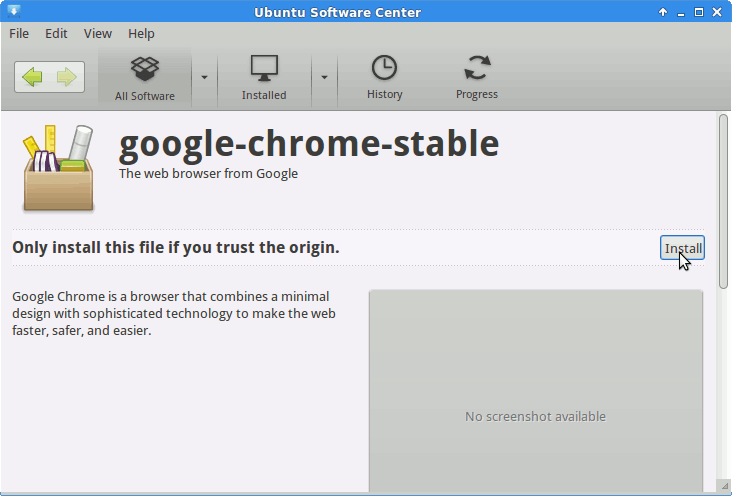
Click On Install to Start Installation
Confirm Installation also when Warned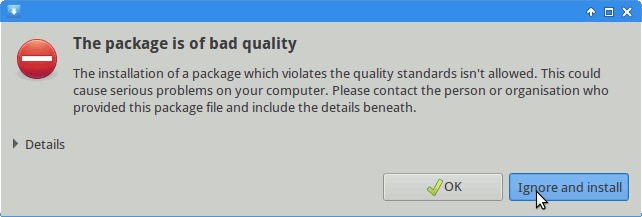
-
Chrome Successfully Installed
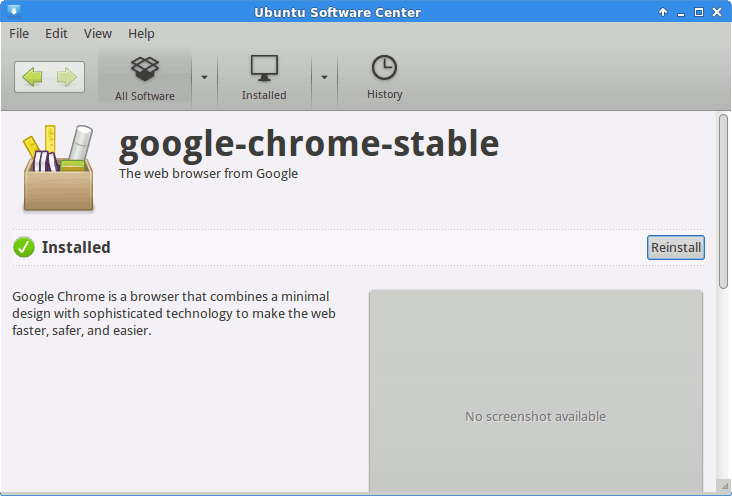
-
Check if Google-Chrome is in the User Path on Terminal Shell
which google-chrome
If Chrome it is Not Found on System then Make a Symlink to it with:
sudo ln -s /opt/google/chrome/google-chrome /usr/local/bin/google-chrome
If Got “User is Not in Sudoers file” then see: How to Enable sudo
Then you will be able to Run it from Terminal simply with:google-chrome
How to Create a desktop Menu Chrome App Launcher
How to Install VMware Workstation 12 for Free on Xubuntu Linux
How to Install Evernote Linux Clone on Xubuntu:
Installing Evernote on Linux Xubuntu Distro.
So Now Thanks to Google Inc. you Should Finally, Fully Enjoy a Google-Chrome Installation Browser Experience on Xubuntu 15.10 Linux ;)
Howto Install Firefox Nightly on Linux Xubuntu:
Installing Firefox Nightly on Linux Ubuntu desktop.